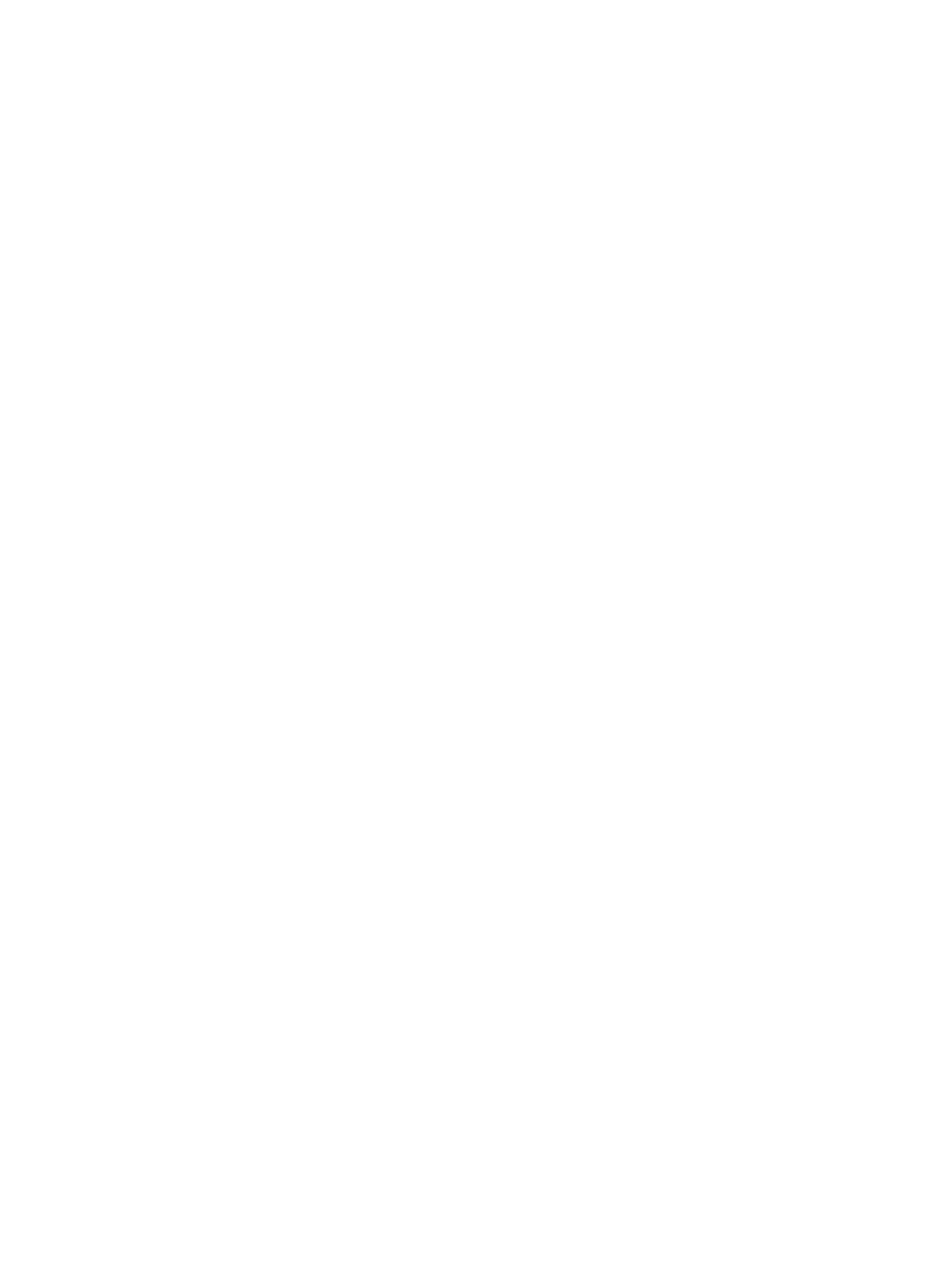– System Administrator: Enter the system administrator’s information. The printer sends email
notication to the email address set here. This feature is also available from the printer.
– Feature Management: Species the services, PC application security, physical ports, and network
protocol features to use. Select the features to use, and then click Apply.
– Information Hiding: Species which information to hide. Select the amount of information that you
want to hide, and then click Apply.
– Restart Device: You can reboot your printer. Click the Restart Now button to reboot.
● Network Security: From the WebUI, select the Security tab > Network Security.
– Digital Certicate: You can manage digital certicates. A digital certicate is an electronic certicate
that veries the secure association between communication nodes. You need to add the certicate for
SSL communication.
– Secure Connection: You can enable or disable secure connection to use more enhanced secure
network channel. For secure communication, using the Secure Connection feature is recommended.
– SNMPv3: You can set SNMPv3.
– IP Security: You can set IP security settings.
– IP/MAC Filtering: You can set ltering options for IP and MAC addresses. If the administrator does not
add a ltering rule for IPv4, IPv6, and MAC addresses, nothing is ltered. If the administrator has
added a ltering rule, ltering will be applied to the entered IPv4, IPv6, and MAC addresses.
○ IPv4 Filtering: You can enable/disable IPv4 ltering as well as manage ltering rules.
○ IPv6 Filtering: You can enable/disable IPv6 ltering as well as manage ltering rules.
○ MAC Filtering: You can enable/disable Mac ltering as well as manage ltering rules.
– 802.1x(Ethernet): You can enable/disable 802.1x Security as well as manage ltering rules.
– External Authentication Server: Set the servers for authentication.
● User Access Control: You can restrict users from accessing the printer or application. You can also give
specic permission for user to only use certain feature of the printer. For example, you can allow user A to
only use print feature. In this case, user A will not be able to scan, copy or fax with the printer.
– Authentication: You can choose the authentication method for user authentication. Select a mode and
click on the Options button.
– Authorization (Giving rights): You can give permissions to a user to only use certain features of the
printer.
○ Authority Management: You can give dierent rights to dierent users. For example, you can
allow user A to use all the printer’s functions while giving user B only the right to print.
○ External User Authority: Set the authority for external server users.
ENWW WebUI (embedded web server) 33
