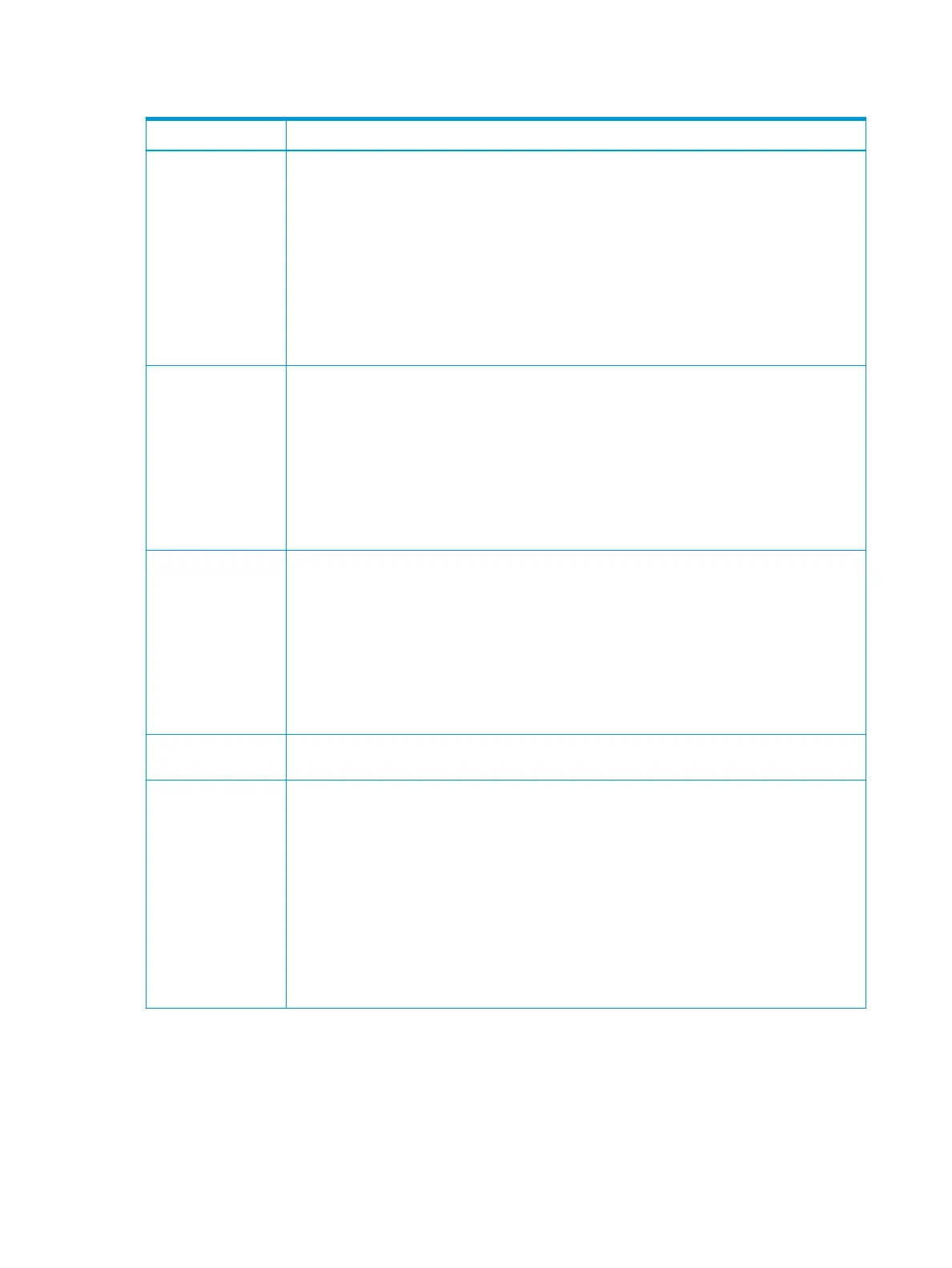Table 7-5 General settings (continued)
Feature Description
– Standard: Saves the data as a regular PDF.
– PDF/A: Saves the data as a PDF that has the necessary information to render itself in any
environment.
NOTE: A PDF/A le must be self-contained: it cannot rely on another application to render fonts,
open hyperlinks, or execute scripts, audio les, or video les.
● Compact
– On: You can get smaller PDF le size than standard PDF le.
– O: You can turn o this function.
Supplies Management Allows you to set options for supplies reorder notication. If you set this option, the printer will display a
warning message when the supplies are running out. Prepare the supplies in advance.
● Imaging Unit Reorder Notication: Issues a notication when an imaging unit has the specied lifespan
remaining.
● Toner Cartridge Reorder Notication: Issues a notication when a toner cartridge has the specied
lifespan remaining.
● Toner Save: Activating this mode extends the life of your toner cartridge and reduces your cost per page
beyond what one would experience in the normal mode, but it reduces print quality.
Sound Allows you to set the volume for button sound, notice alarm, and sounds occurring during fax job. You can test
the volume right after you set the level.
Using the Quiet/Loud buttons, select the desired volume and press the Test button to test the volume.
● Key Sound: Allows you to adjust the sound volume when pressing the button.
● Fax Sound: Allows you to adjust the sound volume occurring during a fax job. This option has other sub-
options.
● Alarm Sound: Allows you to adjust the sound volume for when notice alarm.
Measurements Allows you to choose the measuring unit (mm or inch) and set the numeric separation (comma or period) for
thousands separator.
Machine Test Print Adjustment: Allows you to adjust the print area. When images are printed o the page or shifted, adjust
the print area.
1. Press Print Adjustment from the display screen.
2. Press Paper Source and select the tray to supply the paper from.
3. Press Paper Size and select the paper size to use.
4. Press Print. The adjustment pattern (chart) is printed.
5. Press Next and follow the instruction on the screen.
NOTE: The Next button is enabled after you press Print.
102 Chapter 7 Menu Overview and Advanced Features ENWW
