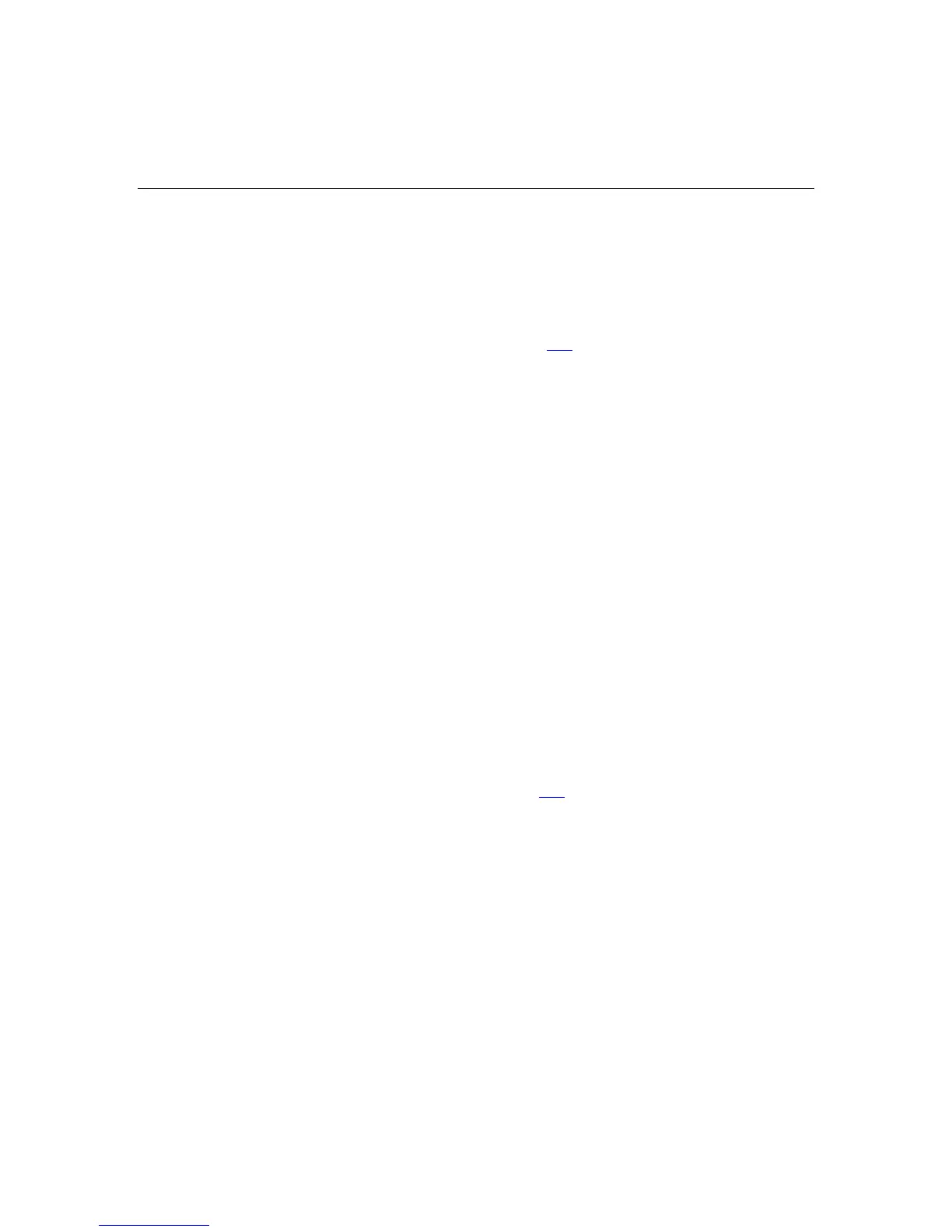Troubleshooting 155
− Setting of an IDE device to Primary/Secondary when the other device is
set to CS
− Connection of the data cable, but not the power cable, of a new device
4. Be sure no memory, I/O, or interrupt conflicts exist.
5. Be sure no loose connections (on page 154
) exist.
6. Be sure all cables are connected to the correct locations and are the correct
lengths. For more information, refer to the server documentation.
7. Be sure other components were not unseated accidentally during the
installation of the new hardware component.
8. Be sure all necessary software updates, such as device drivers, ROM updates,
and patches, are installed, current, and the correct version for the hardware
installed. For example, if you are using a Smart Array controller, you need
the latest Smart Array Controller device driver. Uninstall any incorrect
drivers before installing the correct drivers.
9. Run RBSU after boards or other options are installed or replaced to be sure
all system components recognize the changes. If you do not run the utility,
you may receive a POST error message indicating a configuration error.
After you check the settings in RBSU, save and exit the utility, and then
restart the server. Refer to the HP ROM-Based Setup Utility User Guide for
more information.
10. Be sure all switch settings are set correctly. For additional information about
required switch settings, refer to the labels located on the inside of the server
access panel or the server documentation.
11. Be sure all boards are properly installed in the server.
12. Run HP Insight Diagnostics (on page 126
) to see if it recognizes and tests the
device.
13. Uninstall the new hardware.
Unknown problem
Action:
1. Disconnect power to the server.
