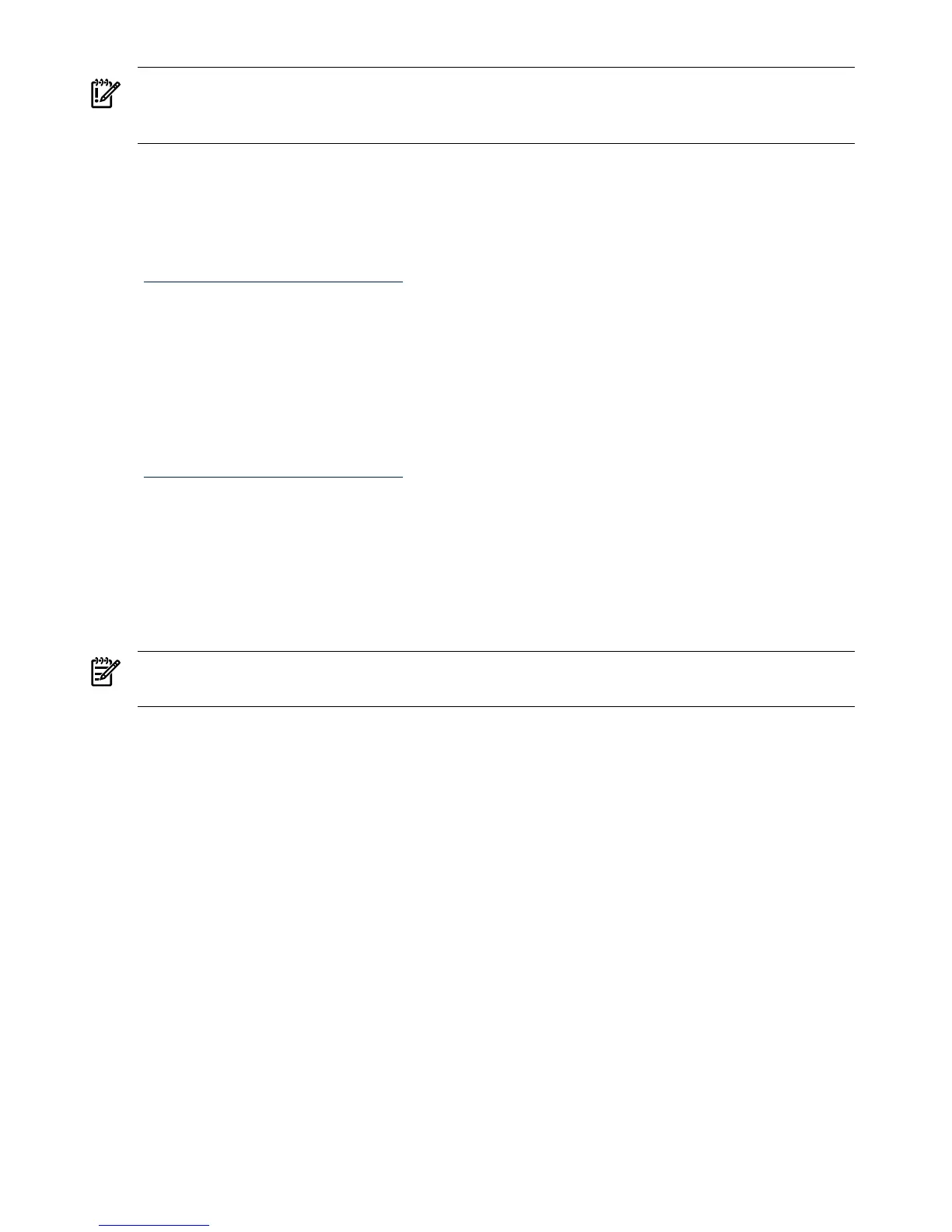IMPORTANT: Microsoft Windows supports using CLM on cell-based HP Integrity servers. For
best performance in an nPartition running Windows, HP recommends that you configure the
CLM parameter to 100 percent for each cell in the nPartition.
To check CLM configuration details from an OS, use Partition Manager or the parstatus
command. For example, the parstatus -V -c# command and parstatus -V -p# command
report the CLM amount requested and CLM amount allocated for the specified cell (-c#, where
# is the cell number) or the specified nPartition (-p#, where # is the nPartition number). For
details, refer to the HP System Partitions Guide or the Partition Manager Web site
(http://docs.hp.com/en/PARMGR2/).
To display CLM configuration details from the EFI Shell on a cell-based HP Integrity server, use
the info mem command. If the amount of noninterleaved memory reported is less than 512 MB,
then no CLM is configured for any cells in the nPartition (and the indicated amount of
noninterleaved memory is used by system firmware). If the info mem command reports more
than 512 MB of noninterleaved memory, then use Partition Manager or the parstatus command
to confirm the CLM configuration details.
To set the CLM configuration, use Partition Manager or the parmodify command. For details,
refer to the HP System Partitions Guide or the Partition Manager Web site
(http://docs.hp.com/en/PARMGR2/).
Adding Microsoft Windows to the Boot Options List
To add a Microsoft Windows entry to the system boot options list, you must do so from EFI. Use
the \MSUtil\nvrboot.efi utility to import boot options from the
EFI\Microsoft\WINNT50\Boot00... file on the device from which Windows is loaded.
See “Boot Options List” (page 90) for additional information about saving, restoring, and creating
boot options.
NOTE: On HP Integrity servers, the OS installer automatically adds an entry to the boot options
list.
Procedure 4-14 Adding a Microsoft Windows Boot Option
This procedure adds the Microsoft Windows item to the boot options list.
1. Access the EFI Shell environment.
Log in to the management processor, and enter CO to access the system console.
When accessing the console, confirm that you are at the EFI Boot Manager menu (the main
EFI menu). If you are at another EFI menu, select the Exit option from the submenus until
you return to the screen with the EFI Boot Manager heading.
From the EFI Boot Manager menu, select the EFI Shell menu option to access the EFI Shell
environment.
2. Access the EFI System Partition for the device from which you want to boot Microsoft
Windows (fsX: where X is the file system number).
For example, enter fs2: to access the EFI System Partition for the bootable file system
number 2. The EFI Shell prompt changes to reflect the file system currently accessed.
The full path for the Microsoft Windows loader is
\efi\microsoft\winnt50\ia64ldr.efi, and it should be on the device you are
accessing. (However, you must initiate this loader only from the EFI Boot Menu and not
from the EFI Shell.)
110 Booting and Shutting Down the Operating System
