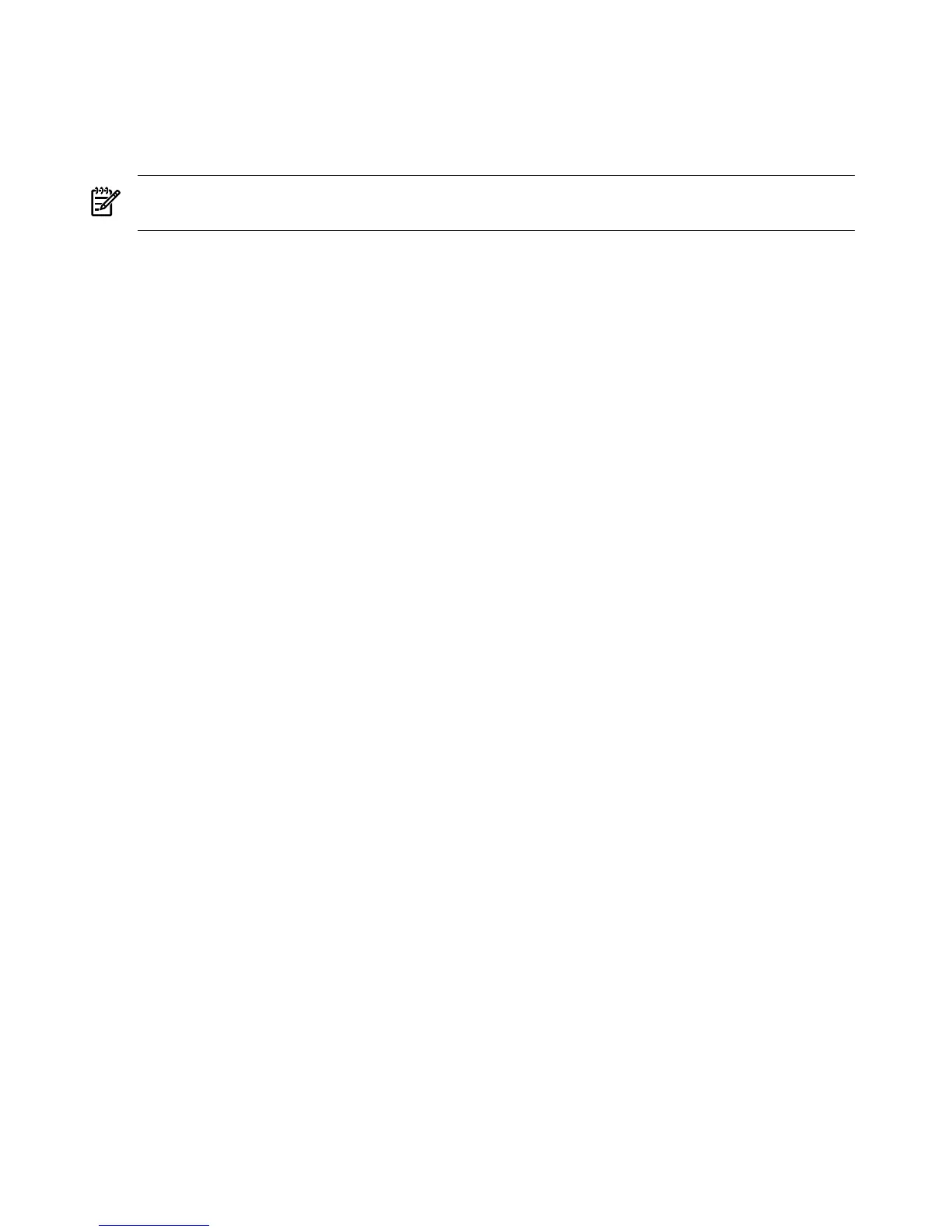1. Disengage the front locking latch on the disk drive by pushing the release tab to the right
and the latch lever to the left.
2. Pull forward on the front locking latch and carefully slide the disk drive from the chassis.
Replacing a Disk Drive
NOTE: Sometimes using the diskinfo and ioscan commands will produce cached data. To
resolve this, these commands should be run when the disk drive is removed.
1. Before installing the disk drive, enter the following command:
#diskinfo -v /dev/rdsk/cxtxdx
2. Enter the following command:
#ioscan -f
The response message after running this command is:
NO_HW
3. Be sure the front locking latch is open, then position the disk drive in the chassis.
4. Slide the disk drive into the chassis. Use a slow firm pressure to properly seat the connection.
5. Depress the front locking latch to secure the disk drive in the chassis.
6. Spin up the disk by entering one of the following commands:
#diskinfo -v /dev/rdsk/cxtxdx
#ioscan -f
#pvcreate
#vgcfgrestore
Removing and Replacing a Half-Height DVD/DAT Drive
TheDVD/DATdrive is located in the front of the chassis (Figure 6-16). The system power to this
component must be removed before attempting to remove or replace it. Refer to “Powering Off
Hardware Components and Powering On the Server” (page 142) for more information.
156 Removing and Replacing Components
