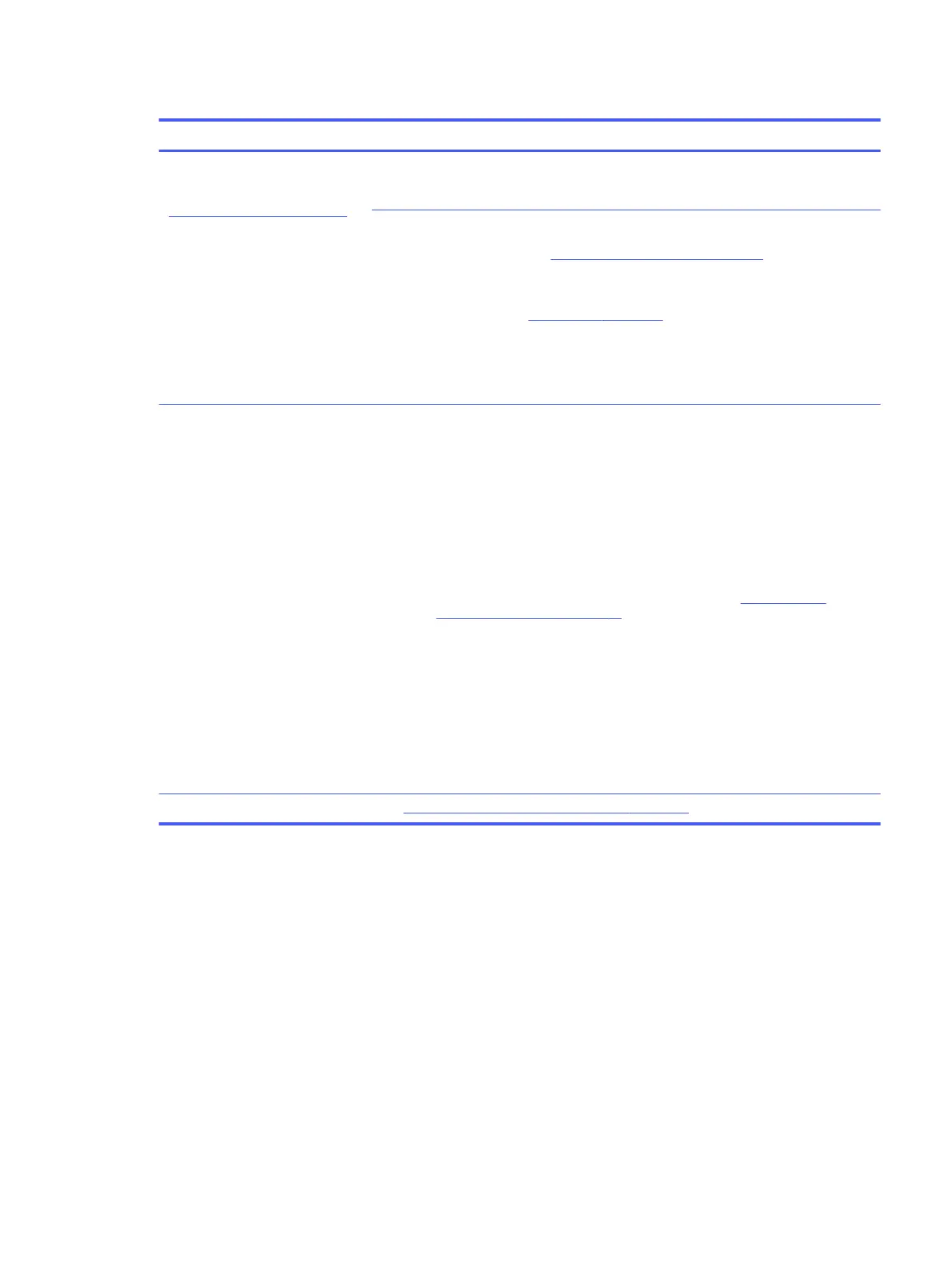Table 6-53 Issues, possible causes, and fixes
Items Procedures
Symptoms
Similar to fan runs constantly issue
(Fan runs constantly on page 125)
● System shutdown
● Abnormal heat
● Continually running fan
● Decreased computer
performance
Possible causes
BIOS not up to date, thermal condition (fan, air flow)
Troubleshooting steps
1. Update BIOS and drivers (4. Update BIOS and drivers on page 73) and reset BIOS
to default. BIOS can implement new fan characteristics and updates for other
component.
2. Perform a hard reset (8. Hard reset on page 79). Performing a hard reset can reset
recorded thermal values in memory.
3. Determine whether you are using a correct AC adapter.
4. Be sure to turn power off completely when putting a notebook in a travel bag.
Thermal-related issue
1. Verify thermal condition:
a. Check fan and connection. Check if fan is spinning when computer is on.
Reseat fan cable.
b. Be sure that no obstructions or dust are in heat sink fan, fin, or vent.
c. Be sure that the notebook is not sitting on a hot surface that blocks vent
intakes.
d. Test fan using HP PC Hardware Diagnostics (UEFI) tool (6. HP Hardware
Diagnostics and Tools on page 73). Be sure that the fan is not producing a
loud noise and that fan blades spin correctly.
e. Test with a verified working fan.
f. Remove old thermal compound and pads, and replace properly with new pads.
2. Verify thermal solution:
○ Use Thermal Monitor tool (available only to authorized service providers and
technicians) to run stress test (processor and GPU), and verify that thermal
sensors are within limits after thermal condition is serviced.
Note See https://support.hp.com/us-en/document/c01657439.
Additional information
The following sections provide additional information that you can use during the troubleshooting
process.
Acronyms
These acronyms are used in this chapter.
Blue screen (BSOD)—A Windows error screen that can occur if a problem causes your computer to shut
down or restart unexpectedly. When you experience this type of error, you cannot see items such as the
Start menu or the taskbar when your computer is turned on. Instead you might see a blue screen with a
message that your computer ran into a problem and needs to restart.
CPU—Central processing unit
Additional information
127
