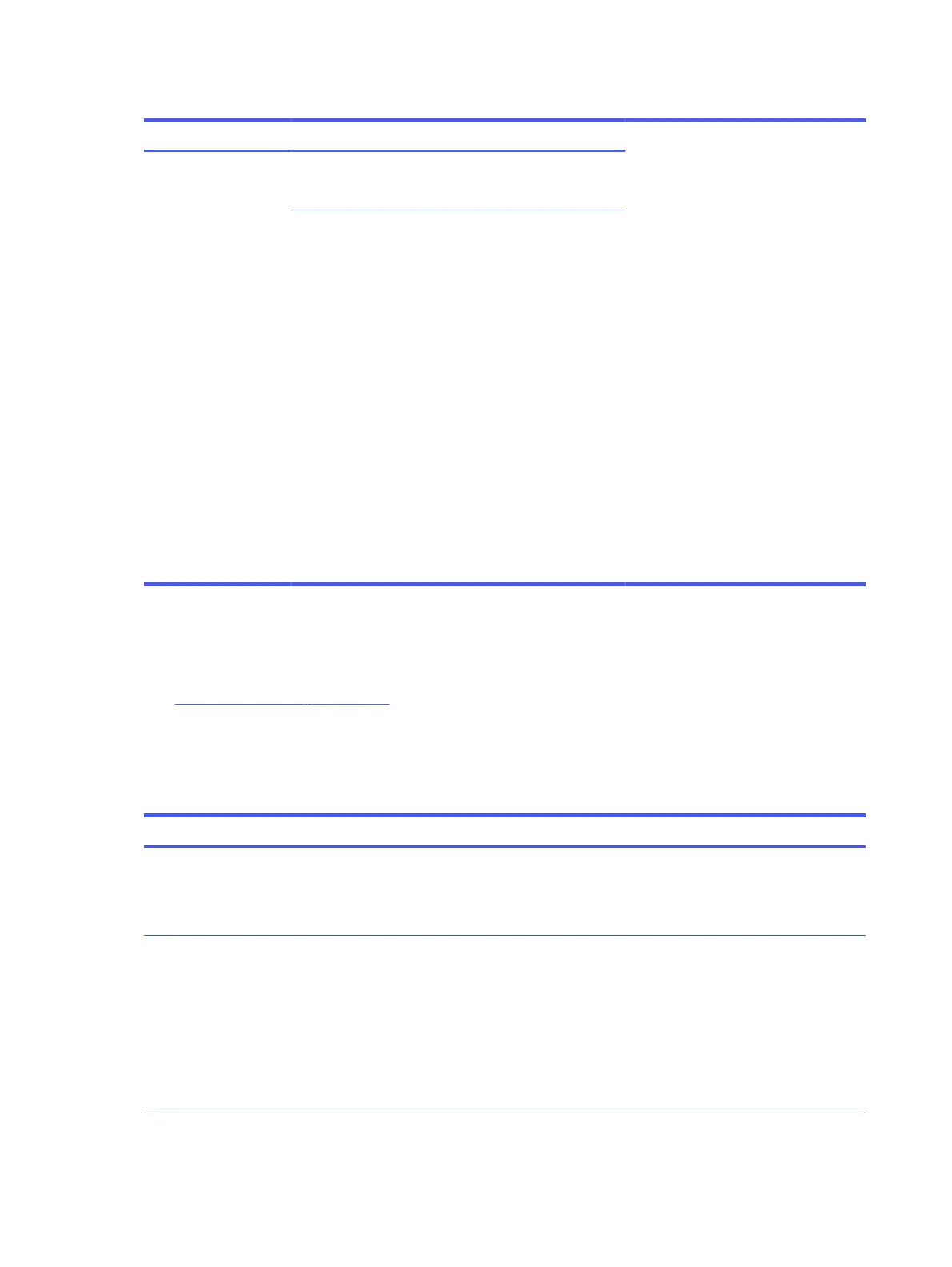Table 6-30 Issues, possible causes, and fixes
Items Procedures
Symptom
No image on external
monitor
Possible causes
External monitor, resolution, display configuration, drivers.
Troubleshooting steps
1. Be sure external monitor is compatible with the
computer.
2. Be sure that external monitor is turned on.
3. Press any key to exit the power-saving mode.
4. Adjust the brightness of the monitor.
5. Test with a verified working monitor.
6. Test the monitor via internal ports (VGA, DP ports).
7. Install latest video driver.
8. Reset the screen resolution as described in the
documentation.
9. Configure display choice, and then force output
to external video by closing the notebook lid or
pressing fn + f4 to switch screen output.
DisplayPort/VGA
Use this information to troubleshoot DisplayPort and VGA issues.
See No video (external) on page 107.
HDMI
Use this information to troubleshoot HDMI issues.
Table 6-31
Issues, possible causes, and fixes
Items Procedures
Symptoms
● Display issue
● Sound issue
Possible causes
Cable, connection, settings.
Troubleshooting steps
Quick Check
1. Verify that the HDMI device input source is set correctly (for example, HDMI1).
2. Be sure you are using the correct HDMI cable.
3. Check connection and reconnect the HDMI cable.
4. Verify whether sound output is configured correctly in Control Panel > Sound Manager.
108 Chapter 6 Troubleshooting guide
