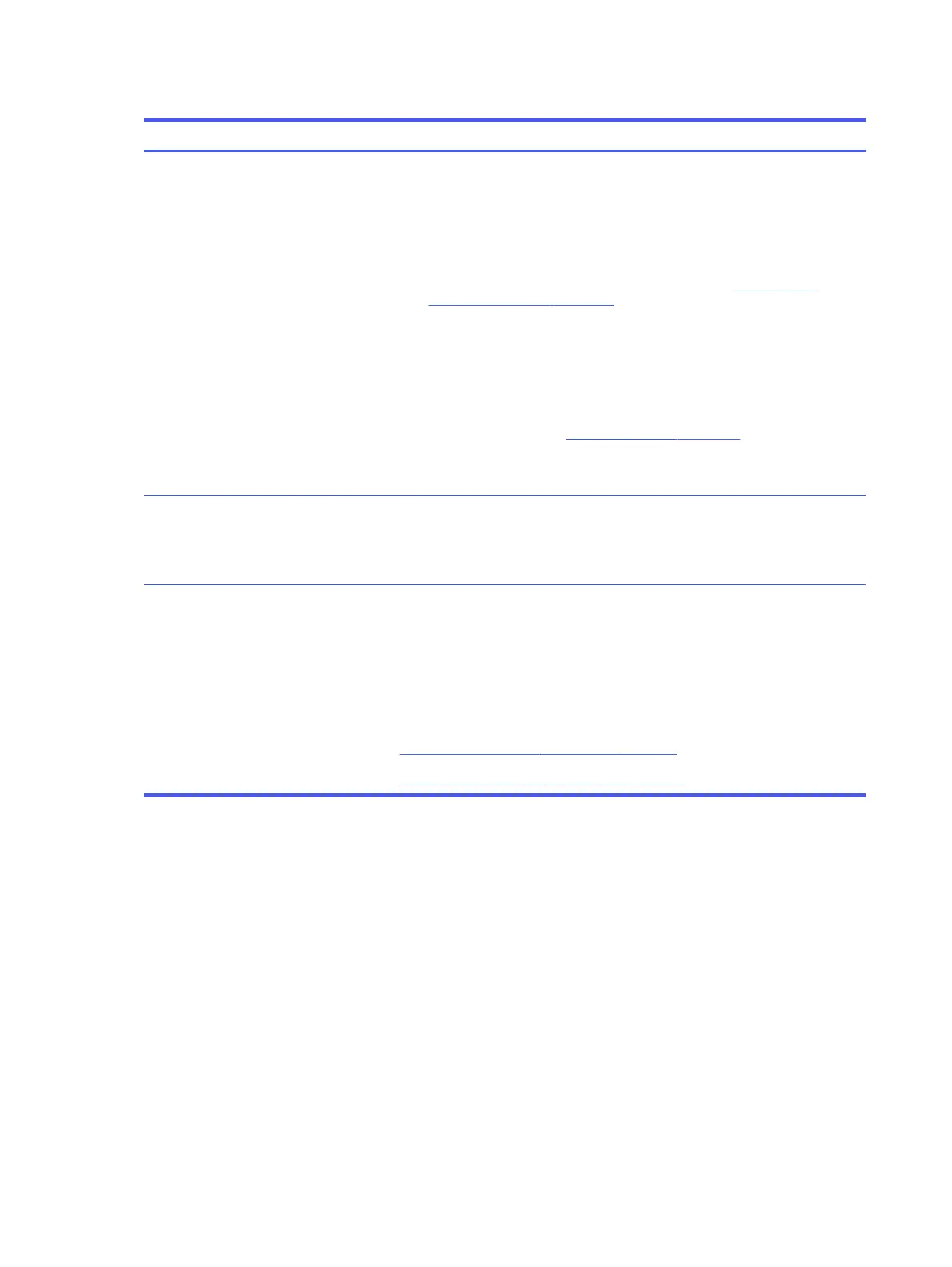Table 6-52 Issues, possible causes, and fixes (continued)
Items Procedures
Thermal-related issue
1. Verify that fan is spinning. Reseat fan cable before moving to next step.
a. Check fan and connection. Reseat fan cable.
b. Be sure that no obstructions or dust are in heat sink fan, heat sink fin, or vent.
c. Test fan using HP PC Hardware Diagnostics (UEFI) tool (6. HP Hardware
Diagnostics and Tools on page 73). Be sure that the fan is not producing
loud noise and that fan blades spin correctly.
d. Test with a verified working fan.
e. Replace the fan.
2. Verify thermal solution
Use the Thermal Monitor tool (HP Thermal Monitor on page 76), which is available
only to authorized service providers and technicians, to run a stress test
(processor and GPU) and verify that thermal sensors are within limits after thermal
condition is serviced.
User configuration
Change Power Options in Windows (for example, choosing Balanced mode instead of
High performance). High performance and extensive graphics might cause the fan run
constantly to release the heat.
Notes BIOS currently omits fan presence detection to shorten boot time delay less than four
seconds. Therefore, the fan error is generated based on previous boot to operating
system that found system fan error.
Fan often is part of thermal solution, including heat sink, heat sink fin/muffler, and
thermal grease. Fan replacement requires reboot and fan function verification using HP
PC Hardware Diagnostics (UEFI) tool.
For more information, see the following links:
● http://support.hp.com/us-en/document/c01007591.
● https://support.hp.com/us-en/document/c01657439.
Thermal shutdown (hot)
Use this information to troubleshoot a thermal shutdown.
126
Chapter 6 Troubleshooting guide
