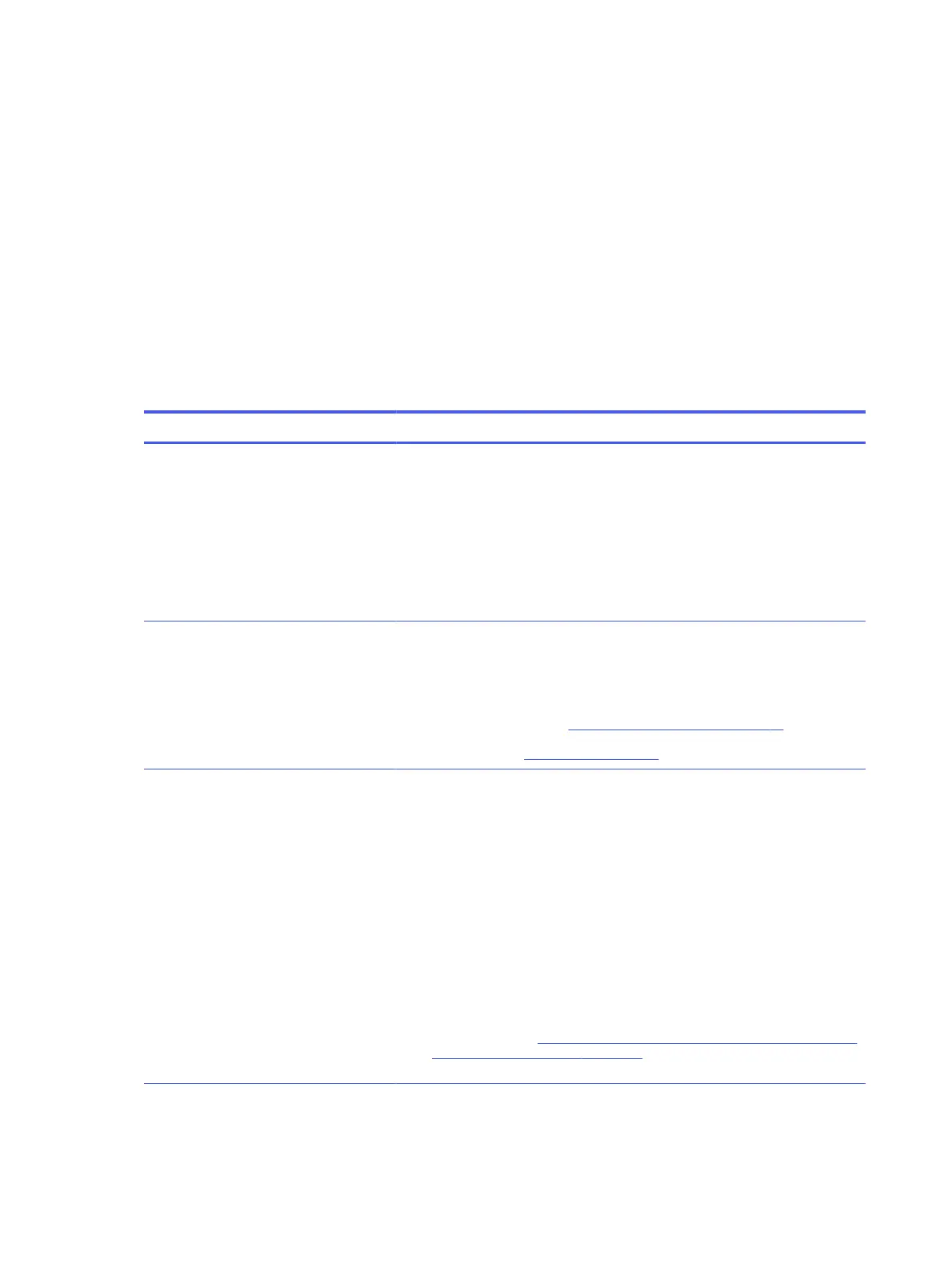Common issues and possible solutions
This section contains common issues, symptoms, and a series of tables that describe possible solutions
to issues from Failure Classification tables. The following sections identify the issue with symptoms and
solutions to resolve an issue.
Power-on issues
Use the following sections to troubleshooting power issues.
No power
When a unit experiences no power, there are several contributing factors to consider. Be sure to
consider all symptoms related to this behavior when troubleshooting.
Table 6-9
Issues, possible causes, and fixes
Items Procedures
Symptoms
● Computer does not start
● Display is black or blank
● No fan noise
● No hard drive spinning
● Lights do not glow
Possible causes
Failed power input to the computer (external power source, AC adapter, faulty
battery).
Bad connection to the computer (bad power button, power connector).
Defective parts (memory, hard drive, graphics) or failed system board.
Troubleshooting steps
Perform quick check
Remove all external devices, including docking station.
Verify external power source (2. Examine the environment on page 72).
Perform a hard reset (8. Hard reset on page 79).
Verify AC adapter
Verify the battery before verifying the AC adapter. However, you can verify the AC
adapter first, before opening the service door for a battery check.
● Verify AC adapter is compatible with product. Verify that the part number is
for this computer if possible.
● Verify AC adapter and power cord are good (no physical damage, bent
middle ID pin).
● Verify AC adapter works on a verified working computer.
● Plug in AC adapter and power on computer without battery.
● Inspect power port on computer side for any damage, dust, or debris.
● Check power light (7. Status lights, blinking light codes, troubleshooting lights,
and POST error messages on page 76). Rear power light indicates external
power to the computer is good.
86
Chapter 6 Troubleshooting guide
