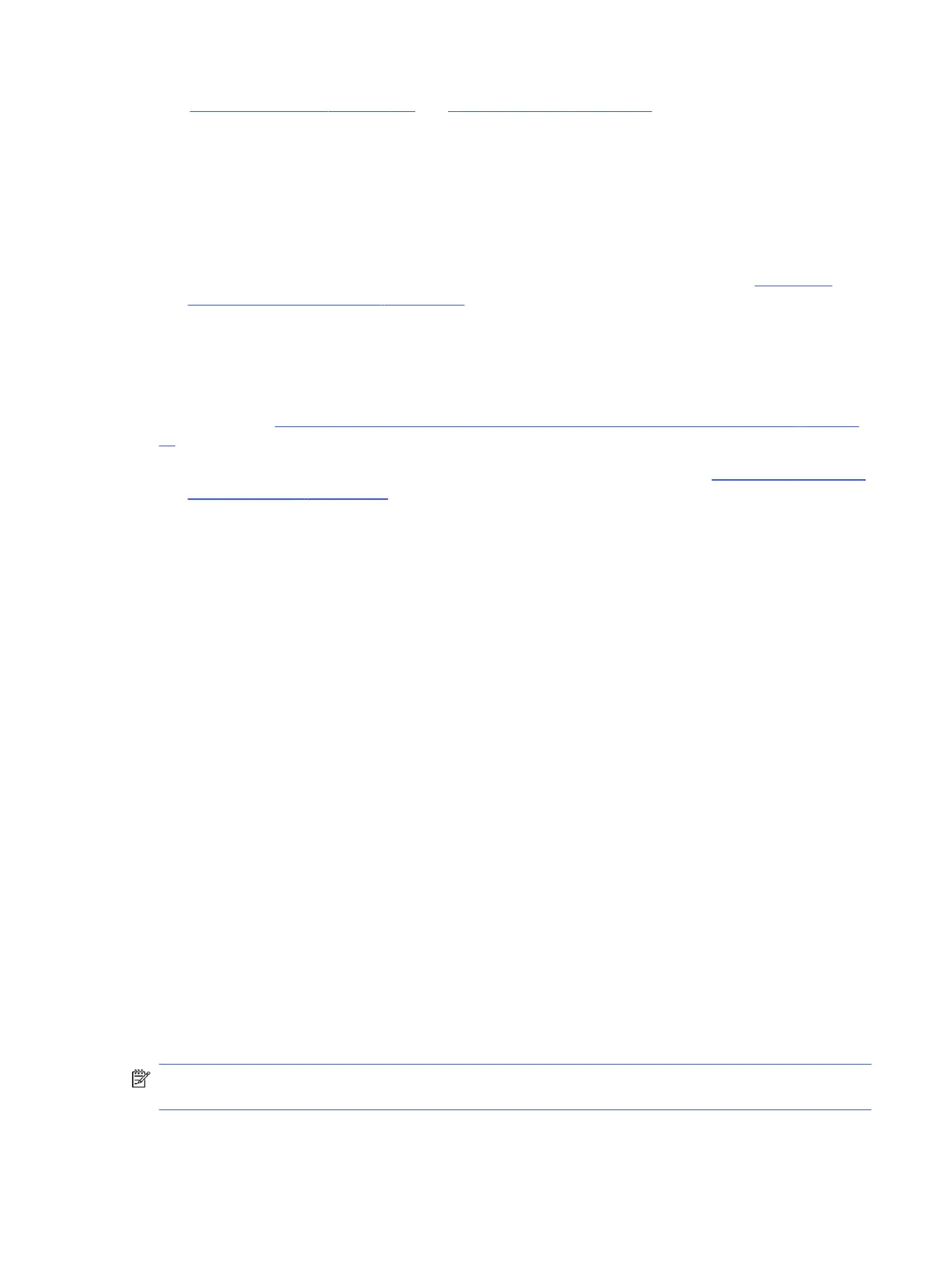See Cable management on page 140 and Connector types on page 140 for suggested cable
management practices when you remove and install components.
You can access and reseat connections for Customer Self-Repair (CSR) parts. Examples of reseating
hardware include:
● Reseating the battery into the battery bay can resolve no-battery found and no-charging issues.
● Reseating memory modules can resolve memory error, no-boot, and blue screen issues.
● Reseating the hard drive can resolve a POST error 3F0 (no boot device) issue (see POST error
messages and user actions on page 131).
● Reseating the keyboard cable can resolve an unrecognized keys error.
● Reseating the wireless module and antenna cable can resolve a wireless connection issue.
For field replaceable units (FRUs), authorized service providers can try the following steps. For more
information, see Removal and replacement procedures for authorized service provider parts on page
37.
● Reseating the fan cable can fix POST error 90B (no fan detected) issue (see POST error messages
and user actions on page 131).
● Reseating the power cable can fix a no-boot issue.
● Reseating the daughterboards can resolve their functional issues. Some models may have items
such as a power button board, VGA board, and others.
● Reseating graphics cables and panel connectors can fix distorted or flickering video.
● Replacing thermal pads may resolve thermal power-down issue.
11. Test with minimum configuration
The factory-shipped computer (hardware configuration and preinstalled operating system image) is well
tested and ready for use. Therefore, using the original factory hardware configuration or booting to
operating system safe mode often resolves issues quickly.
● Disconnect any external USB storage, remove any discs in optical drives, remove the computer from
a docking station, remove external video, and others.
● In addition to removing recently added components, you can narrow the issue down further with a
minimum configuration. For example, if HP PC Diagnostics reports a memory error, test one memory
module at a time to isolate the defective module.
● If the computer does not successfully boot the operating system, booting to safe mode may help
identify the following possible causes of the issue.
Essential hardware configuration
If none of the previous steps resolve the issue, start the computer with essential hardware only. The
purpose is to remove as much as hardware as possible while still maintaining the computer’s ability to
turn on.
NOTE: This step is to be used by authorized service providers only. HP will not honor the warranty for
a system tested with the system board removed without the heat sink or fan.
11. Test with minimum configuration
81
