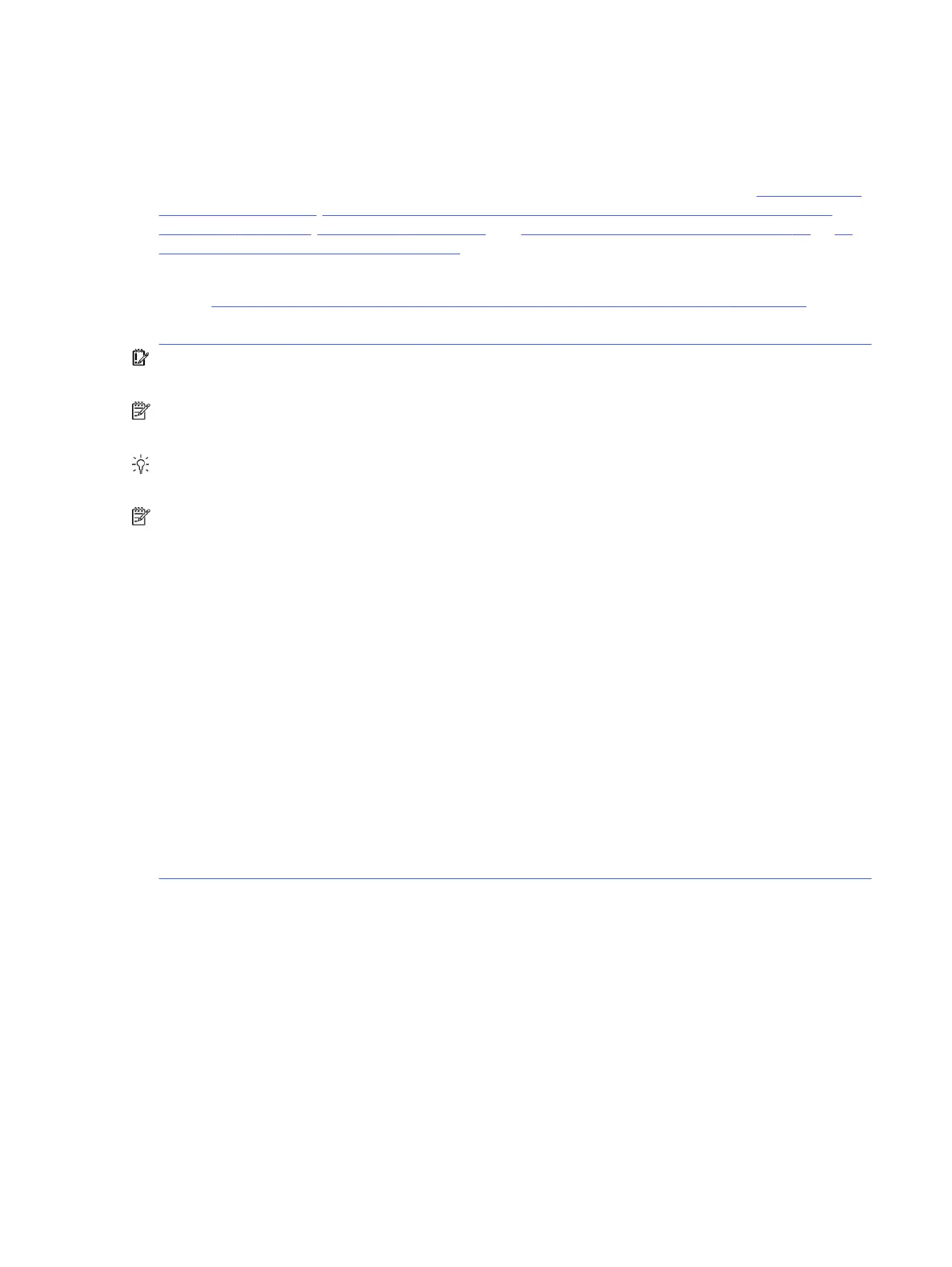13. Replace the system board
Only authorized service providers may replace the system board. This should not be considered an
initial step taken to resolve an issue.
Review and perform all steps discussed previously before replacing the system board. 4. Update BIOS
and drivers on page 73, 7. Status lights, blinking light codes, troubleshooting lights, and POST error
messages on page 76, 8. Hard reset on page 79, and 9. Soft reset (Default Settings) on page 80, or 10.
Reseat cables and connections on page 80 can resolve many system board issues without requiring the
effort of replacing unnecessary hardware.
Review Table 6-2 Troubleshooting methodology and general troubleshooting steps on page 69 for
appropriate troubleshooting steps.
IMPORTANT: System board failure is not common. Do not replace the system board until you have
tried all other troubleshooting options.
NOTE: Determine whether a previous service case might be related to the current problem. For
example, a fan detection issue could be caused by a loose connection resulting from previous service.
TIP: Without an RTC battery (3 V coin-cell battery), the computer automatically reboots. This feature is
useful when the power connector cable (between external AC adapter and system board) is defective.
NOTE: Most of the time, effective troubleshooting can prevent a system board replacement.
Situations that can prevent resolution of the issue:
● The information provided about the issue omits key details, including any actions taken before the
issue occurred.
● BIOS, software, and drivers have not been updated.
● Cables or connections are loose.
● Technician is unaware of information available from the HP Support website (CA - Customer
Advisory).
● The issue is related to existing or known issues that might be identified in existing support articles.
● Technician might have omitted steps in the provided repair instructions (for example, Spare Part
Replacement Instructions).
● Skipping one of steps from Troubleshooting Methodology table results in No Defect Found
(NDF)/No Fault Found (NFF)/No Issue Detected (NID) messages.
Verify solution
Confirm that the implemented solution works.
● Reboot the system or device, and try to complete the task that produced the issue.
● If a part has been replaced, verify other basic functions. For example, GPU replacement requires
keyboard removal. Therefore, it is good practice to verify all basic components to be sure that the
solution is complete.
13. Replace the system board
83
