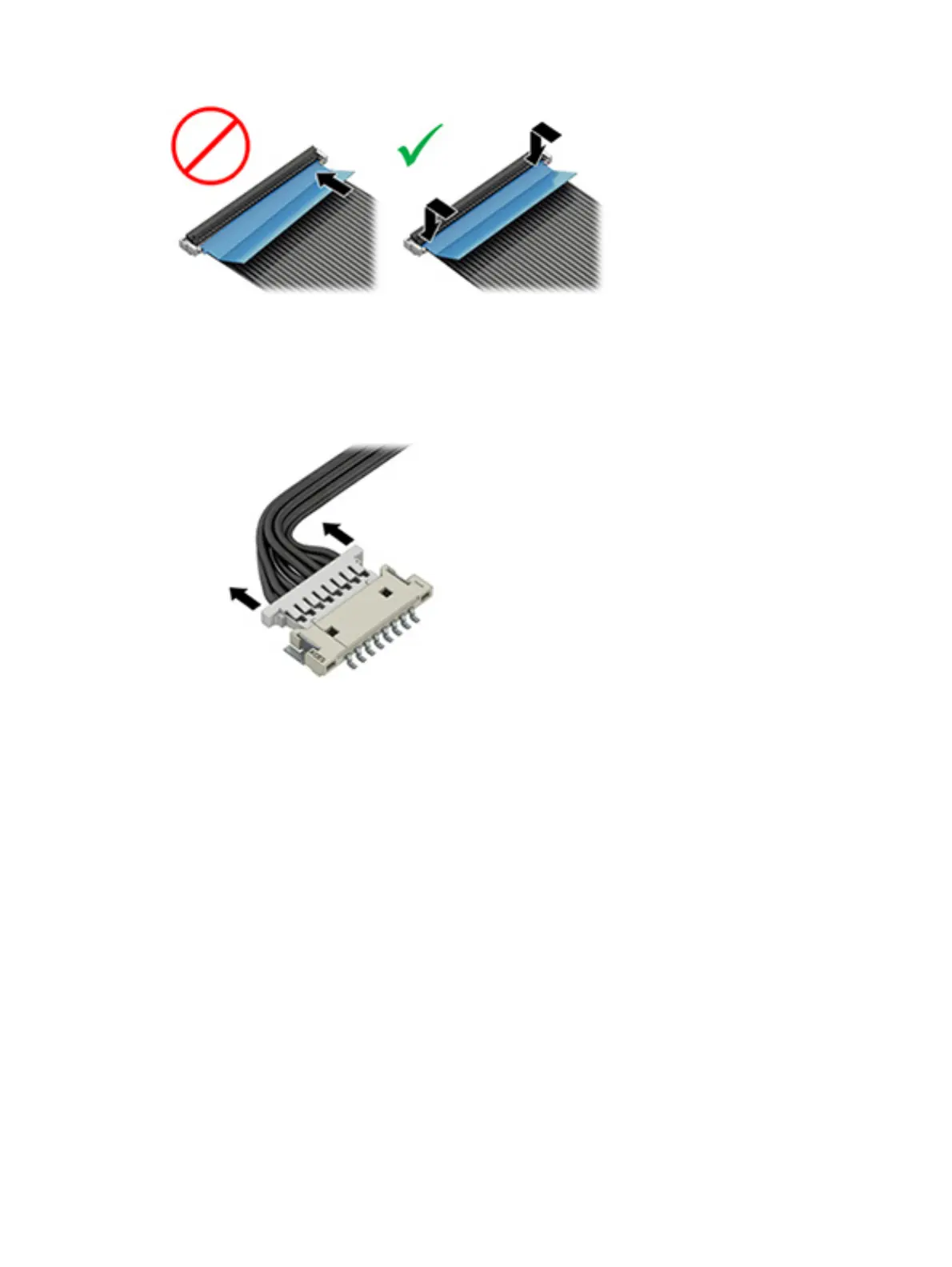Horizontal cable insertion
Use flat tool to pull connector evenly. Do not pull on cable to remove.
Slide connector into receptacle on same horizontal plane as board and use a flat tool to push evenly into
receptacle.
Multiple-pin horizontal connector (LVDS cable to display panel)
Use these procedures to properly insert and remove a multiple-pin horizontal connector.
Insert procedure:
1. Slide connector evenly into receptacle on same horizontal plane as PCB connector.
2. Pull lock bar to insert and push both side connector horizontally to firmly lock.
3. Tape down lock bar over the panel to hold in position.
Reverse the previous procedure to remove the connector:
1. Remove tape.
2. Pull up bar (pull tape) and release the lock with the PCB connector.
3. Pull to the direction in parallel with PCB to withdraw the connector.
Horizontal cable insertion
141
