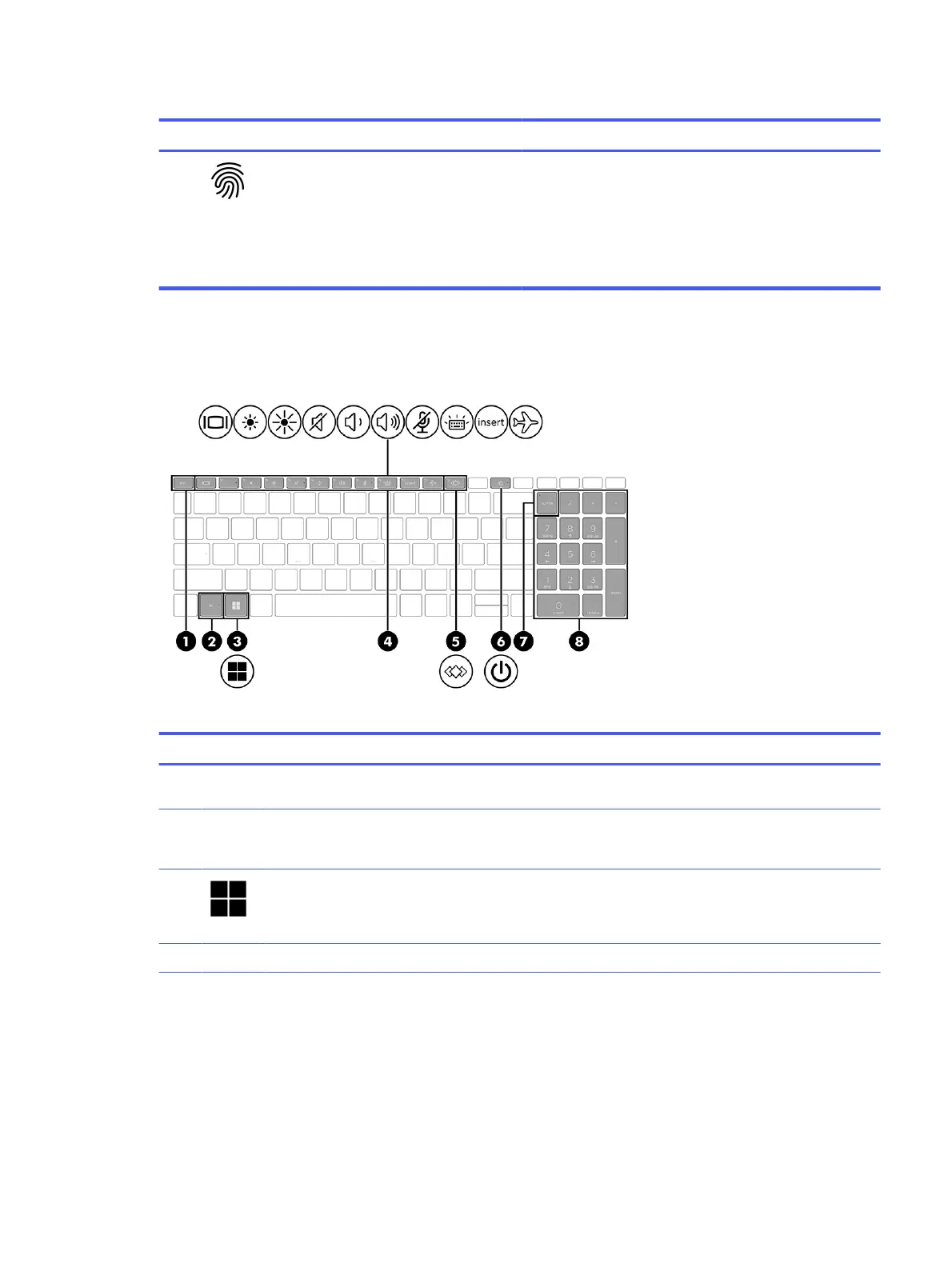Table 2-6 Power button, speakers, and fingerprint reader and their descriptions (continued)
Component Description
(3) Fingerprint reader Allows a fingerprint logon to Windows, instead of a password
logon.
■
Touch your finger to the fingerprint reader.
IMPORTANT: To prevent fingerprint logon issues, make sure
when you register your fingerprint that all sides of your finger
are registered by the fingerprint reader.
Special keys
Use the illustration and table to identify the special keys.
Table 2-7
Special keys and their descriptions
Component Description
(1) esc key Displays system information when pressed in combination
with the fn key.
(2) fn key Executes frequently used system functions when pressed in
combination with another key. Such key combinations are
called
hot keys
.
(3) Windows key Opens the Start menu.
NOTE: Pressing the Windows key again closes the Start
menu.
(4) Action keys Execute frequently used system functions.
Special keys 13
