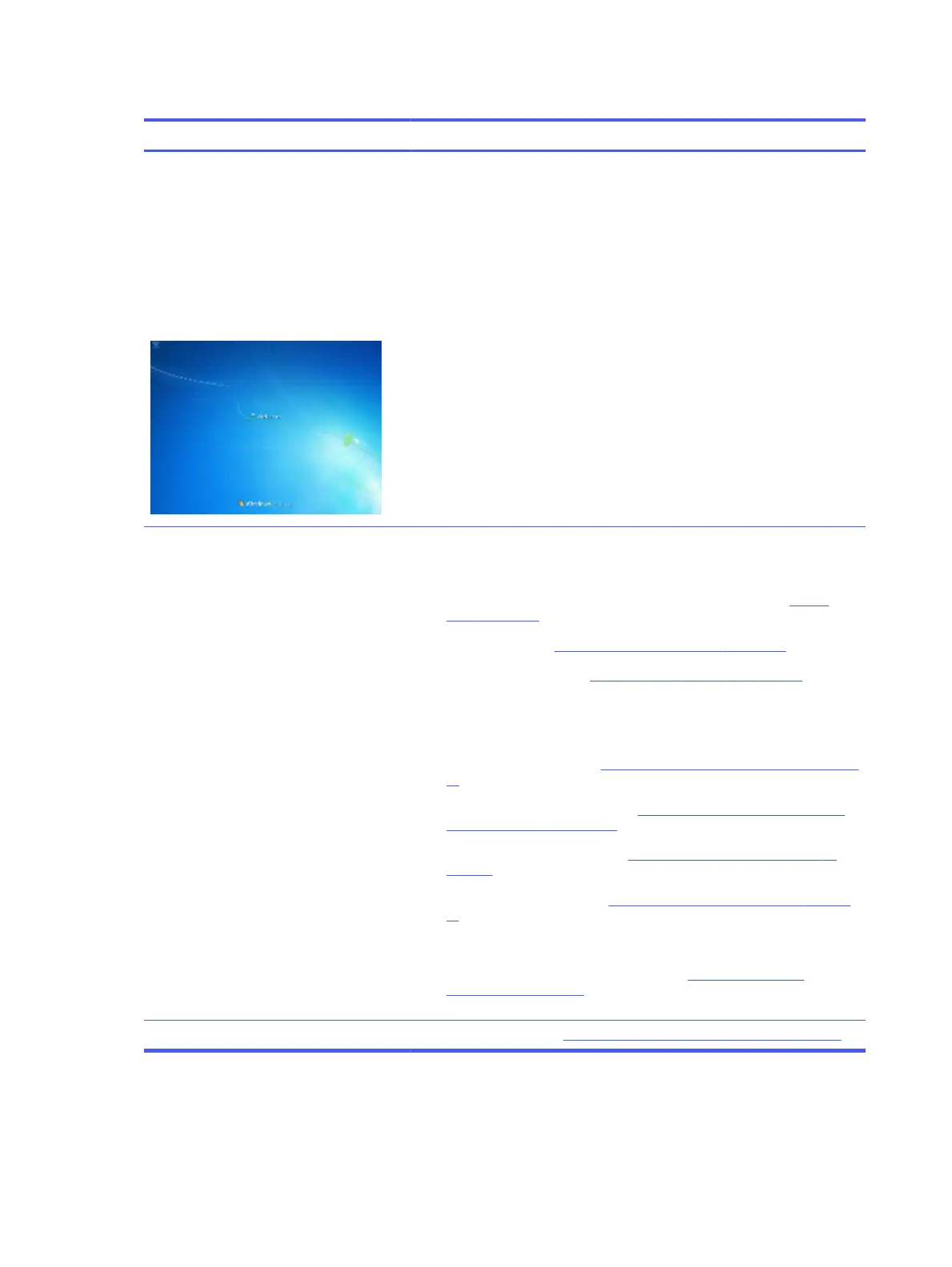Table 6-21 Issues, possible causes, and fixes
Items Procedures
Symptoms
● Has power, light activity, fan spinning
● HP Logo displays briefly
● Attempt to boot to operating system and
freeze/hang at Windows logo
● No response to pressing num lk or caps
lock key
Possible causes
Conflict of instructions from multiple programs or drivers; installing a new
hardware or program that is not compatible (may also cause a blue screen
error—see blue screen issue).
Troubleshooting steps
Perform the following steps one at a time to verify normal boot process:
1. Disconnect all external peripherals, and perform a hard reset (8. Hard
reset on page 79).
2. Perform soft reset (9. Soft reset (Default Settings) on page 80).
3. Update BIOS and drivers (4. Update BIOS and drivers on page 73).
a. Roll back to previous version may be necessary.
b. Go to safe mode to install drivers.
4. Run Hardware Diagnostics (6. HP Hardware Diagnostics and Tools on page
73) to isolate hardware issue.
5. Undo recent changes in Windows (5. Remove or uninstall recently added
hardware, software on page 73).
6. Reseat cables and connections (10. Reseat cables and connections on
page 80).
7. Start Windows in safe mode (11. Test with minimum configuration on page
81).
8. Use Startup Repair Windows to fix Windows damaged files.
9. Test with essential hardware configuration (11. Test with minimum
configuration on page 81) with a verified working operating system (for
instance, USB Windows-To-Go), if available, to isolate the software issue.
Tips
For more information, see http://support.hp.com/us-en/document/c03671001.
Electromagnetic Interference (EMI)
Use this information to troubleshoot EMI issues.
100
Chapter 6 Troubleshooting guide
