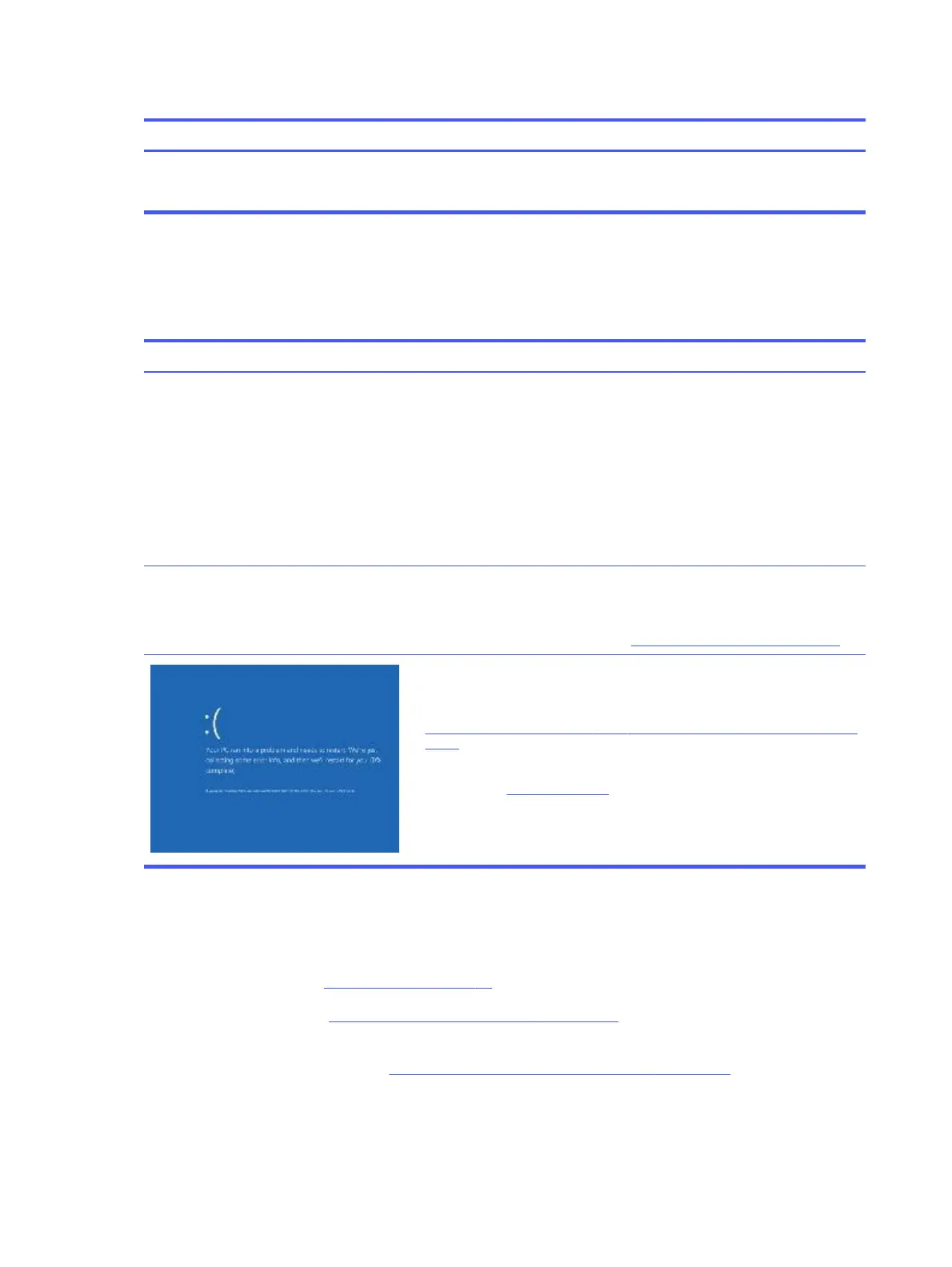Table 6-19 Issues, possible causes, and fixes (continued)
Items Procedures
Tips Intermittent issues are difficult to reproduce and troubleshoot. It is important to record
details about shutdown frequencies, system configuration (3D video application), and
operating conditions.
Blue screen
Use this information to troubleshoot blue screen issues.
Table 6-20 Issues, possible causes, and fixes
Items Procedures
Symptoms
● Have power, light activity, fan spinning
● HP Logo displays briefly
● Fails to boot into Windows operating
system, displays blue screen, and then
crashes, restarts, or stops responding
Possible causes
Recent changes: conflict of instructions from multiple programs or just added
hardware.
Incompatible hardware and driver.
Poor connection (hard drive, memory).
Hardware malfunctioning due to overheating (GPU, processor).
Defective hardware (memory, hard drive).
Important Notes & Resources
Troubleshooting steps
There are many different ways to troubleshoot a blue screen error. Therefore,
you need to identify working configuration and specific symptoms of the
failure to narrow down the issue. See Blue screen (BSOD) error on page 123.
Recommended resources
Microsoft knowledge base:
http://windows.microsoft.com/en-us/windows-8/resolve-windows-blue-screen-
errors
For more information, search for HP Troubleshooting Error Messages on a
blue screen at http://www.hp.com.
Overview of general troubleshooting steps for a blue screen error
1. Note the blue screen error message and what activity was performed at the time.
2. Perform a hard reset (8. Hard reset on page 79) after disconnecting all external peripherals.
3. Reset BIOS to default (9. Soft reset (Default Settings) on page 80) to prevent booting to another
device.
4. Run HP Hardware Diagnostics (6. HP Hardware Diagnostics and Tools on page 73) to isolate major
faulty hardware issues.
● HP PC Hardware Diagnostics (UEFI) tool to test hard drive, memory, and system.
98
Chapter 6 Troubleshooting guide
