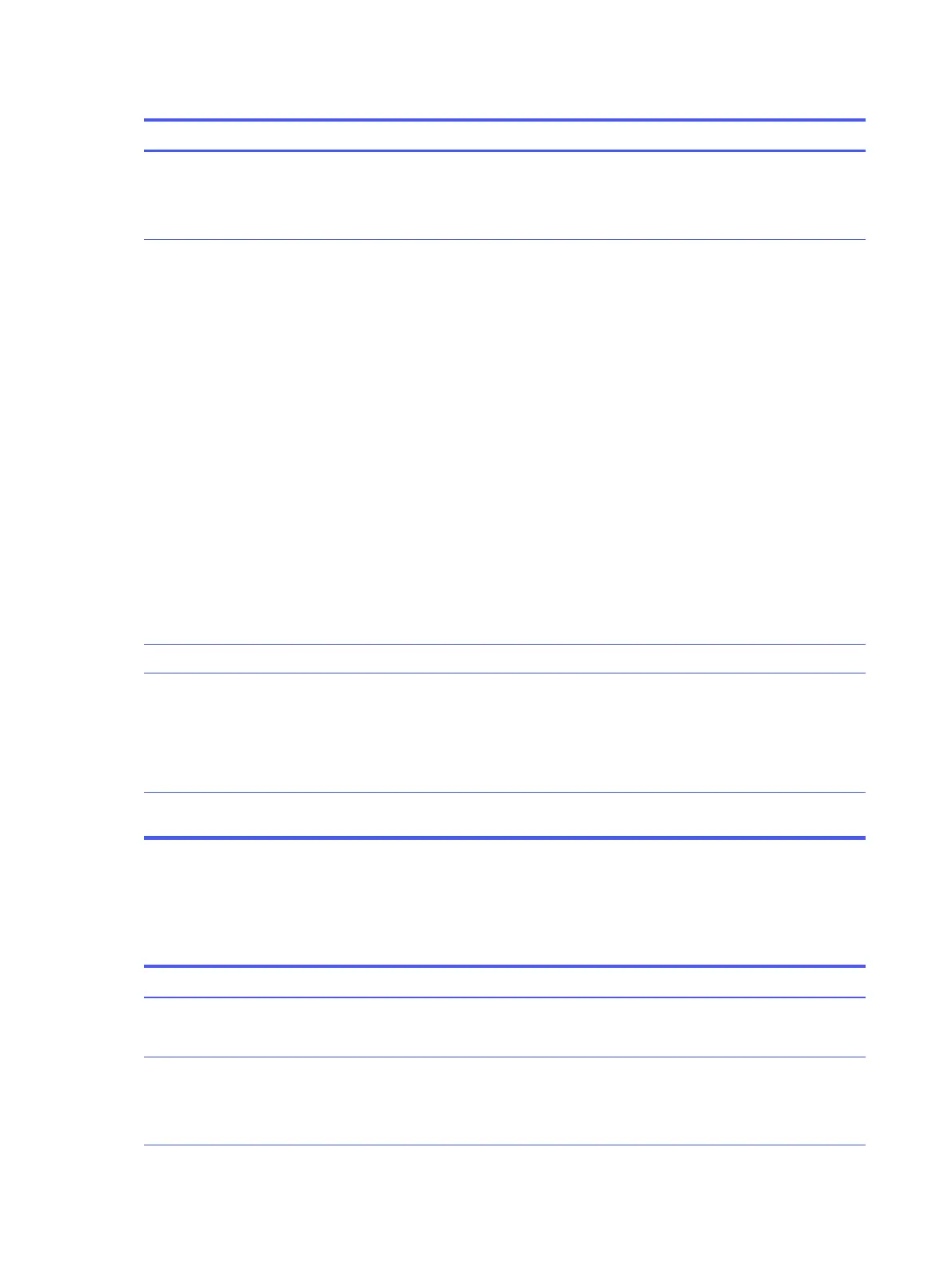Table 6-35 Issues, possible causes, and fixes
Items Procedures
Symptoms
Keystrokes not recognized
Characters not matched
Possible causes
Dust trapped under keycap, loose keycap, loose keyboard connection, defective
keyboard.
Troubleshooting steps
1. Inspect the keyboard for any signs of dust, liquid, or debris trapped under sticky
keys that might prevent keystroke recognition.
2. Check for incomplete connection between keyboard and system board by verifying
that caps lock or num lk light turns on when you press the key.
3. Verify whether the keyboard is recognized in Windows Device Manager, and verify
whether the keyboard driver is installed properly.
4. Test with a working external keyboard (such as a USB keyboard).
Also test in Windows for special keys (caps lock, shift, ctrl, fn, Windows, alt) if
necessary.
5. Test with HP PC Hardware Diagnostics (UEFI) to isolate a hardware issue from a
software issue.
6. Verify that BIOS is up to date. If so, resetting BIOS to default may help.
7. Test with a verified working operating system, or restore the operating system to
be sure that the issue is not caused by items such as different language settings,
sticky keys feature, and so on.
8. Verify that keyboard flex cables are fully inserted and in good condition.
The following steps are for authorized providers and technicians.
1. Verify whether keyboard flex cable is in good condition (no delamination or torn
cable end, no missing or cracked tracks, pads).
2. Verify that keyboard flex cable ends are fully inserted and aligned with connectors
on system board, and those connector tabs are properly closed. Reseat cables.
3. Replace new internal keyboard and retest.
Tips If a key works only when pressed with force, inspect and remove debris trapped under
keycap.
Keyboard pointing stick (select products only)
Use this information to troubleshoot pointing stick issues.
Table 6-36
Issues, possible causes, and fixes
Items Procedures
Symptom
Point stick not working properly
Possible causes
Dust trapped under point stick, loose point stick cap.
Troubleshooting steps
1. Inspect for any signs of dust or liquid spill that prevents point stick from working.
2. Check whether point stick cap is loose, and reseat it if necessary.
112 Chapter 6 Troubleshooting guide
