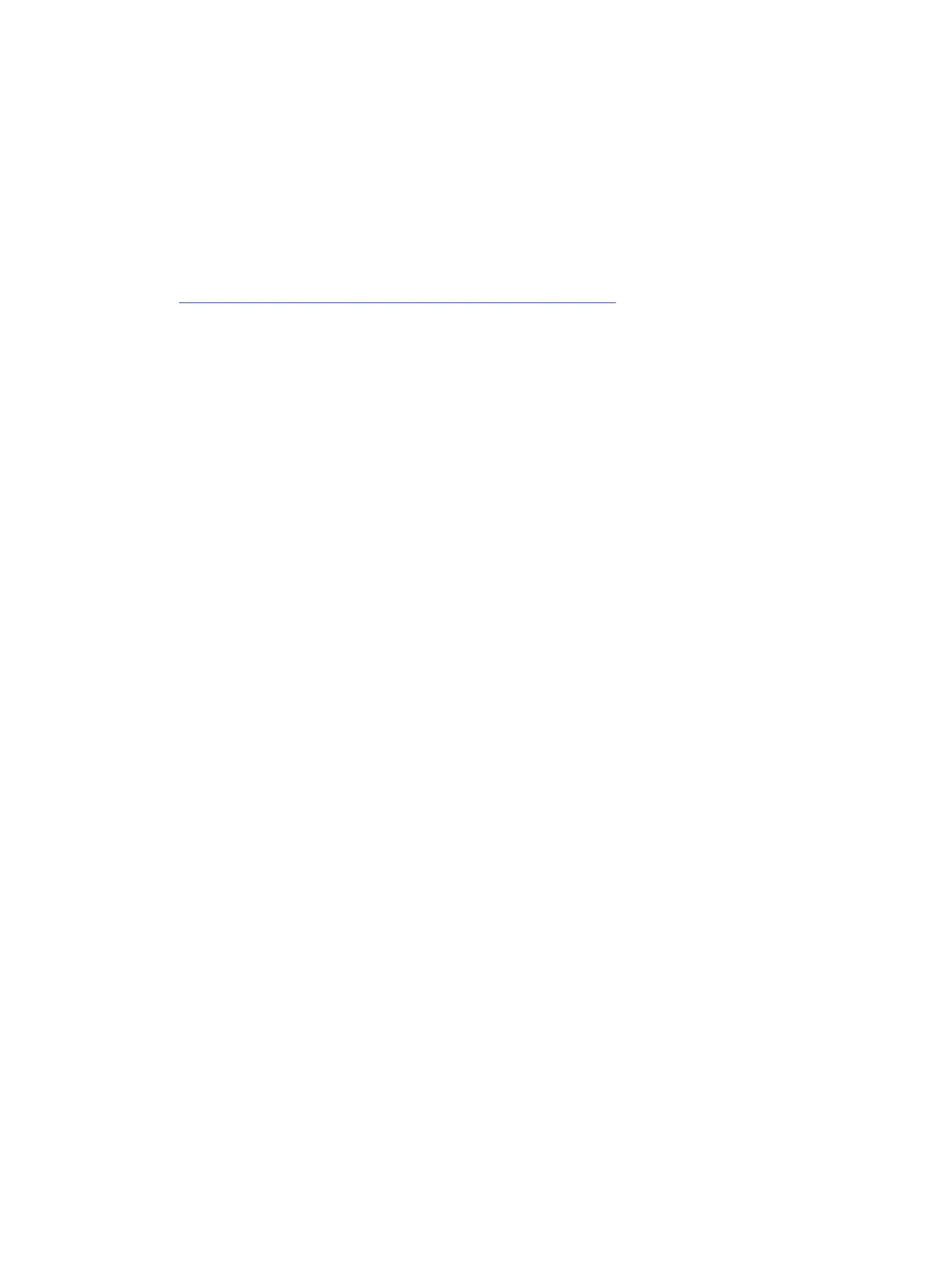HP PC Hardware Diagnostics (UEFI)
HP PC Hardware Diagnostics is a Unified Extensible Firmware Interface (UEFI) that allows you to run
diagnostic tests to determine whether the computer hardware is functioning properly.
The HP PC Hardware Diagnostics (UEFI) tool is built within BIOS (basic memory and hard drive
diagnostics only), or within new hard drives themselves. These drives contain more advanced versions
of the diagnostic tool than the BIOS-based version.
In addition, for HP authorized service partners and IT professionals who need to support a
mixed environment of older and newer HP/Compaq PCs, the HP PC Hardware Diagnostics
Tool (https://support.hp.com/us-en/help/hp-pc-hardware-diagnostics) supports a wide range of HP
computers.
The tool runs outside the operating system so that it can isolate hardware failures from software issues,
whether caused by the operating system or applications. In reality, you can determine many problems
using this tool if the issue is a defective part or a loose connection (for example, reseating the keyboard
cable after the tool reports a keyboard error).
The tool has three major functions:
● System Tests check the computer’s hardware to verify that everything is functioning properly. If your
system won’t boot into Windows, try the Quick System Test. For more comprehensive testing, use
the Extensive System Test option. If the System Test did not detect a hardware problem, continue
with the Component Tests.
● Component Tests focus on selected hardware components in your computer.
● Firmware Management update your computer’s BIOS to the latest version (available separately) or
rolls back to a previous version.
1. Turn on or restart the computer, quickly press the esc key on the computer, and then press f2.
The BIOS searches three places for the diagnostic tools, in the following order:
a. Connected USB drive
b. Hard drive
c. BIOS
2. When the diagnostic tool opens, use the keyboard arrow keys to select the type of diagnostic test
you want to run, and then follow the on-screen instructions.
Screen capture appearance may vary.
74
Chapter 6 Troubleshooting guide
