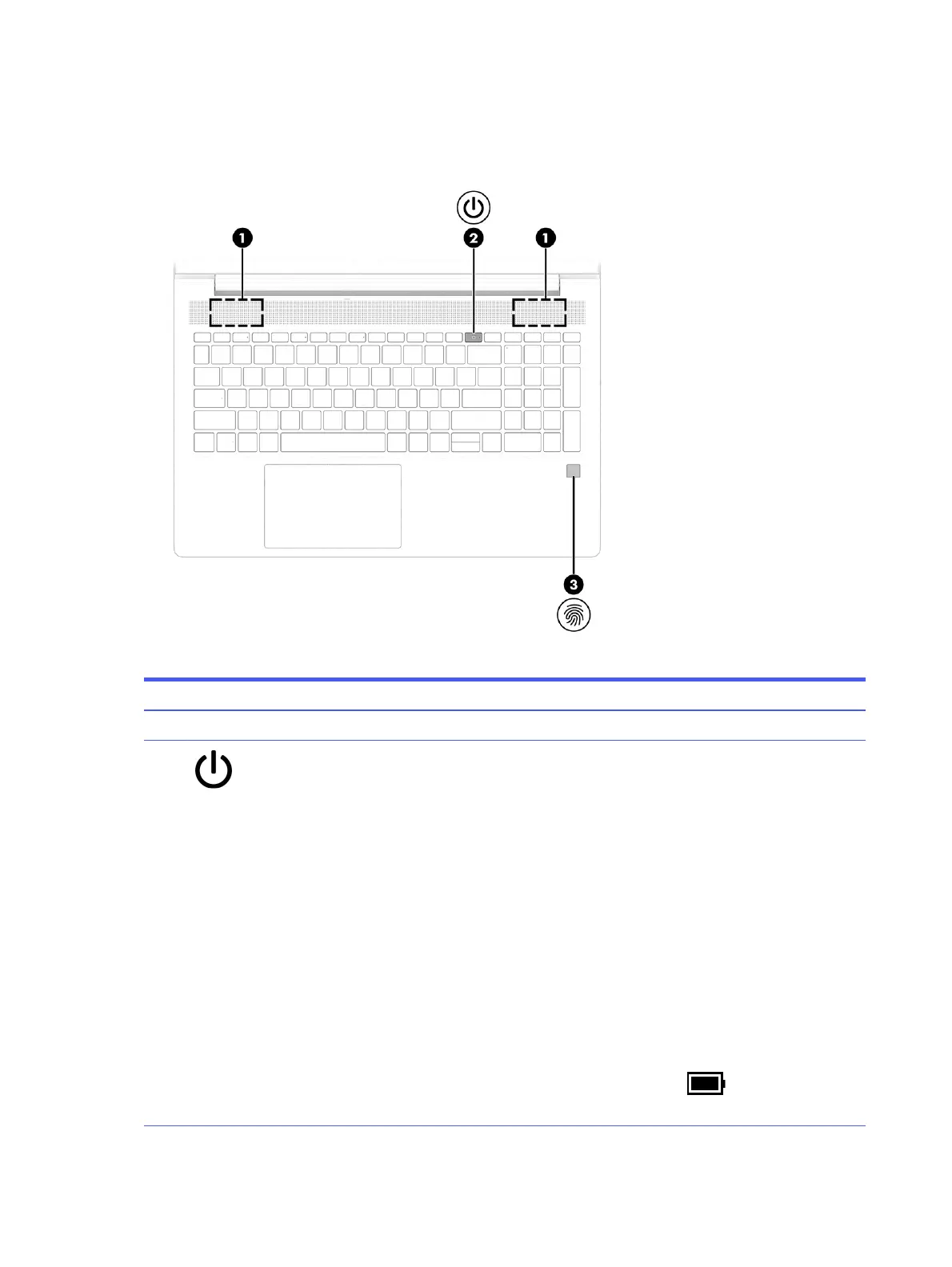Power button, speakers, and fingerprint reader
Fingerprint readers can be located on the touchpad, on a side panel of the computer, or on the top cover
below the keyboard.
Table 2-6 Power button, speakers, and fingerprint reader and their descriptions
Component Description
(1) Speakers (2) Produce sound.
(2) Power button ● When the computer is off, press the button briefly to turn
on the computer.
● When the computer is on, press the button briefly to
initiate Sleep.
● When the computer is in the Sleep state, press the
button briefly to exit Sleep (select products only).
● When the computer is in Hibernation, press the button
briefly to exit Hibernation.
IMPORTANT: Pressing and holding down the power button
results in the loss of unsaved information.
If the computer has stopped responding and shutdown
procedures are ineffective, press and hold the power button
for at least 4 seconds to turn off the computer.
To learn more about your power settings, use the Power icon.
● Right-click the Power icon , and then select Power
and sleep settings.
12
Chapter 2 Components
