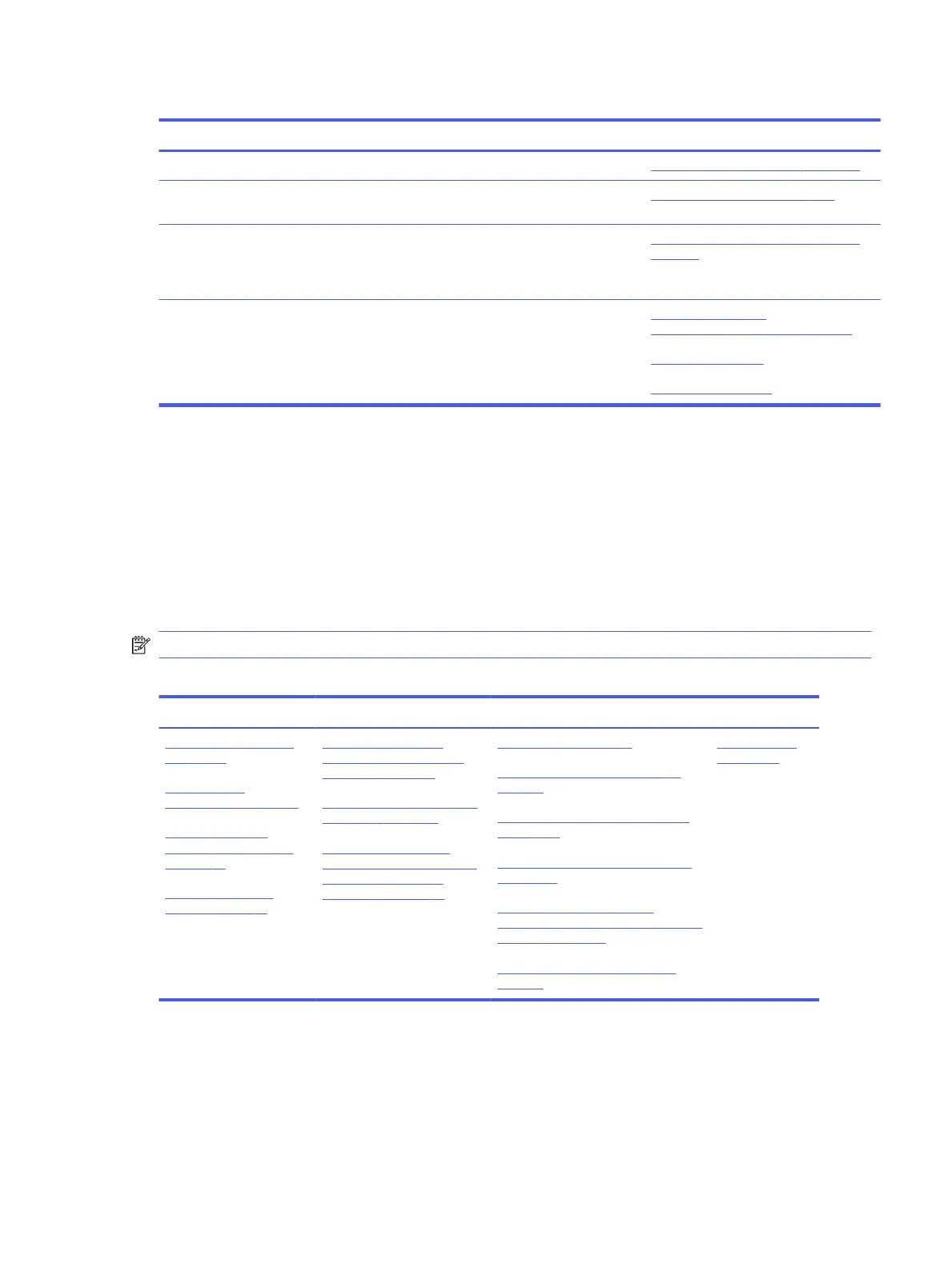Table 6-1 Troubleshooting resources and their descriptions (continued)
HP Resource Tool Description Link
Subscribers Choice Allows you to sign up for HP product updates. http://www8.hp.com/us/en/subscribe/
HP Support Forums Provide discussions about HP products and
issues.
http://h30434.www3.hp.com/psg/
Service Access Workbench
(SAW) (available for technicians
and Business Partners only)
Provides navigable content intended for use by
internal and outsourced call center staff and can
be a resource for support and product division
professionals.
http://sawpro.atlanta.hp.com/km/saw/
home.do
Vendors’ web sites Provide additional information for associated
components such as Intel (processor, WLAN),
Microsoft® (Windows 7, 8, 10), AMD®/NVIDIA® (GPU),
and so on.
http://www.intel.com/
content/www/us/en/homepage.html
http://www.amd.com
http://www.nvidia.com
General troubleshooting steps
This section helps you become familiar with troubleshooting methodology and efficiently resolve
problems.
Proceed through the steps in the following table until the issue is resolved, and then move on to the
next step that is relevant to the issue. For example, if you resolve a memory issue using the HP PC
Diagnostics (UEFI) tool in step 6, you can then move on to step 10 to reseat the memory into its memory
slot.
NOTE: You can ignore troubleshooting steps that do not apply to your issue.
Table 6-2
Troubleshooting methodology and general troubleshooting steps
Identify issue Analyze issue Resolve issue Verify solution
1. Understand the issue
on page 70
2. Examine the
environment on page 72
3. Perform a visual
inspection of hardware
on page 72
4. Update BIOS and
drivers on page 73
5. Remove or uninstall
recently added hardware,
software on page 73
6. HP Hardware Diagnostics
and Tools on page 73
7. Status lights, blinking
light codes, troubleshooting
lights, and POST error
messages on page 76
8. Hard reset on page 79
9. Soft reset (Default Settings) on
page 80
10. Reseat cables and connections
on page 80
11. Test with minimum configuration
on page 81
12. Test with verified working
configuration (hardware or operating
system) on page 82
13. Replace the system board on
page 83
Verify solution
on page 83
Identify the issue
Use these guidelines to correctly determine the problem.
General troubleshooting steps
69
