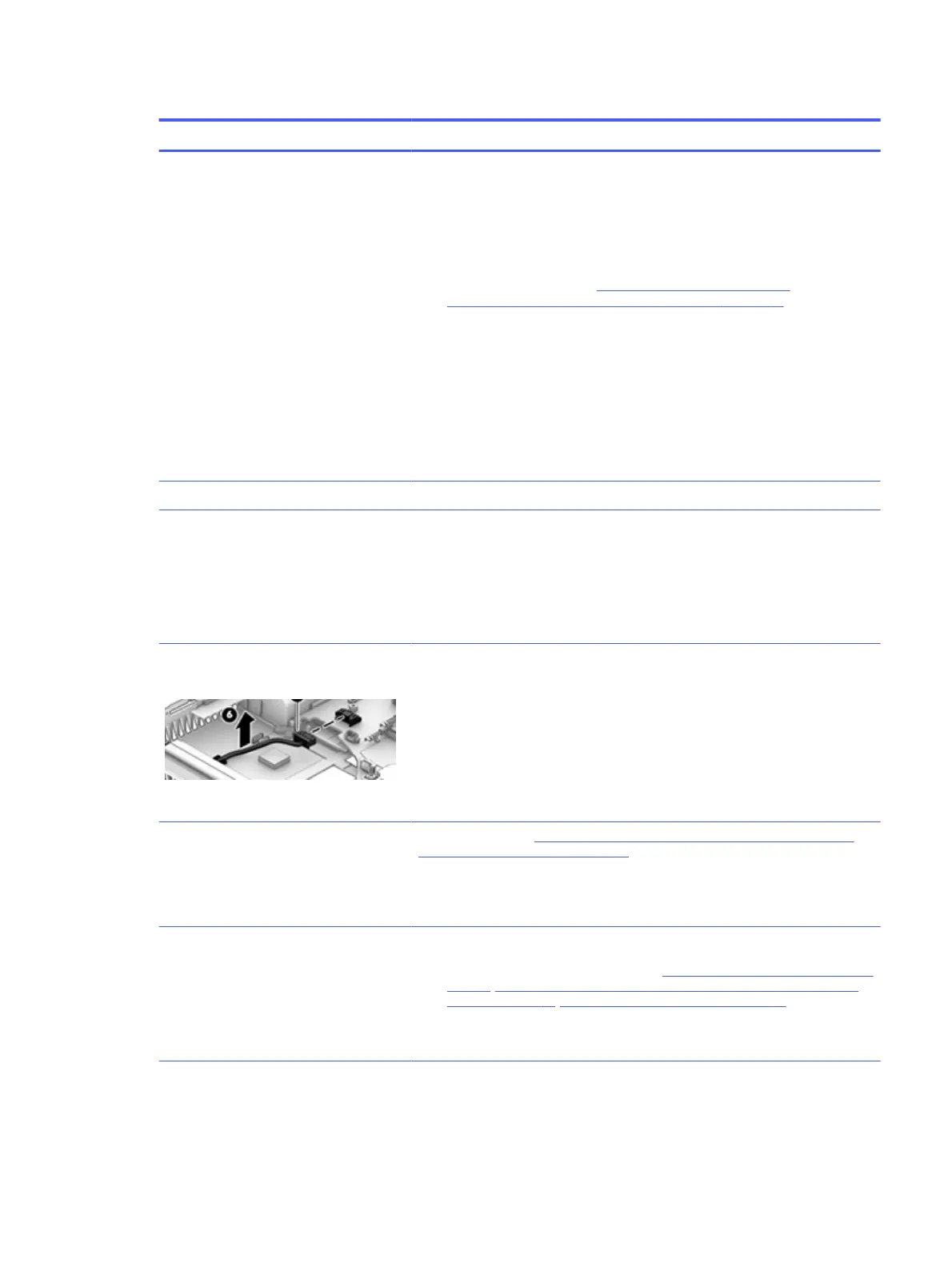Table 6-9 Issues, possible causes, and fixes (continued)
Items Procedures
Verify battery condition and status
1. Check battery condition (overall result, cycle life, voltage) using HP PC
Hardware Diagnostics (UEFI) tool.
2. Verify that battery is installed properly in battery bay without a gap and that
latch locks are tight (for models with removable batteries).
3. Check battery status light (7. Status lights, blinking light codes,
troubleshooting lights, and POST error messages on page 76). Be sure that
battery is not fully discharged, preventing system from booting.
4. Determine whether the computer can turn on with battery only.
5. Remove service door and test with a verified working battery. If the computer
boots, inspect original battery before replacement.
6. Test battery with a verified working computer to verify that it works.
7. If the computer still does not boot, remove battery and boot on AC power
only.
The following steps are for authorized providers or technicians.
Verify AC adapter voltage
1. Measure DC voltage output, which should be approximately 19.5 V dc.
Acceptable voltage range is from 18.5 to 20.5 V dc.
2. If the DC voltage is out of range, replace the AC adapter.
NOTE: This action requires a digital voltmeter.
NOTE: Select models include a power
cable between the system board and
chassis power connector.
Verify power button, power connector
1. Be sure that power button is not stuck.
2. Reseat power connector cable (if applicable).
3. Replace new power connector cable (if the cable exists and is defective)
4. To isolate faulty power connector cable and power button, technicians can
short power-on pads or pins to turn on the computer. Contact HP Engineering
for this information.
Verify blinking lights (7. Status lights, blinking light codes, troubleshooting lights,
and POST error messages on page 76)
At this point, there should be sufficient power from the AC adapter to the system
board. Expect to hear the fan spinning and see blinking lights or error messages
(for example, faulty memory, HDD).
Verify system board
1. Test essential hardware configuration (11. Test with minimum configuration on
page 81, 12. Test with verified working configuration (hardware or operating
system) on page 82, 13. Replace the system board on page 83) by removing
nonessential parts.
2. If the computer still does not boot, replace system board.
No power 87
