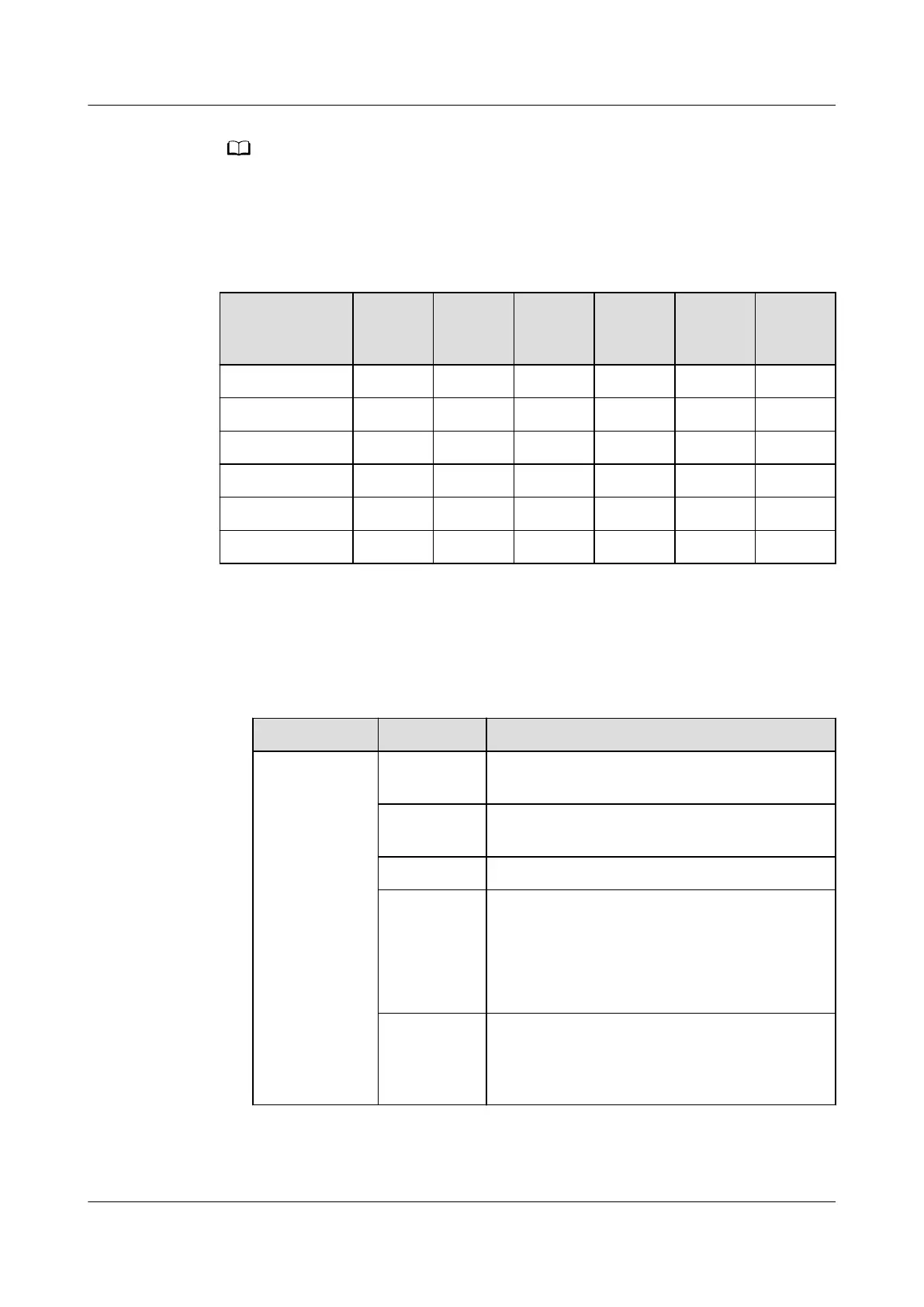● The numbers 1–6 indicate the DIP switch settings of the T/H sensors.
● After the addresses are set, power on the device, choose Settings > System Settings >
T/H Sensor on the home screen, and set the sensors in the aisles corresponding to the
addresses to Enable. Otherwise, the sensors will not work.
Table 5-24 DIP switch settings for T/H sensors
T/H Sensor
Address
DIP
Switch
1
DIP
Switch
2
DIP
Switch
3
DIP
Switch
4
DIP
Switch
5
DIP
Switch
6
1 ON OFF OFF OFF OFF OFF
2 OFF ON OFF OFF OFF OFF
3 ON ON OFF OFF OFF OFF
4 OFF OFF ON OFF OFF OFF
5 ON OFF ON OFF OFF OFF
6 OFF ON ON OFF OFF OFF
Step 2 Add a T/H sensor.
1. Log in to the ECC800-Pro WebUI as an administrator.
2. Add a T/H sensor.
Table 5-25 Adding a T/H sensor
Path
Parameter Value
Choose
System
Settings >
Device
Management
and click Add
Device. The
parameters
for adding
devices are
displayed.
Device
Attribute
Select Sensor from the drop-down list box.
Device Type Select T/H sensor from the drop-down list
box.
Connect To Select ECC800 from the drop-down list box.
Communica
tions Port
Select COM1 from the drop-down list box.
NOTE
The setting example indicates that the T/H sensor
is connected to the COM1 port on the ECC800-
Pro. If the T/H sensor is connected to another
port, select the number of the connected port.
Device
Address
In this example, Device Address is set to 1.
During actual conguration, set the device
address for the T/H sensor based on the
actual situation.
3. Click Test Connect to check whether the T/H sensor connects to the ECC800-
Pro properly.
FusionModule2000-S Smart Modular Data Center
User Manual 5 Power-On Commissioning
Issue 07 (2022-09-30) Copyright © Huawei Technologies Co., Ltd. 201