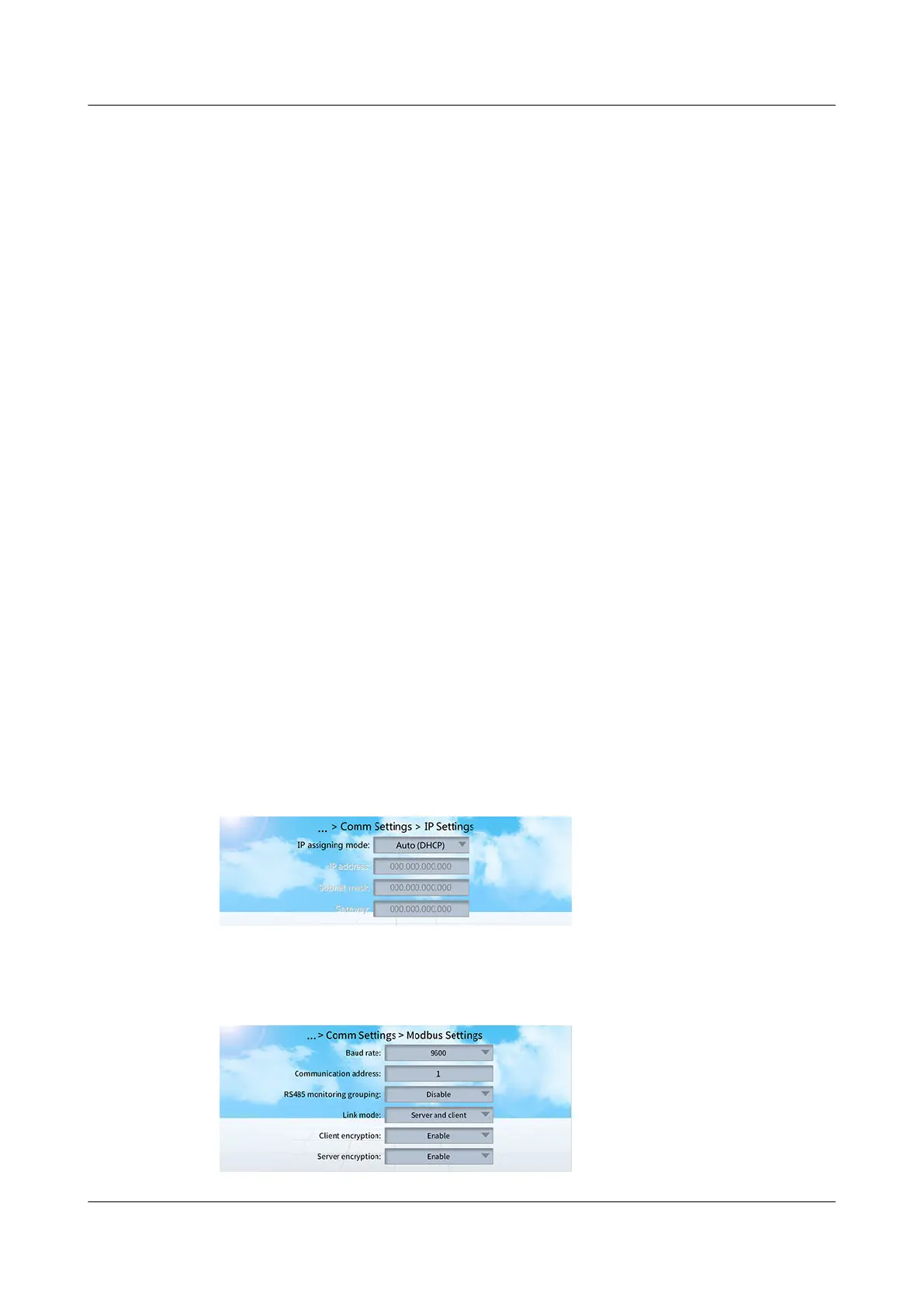Follow-up Procedure
After you have completed the teamwork settings, perform the following checks to
conrm whether the teamwork networking is successful:
Step 1 Check whether the number of devices in the topology is the same as the actual
number of devices.
● If yes, go to the next step.
● If no, check the cable connection and the teamwork settings.
Step 2 Check whether the number of the running devices in the topology is the same as
the actual number of devices.
● If yes, go to the next step.
● If no, check the cable connection and the teamwork settings.
Step 3 Check whether the number of standby devices in the topology is the same as the
actual number of devices.
● If yes, go to the next step.
● If no, check the cable connection and the teamwork settings.
Step 4 Check whether the number of online devices in the topology is the same as the
actual number of devices.
● If yes, the check is complete. The teamwork settings are correct.
● If no, check the cable connection and the teamwork settings.
----End
5.2.2.3 Setting TCP Communication Parameters
Smart Module Networking Scenario
Step 1 On the home screen, choose Settings > Comm Settings > IP Settings and make
sure that IP assigning mode is set to Auto (DHCP).
Figure 5-15 IP Settings
Step 2 On the home screen, choose Settings > Comm Settings > Modbus Settings and
set Modbus parameters.
Figure 5-16 Modbus Settings
FusionModule2000-S Smart Modular Data Center
User Manual 5 Power-On Commissioning
Issue 07 (2022-09-30) Copyright © Huawei Technologies Co., Ltd. 169