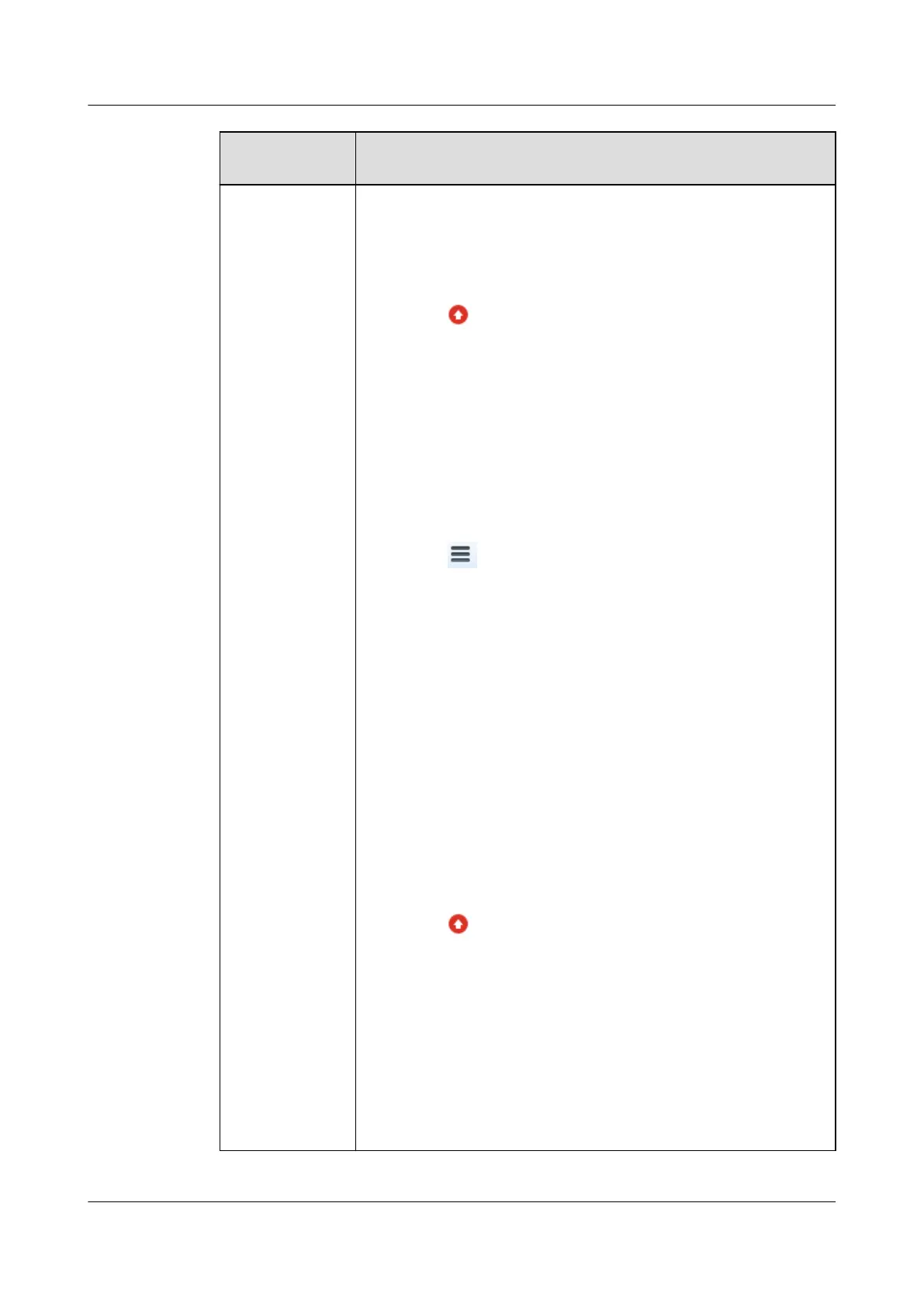Conguration
Item
Basic Conguration Requirement
Browser You are advised to use the Chrome browser (stable channel
edition) or Firefox browser (ESR edition) of the latest version.
● If the user accesses the NetEco server through a proxy
server, congure the proxy server as follows:
For Chrome:
1. Click in the upper right corner of the browser and
choose Settings.
2. On the Settings page, click Advanced, and then click
Open proxy settings under System.
3. In the Internet Properties dialog box, click LAN
settings. In the Proxy server dialog box, select Use a
proxy server for your LAN, set Address and Port, and
click OK.
4. Close the Settings tab page.
For Firefox:
1. Click
in the upper right corner of the browser and
choose Options.
2. On the Options page, click Advanced, and then click
Settings under Network.
3. In the displayed Connection Settings dialog box, select
Manual proxy
conguration, set HTTP proxy and Port,
and click OK.
4. Close the Options tab page.
NOTE
To ensure that the proxy server can access the NetEco server, the
network bandwidth must meet the following requirements:
Uplink (from the browser to the NetEco server) data rate: ≥ 100
kbit/s; downlink (from the NetEco server to the browser) data rate:
≥ 100 Mbit/s
● To set exceptions for pop-up windows of the browser,
perform the following steps:
For Chrome:
1. Click
in the upper right corner of the browser and
choose Settings.
2. On the Settings page, click Privacy and security under
Advanced, and click Pop-ups and redirects under Site
settings in sequence.
3. In the Pop-ups and redirects dialog box, click Add.
4. In the Add a site dialog box, enter https://server IP
address:server port number (https://10.10.10.1:31943
for example), and click Add.
5. Close the Settings tab page.
FusionModule2000-S Smart Modular Data Center
User Manual 5 Power-On Commissioning
Issue 07 (2022-09-30) Copyright © Huawei Technologies Co., Ltd. 270