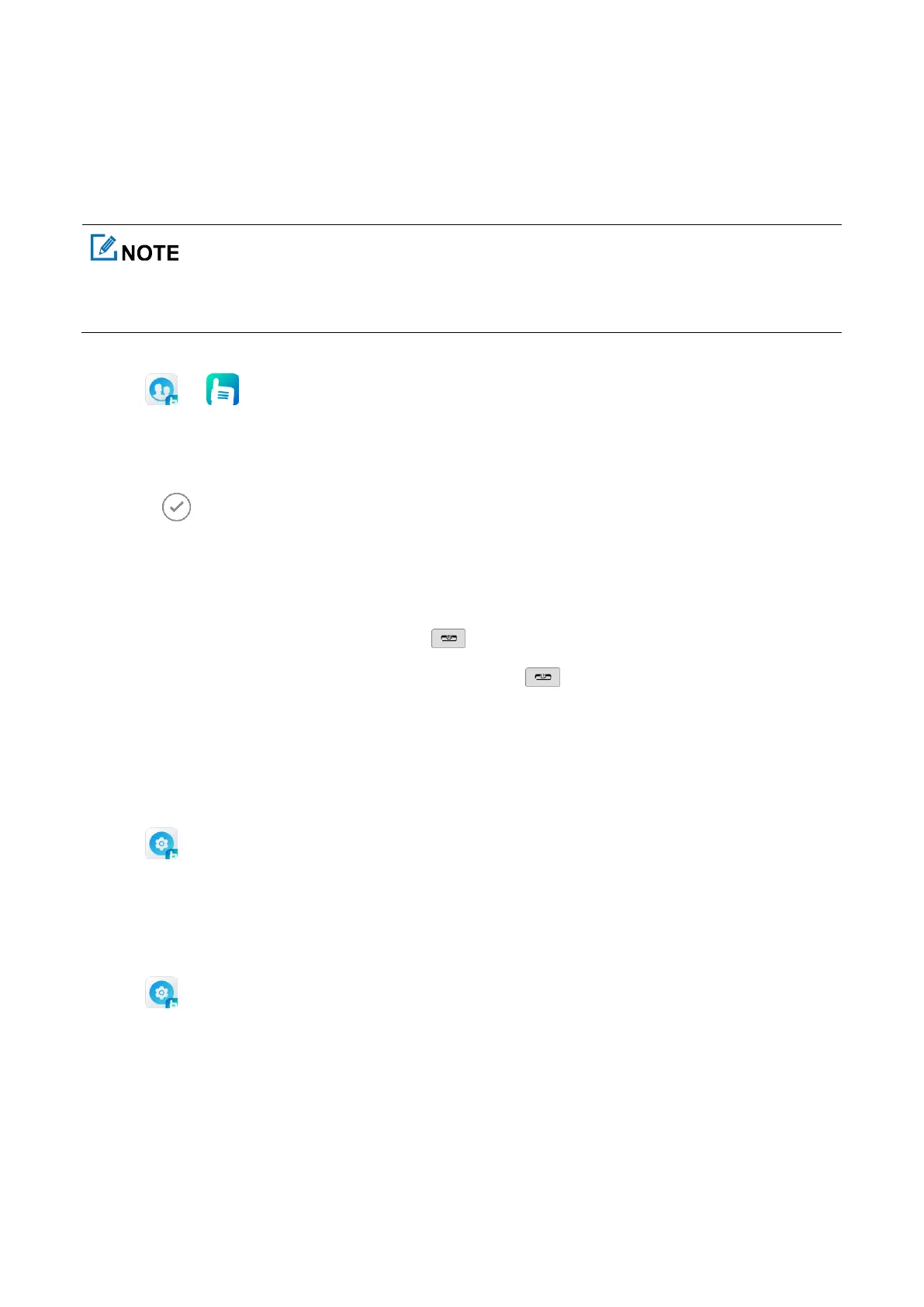11
5.4 Switching the Channel or Contact
Method 1
To switch the channel or contact, press the
Smart Knob
, and then rotate the knob within 5s.
Method 2
1.
Tap or .
2.
Tap
Zone
.
3.
In the
Zone
interface, tap the zone file.
4.
Select following the channel or contact to set it as the current channel or contact.
5.5 Switching the Communication Mode
Upon power-on, the radio automatically enters broadband & narrowband mode.
To enter the narrowband mode only, long press , and then tap Broadband off.
To switch back to broadband & narrowband mode, long press , and then tap Broadband on.
5.6 Switching the Narrowband Work Mode
To switch between conventional mode and digital trunking mode, do either of the following:
Manual Switch
1.
Tap .
2.
Tap
Work mode
.
3.
Select
Conventional
or
Digital trunking
.
Auto Switch
1.
Tap
.
2.
Enable
Auto-change work mode
.
The radio will automatically switch between the conventional mode and digital trunking mode.
5.7 Using the Virtual Keyboard
In some apps, you can tap the textbox to open the virtual keyboard.
The default keyboard is
Gboard
. You can set the keyboard as follows:
