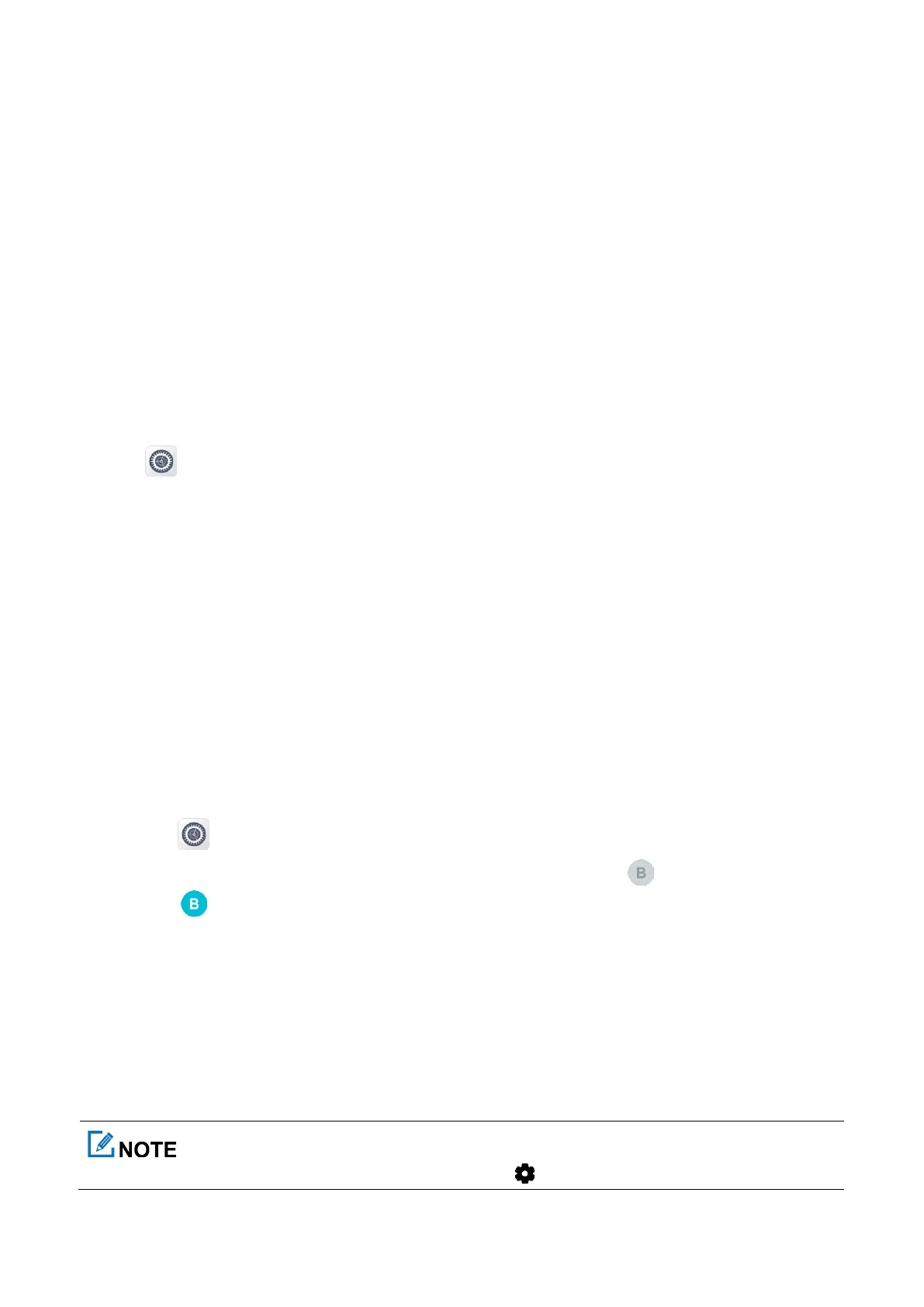46
To automatically enable WLAN, tap WLAN preferences, and then enable Turn on WLAN
automatically.
To receive a notification when a WLAN network is available, tap WLAN preferences, and then enable
Open network notification.
To view WLAN traffic usage in total or of each app, tap WLAN data usage.
11.4.3 Tethering and Portable Hotspot
The Tethering & Portable Hotspot service allows the radio to share the mobile network connection with nearby
devices.
To set up a WLAN hotspot, do as follows:
1.
Tap .
2.
Go to
Network & internet
>
Hotspot &Tethering
>
WLAN hotspot
.
3.
Tap toggle following
Off
.
Off
changes into
On
.
4.
Set the network name, security, and password.
11.5 BT
The BT feature allows the radio to exchange files with another BT-enabled device over short distances.
11.5.1 Pairing a BT Device
1.
Enable the BT feature in either of the following ways:
Tap , and then go to Connected devices > Connection preference > BT.
Swipe down from the top to enter the control and notification center, tap , and then touch and hold the
icon .
The radio automatically detects available BT devices, and can be detected by other BT devices.
2.
In the
Connected devices
interface, tap
Pair new device
.
3.
From the
Available devices
list, tap a device to pair.
4.
Wait for the BT device to respond to the BT pairing request.
After the BT device accepts the BT pairing request, the radio can exchange files with the BT device.
