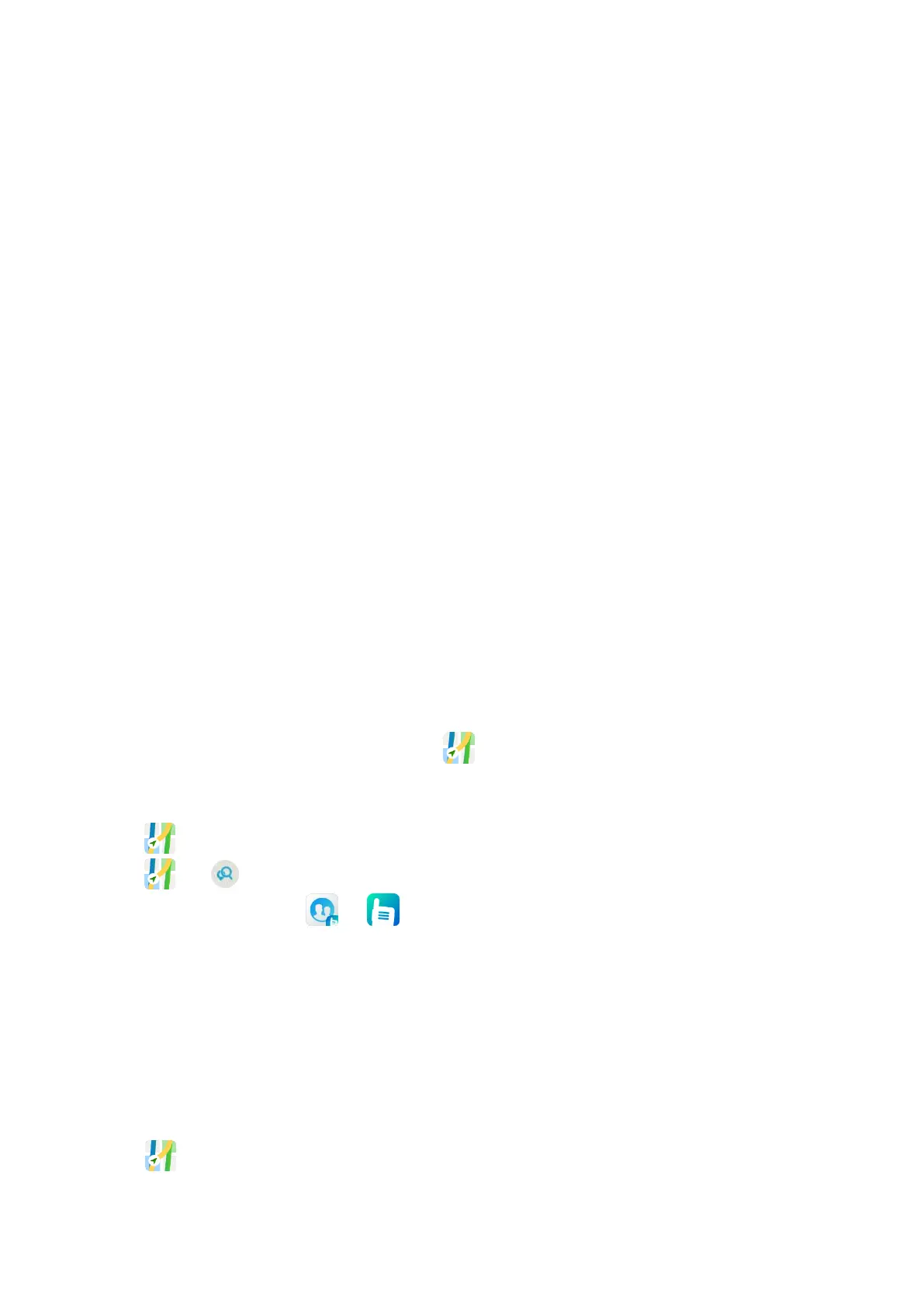67
Set whether the browser displays website warnings.
Accept cookies or clear all cookie data.
Set whether the browser remembers form data or clear all saved form data.
Set whether to allow websites to access your location information.
14.13.7 Setting the Font and Image Display
To set the text font displayed on the webpage, go to Settings > Accessibility, and then drag the sliders.
To set search engine, open new tabs behind the current tab, enable JavaScript, allow multiple tabs per app,
enable plug-ins, or set more page content, tap Settings > Advanced.
To set whether the images appears on the webpage, go to Settings > Bandwidth management, and then enable
or disable Load images.
14.14 Navigator
The
Navigator
app tracks the position of the radio to show you the simple route and the shortest distance to the
destination. It supports functions including narrowband navigation, map navigation, coordinate location input,
historical records, location sending, and offline maps. The narrowband navigation adopts the compass to display the
coordinates and straight-line distance. The map navigation works with a third-party map app to display the map,
search for destination, and plan the route. The broadband navigation requires offline city maps downloaded through
the public network.
With the Navigator feature enabled by your dealer, tap to open the app.
14.14.1 Finding a Place
Tap , and then enter the destination in the
Search
field or select the history record.
Tap , tap , and then enter the latitude and longitude of the destination.
You can also find a place through or .
1.
Tap
Conversation
.
2.
Tap the contact, and then tap its location information.
3.
Tap
Map
.
14.14.2 Sending a Position Message
After the radio obtains the position, you can send a position message.
1.
Tap .
2.
Tap
Send
in the lower right corner.
