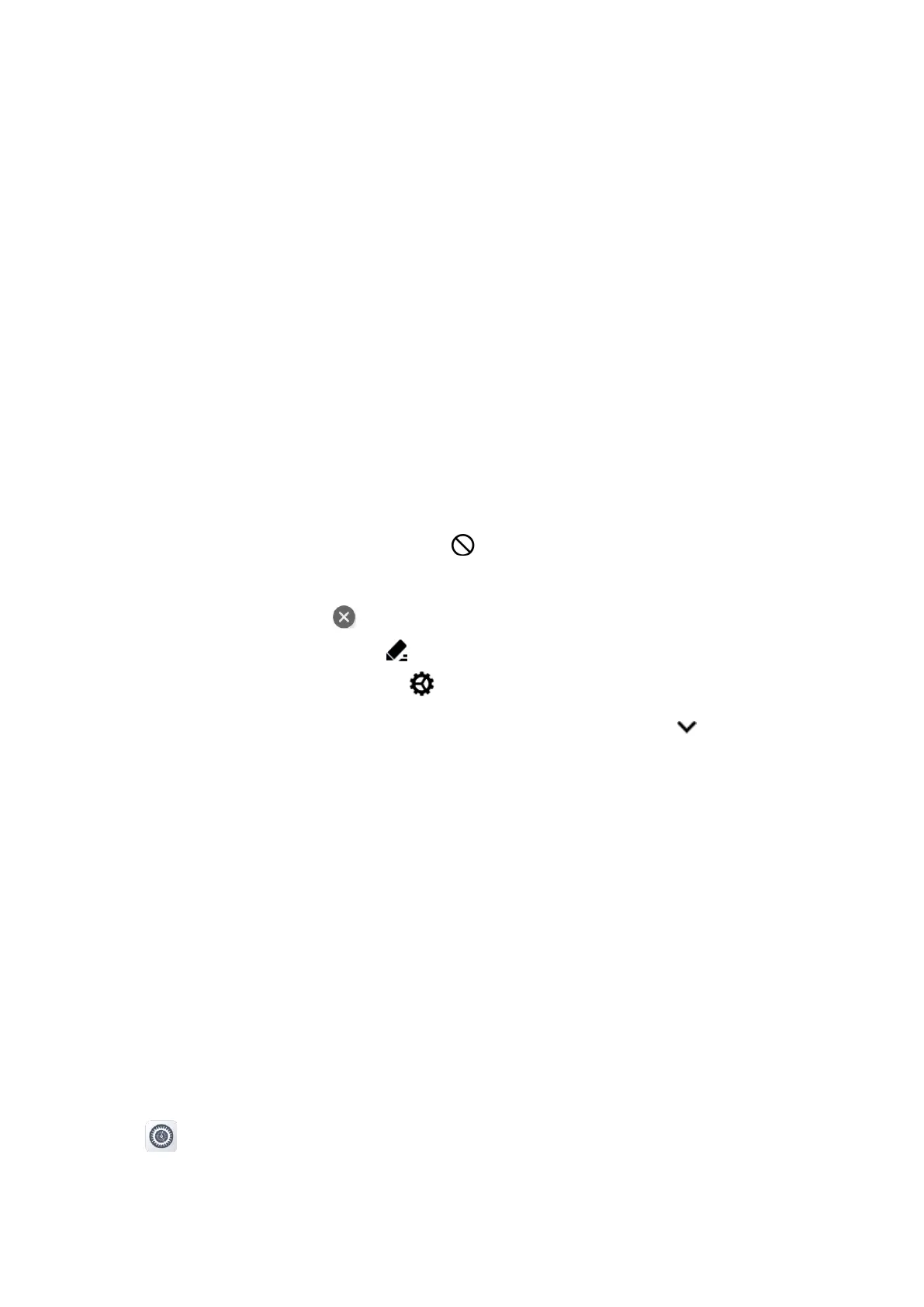20
To add or delete widgets, tap the enable/disable toggle.
To manage the
Shortcuts
widget, do any of the following:
To quickly access features, tap the feature icons.
To add or delete displayed features, tap
Edit
.
6.4 Managing the Control and Notification Center
The control and notification center allows you to access system functions and view notifications.
To access the control and notification center, swipe down from the top edge of the home screen. You can do any of
the following:
To manage notifications, do any of the following:
To view details of a notification, tap the notification.
To view earlier notifications, swipe upwards.
To block a notification, swipe left, and then tap .
To clear a notification, swipe right, and then tap
Clear
.
To clear all notifications, tap at the bottom.
To add or remove displayed features, tap , and then touch and drag the feature icons.
To quickly access the Settings interface, tap .
To adjust the main screen brightness, drag the brightness slider. For more options, tap .
6.5 Managing the App Center
The app center allows you to visit and manage apps.
To access the app center, swipe left on the home screen. You can do any of the following:
To open an app, tap the app.
To reposition an app, touch and hold the app icon, and then drag it to a new location.
To create an app folder, touch and hold the app icon, and then drag it to another app.
To rename an app folder, open the folder, tap the folder name, and then edit the name.
6.6 Viewing the Notifications
You can view the notification in the control and notification center or on the screen.
1.
Tap
.
2.
Tap
Apps & notifications
.
