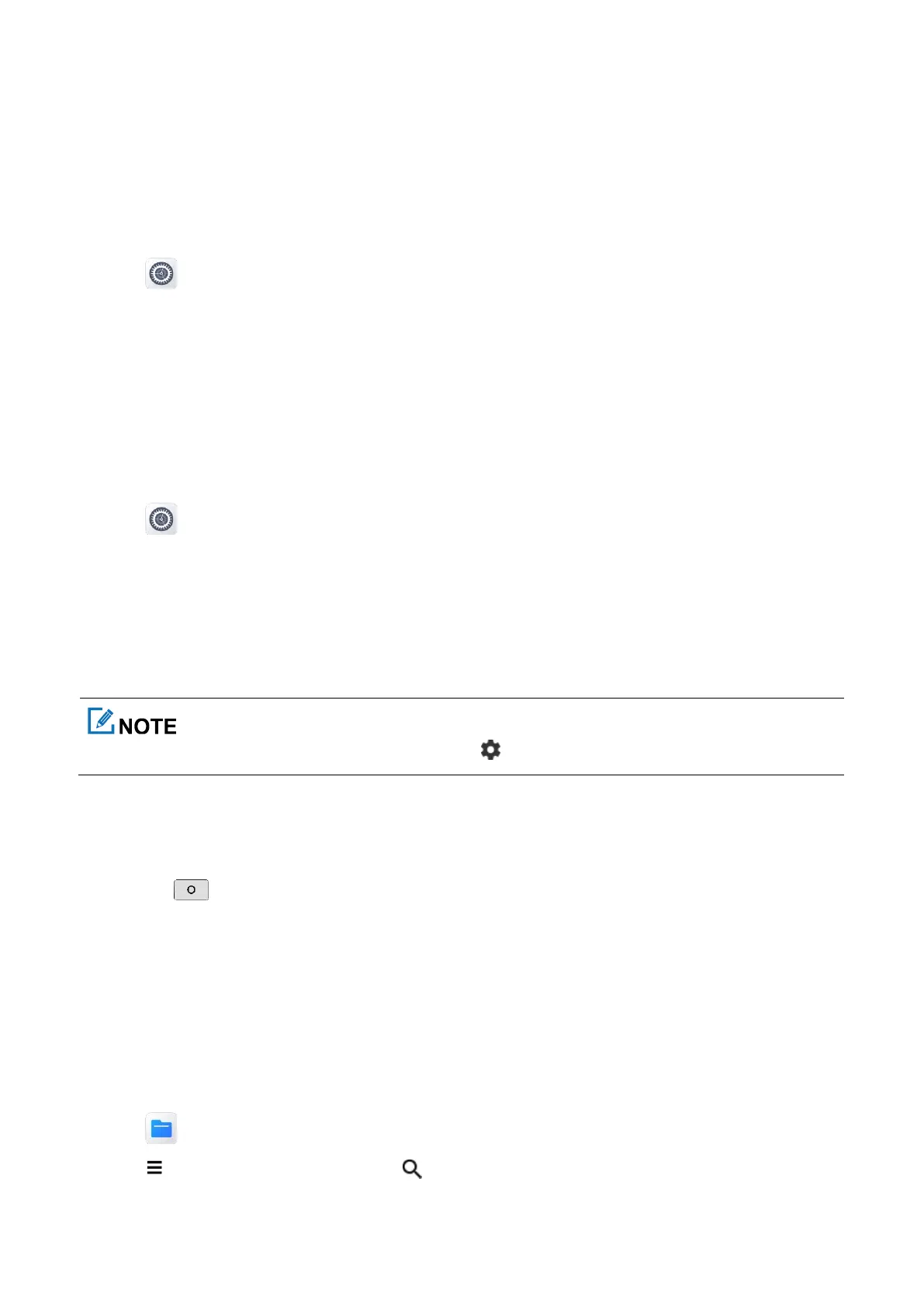56
14.1.3 Managing App Permission
When you open an app, the app may request access to a specific function or information. You can tap
ALLOW
or
DENY
to accept or deny the request.
To view or change the permission settings of the third-party apps, do as follows:
1.
Tap
.
2.
Go to
Privacy
>
Permission manager
, or go to
App & notifications
>
Permission manager
.
3.
Tap the permission type, and then select the app.
4.
Select from
Allow
or
Deny
.
14.1.4 Setting the App Lock
The app lock service allows you to set a password to lock apps, therefore preventing unauthorized access.
1.
Tap .
2.
Tap
Application lock
.
3.
Set the app lock password, and then tap
Continue
.
4.
Enter the password again to confirm, and then tap
OK
.
5.
In the
App lock
interface, tap the apps that need to be locked.
To turn off the app lock, in the
App lock
interface, tap , and then tap
App lock
.
14.1.5 Closing Running Apps
You can close running apps in the background to release the memory.
Double press
, and then do either of the following:
Swipe left or right to choose an app, and swipe up to end it.
Tap
CLEAR ALL
to end all apps.
14.2 Files
The
Files
app is used to store and manage all files of the radio, including images, videos, audios, and downloaded
apps.
1.
Tap .
2.
Tap , and then view files by type, or tap to search for files.
