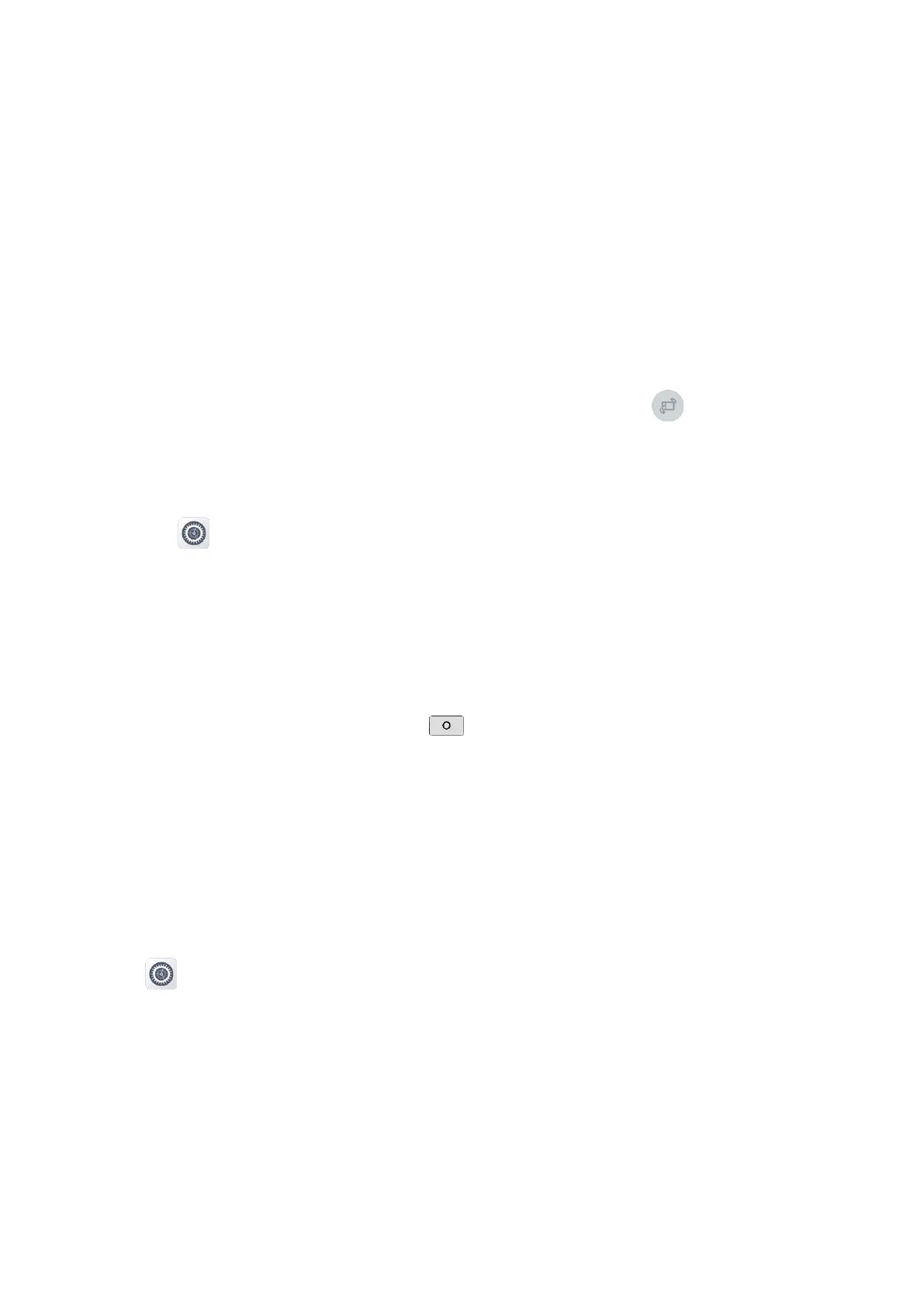21
3.
Select an app.
4.
Tap
Notifications
.
5.
Enable
Show notifications
, and then change the display mode.
6.7 Inverting the Top Screen
You can change the orientation of the top screen for clear and fast access to the information. Do either of the
following.
Press the preprogrammed
Invert top screen
key.
Swipe down from the top to enter the control and notification center, and then tap .
6.8 Switching Between Sleep and Wake Mode
To automatically enter the sleep mode, do as follows:
a. Tap .
b. Go to Display > Brightness level.
c. Tap Screen timeout, and then select the preset duration.
If the radio is inactivity for the preset duration, the screen will automatically enter the sleep mode.
To manually enter the sleep mode, press the Smart Key.
To wake up the screen, press the Smart Key or .
6.9 Locking or Unlocking the Screen
When the screen is not in use, you can lock it to avoid unintended operations, protect privacy, and increase battery
life. When the screen is locked, you can still initiate emergency calls, answer calls, open the camera, and receive
messages and notifications.
6.9.1 Setting the Screen Lock Type
1.
Tap
.
2.
Go to
Security
>
Screen lock
.
3.
Select
None
,
Swipe
,
Pattern
, or
Password
.
None: The screen lock feature is disabled.
Swipe: Swipe up to unlock the screen.
Pattern: Draw the pattern to unlock the screen.
Password: Enter the pattern to unlock the screen.
