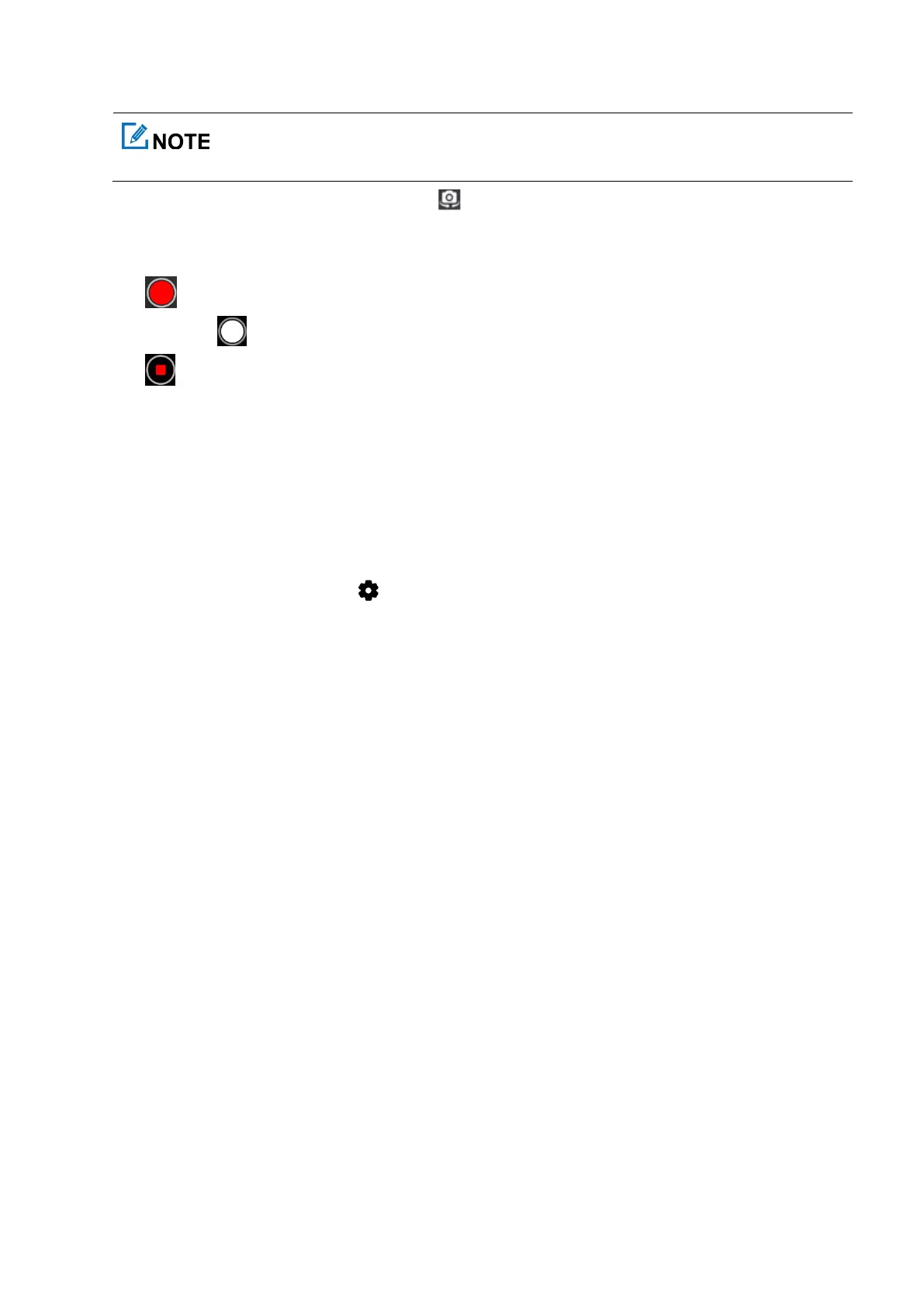To switch between the front and rear camera, tap .
14.5.2 Recording Videos
1.
Tap to start recording.
2.
(Optional) Tap to take a photo.
3.
Tap to finish recording.
14.5.3 Adjusting the Focus
When you open the camera to take a photo or record a video, the radio automatically adjusts the focus.
You can also pinch the screen to zoom out or spread the screen to zoom in.
14.5.4 Setting the Camera
1.
In the shooting interface, you can tap .
2.
(Optional) To reset all settings to the default value, swipe down to the bottom, and then tap
Restore default
settings
.
3.
Access the following advanced settings:
General
Location tags: It allows the camera to record the location information when shooting.
Shutter sound: It allows you to turn on or off the shutter sound when shooting.
White balance: It provides you with different modes to adjust the color balance of a photo or video. The default
setting is
Auto
. You can also tap
White balance
to select
Incandescent
,
Fluorescent
,
Daylight
, or
Cloudy
.
Anti banding: It reduces the flickering on the image under different light sources. For example, the alternative
current frequency is 50 Hz, so when you shoot a photo under light bulb, you can set the
Anti banding
to
50 Hz
to avoid flickering. The default setting is
Auto
. Other options include
50 Hz
,
60 Hz
, and
Off
.
Grid lines: It provides you a visual reference to position the object precisely in the scene when taking photos or
recording videos.
Video Recording
Video duration: It allows the camera to automatically stop recording the video when the recording time exceeds
the preset duration. You set it to
30 seconds
,
10 minutes
,
30 minutes
, or
no limit
.
no limit
indicates that the
camera will always keep recording until you manually stop it.
