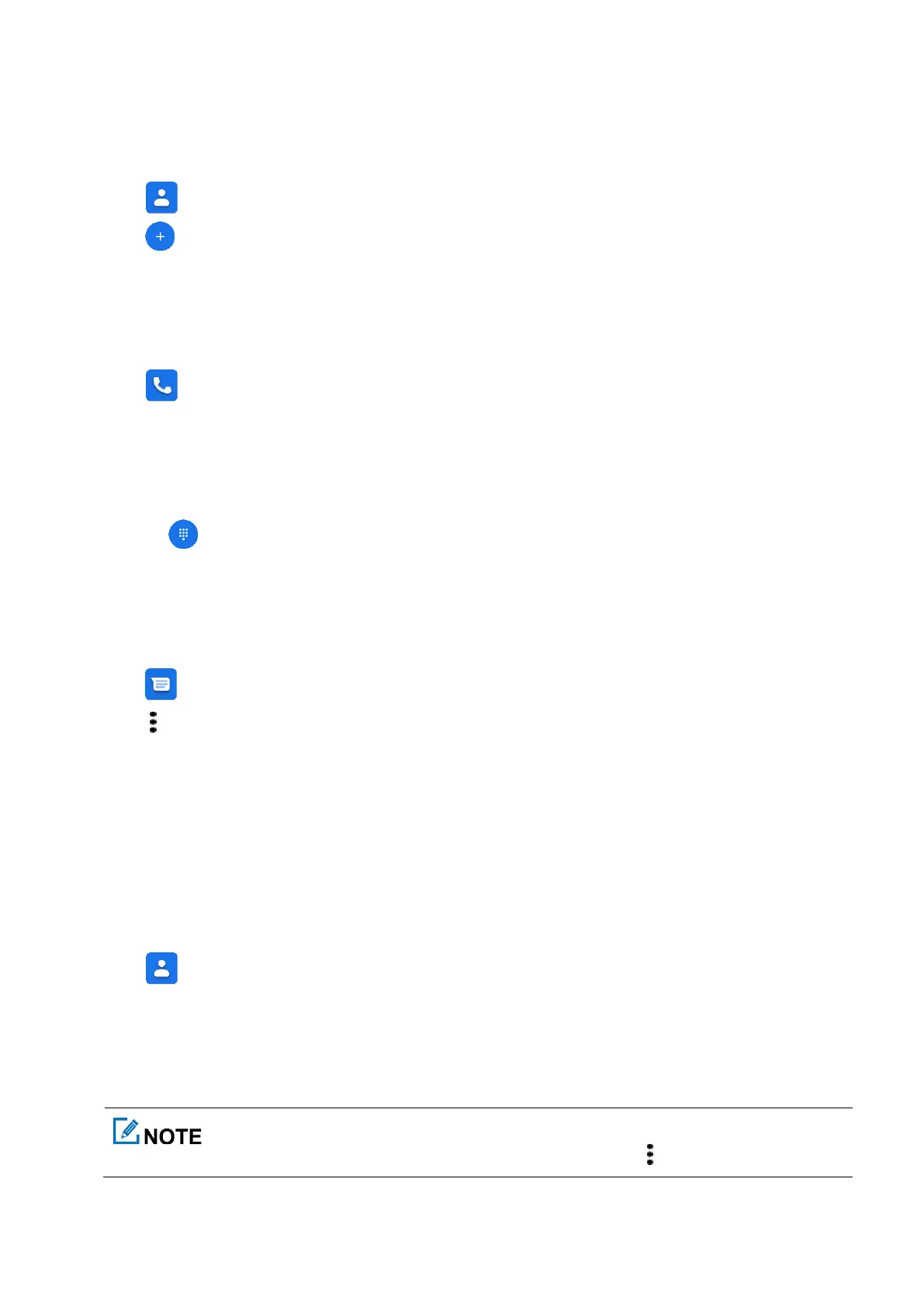26
7.2.4 Adding a Contact
Through the Contacts App
1.
Tap .
2.
Tap .
3.
Set the contact information including avatar, name, phone number, and email address.
4.
Tap
Save
.
Through the Call App
1.
Tap
.
2.
Do any of the following:
Go to
Contacts
>
Create new contact
.
Tap
Recents
, tap a phone number, and then select
Add contact
.
Tap , enter the phone number, and then select
Create new contact
or
Add to a contact
.
3.
Set the contact information including avatar, name, phone number, and email address.
4.
Tap
Save
.
Through the Messaging App
1.
Tap
, and then tap a history message.
2.
Tap , and then select
Add contact
.
3.
Tap
Add to contacts
.
4.
Create a new contact or add to existing contact.
5.
Set the contact information including avatar, name, phone number, and email address.
6.
Tap
Save
.
7.2.5 Editing a Contact
1.
Tap
.
2.
Tap the contact.
3.
Tap
Edit contact
.
4.
Edit the contact information including avatar, name, phone number, and email address.
To delete, or share, or block the contact, in the contact details interface, tap .
