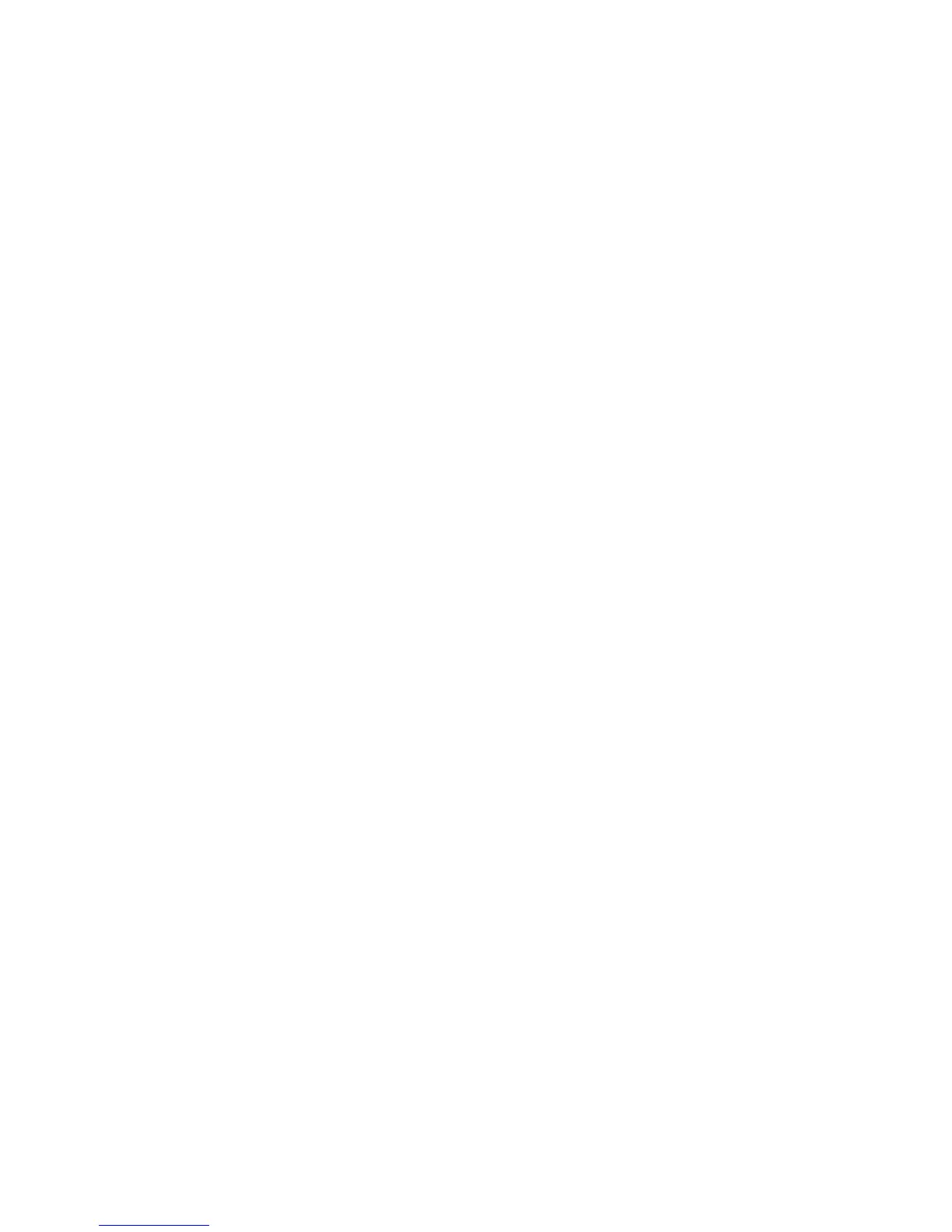9. Expand the key HKEY_LOCAL_MACHINE registry key.
10. Expand the SOFTWARE registry key.
11. Expand the Candle registry key and record any sub-keys that are present. If
the Candle key does not exist, proceed to step 15.
12. Expand the OMEGAMON registry key under the Candle key and record the
content of the OMEGAMON key values.
13. Delete the Candle registry key and all sub-keys.
On Windows XP, you can right-click the Candle registry key and click Delete.
14. Close the Registry Editor.
15. Open the Windows Explorer and find the IBM Tivoli Monitoring installation
location on your system. The default value is C:\IBM\ITM.
16. Delete this directory and all subdirectories.
17. Remove the IBM Tivoli Monitoring bookmark from the Start menu:
a. Click Start from the Windows desktop to display the Start menu items.
b. Click Programs.
c. Right-click IBM Tivoli Monitoring to display the bookmark menu options.
d. Click Delete to remove the IBM Tivoli Monitoring bookmark from the
Windows desktop start menu.
You can now install IBM Tivoli Monitoring.
Removing a failed upgrade
To remove a failed upgrade, first ensure that there is no entry in the Add and
Remove Programs tool for the new component you are attempting to install. If
there is an entry, use that entry to uninstall the product. If there is no entry, use the
following steps to remove the failed upgrade.
The first step to removing a failed upgrade is to determine where the installation
failed: either before the files were copied or after the files were copied. For GUI
installations, the files are copied after you click Next on the Start Copying Files
window. If you performed a silent installation, look for a pair of entries separated
by a blank line:
FirstUIBefore exiting to file copy
FirstUIAfter entry after file copy
If neither exist, then the installation failed before the files were copied. See
“Installation failed before files were copied.”
If both entries exist, the installation failed after the files were copied. See
“Installation failed after files were copied” on page 111
Installation failed before files were copied:
Check to see if the entry for your previous installation exists in the Add and
Remove Programs tool. If it does not exist, follow the instructions in “Removing a
failed first time installation” on page 109. Your previous installation is too corrupt
to use and must be completely removed. You must either completely reinstall the
previous release and then upgrade to IBM Tivoli Monitoring or just install IBM
Tivoli Monitoring without attempting to upgrade.
If the entry exists in the Add and Remove Programs tool, you can still use your
existing Candle OMEGAMON installation. Launch Manage Candle Services to start
all components.
110 IBM Tivoli Monitoring: Troubleshooting Guide
