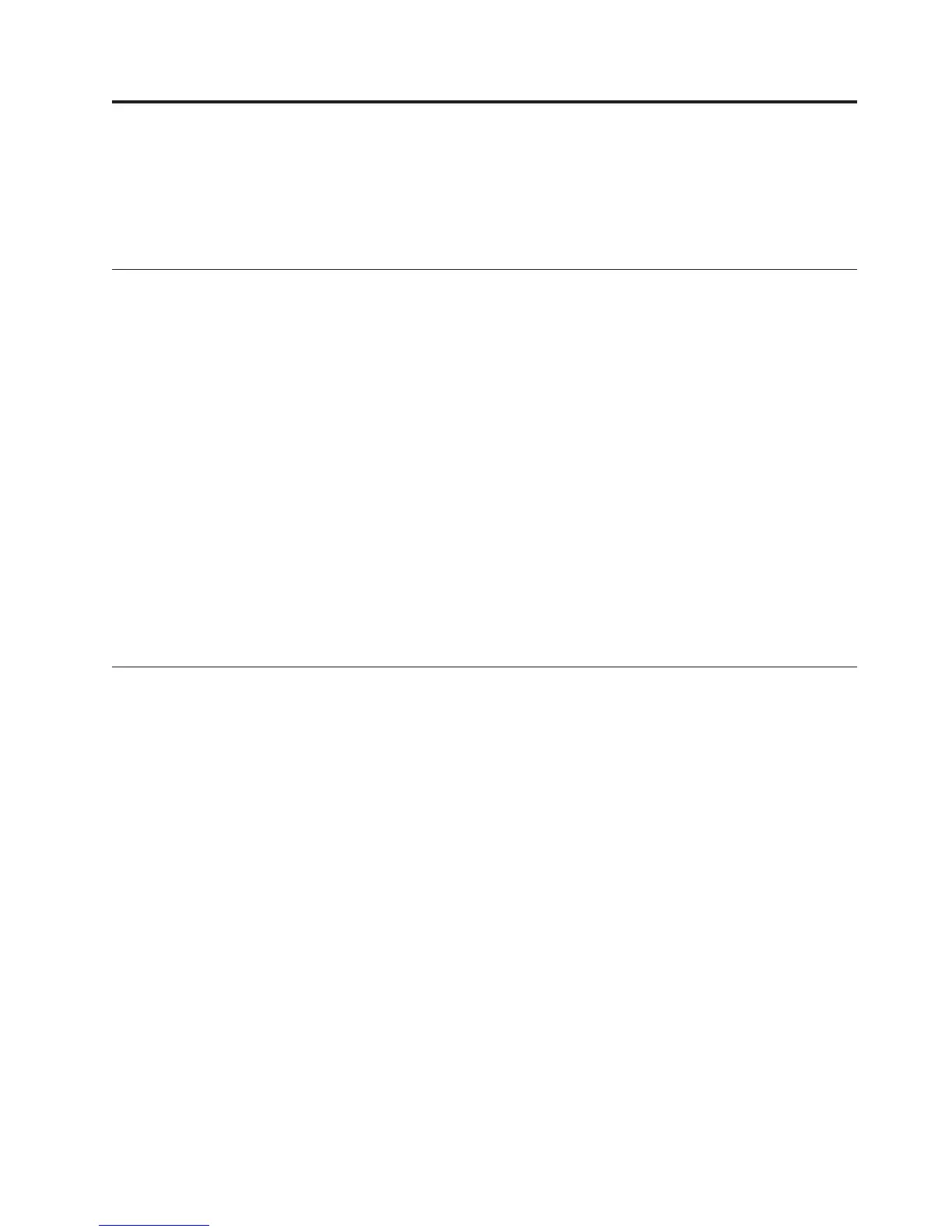Chapter 2. Logs and data collection for troubleshooting
If you have a problem that you are unable to solve using the information in this
guide or on the IBM Support Portal, gather the information that relates to the
problem and contact IBM Software Support for further assistance.
Appropriate IBM Tivoli Monitoring RAS1 trace output
IBM Software Support uses the information captured by trace logs to trace a
problem to its source or to determine why an error occurred.
The reliability, availability, and serviceability (RAS) trace logs are available on the
Tivoli Enterprise Monitoring Server, the Tivoli Enterprise Portal Server, and the
monitoring agent. By default, the logs are stored in the installation path for IBM
Tivoli Monitoring.
The following links to sections in this document supply more information on these
files:
v For information on where they are stored, see “Log file locations” on page 35
v For information on setting the trace option for an IBM Tivoli Monitoring
component, see “Setting traces” on page 43.
v For information on dynamically setting the trace settings, see “Dynamically
modify trace settings for an IBM Tivoli Monitoring component” on page 53.
v For information on reading RAS1 logs, see “Reading RAS1 logs” on page 42.
v For information on the ras1log tool, see “ras1log tool” on page 60.
Running snapcore to collect information
Use the snapcore command for collecting information for use in identifying and
resolving problems with an application.
The snapcore command gathers a core file, program, and libraries used by the
program and compresses the information into a pax file. The file can then be
downloaded to disk or tape, or transmitted to a remote system.
About this task
Take the following steps to run the snapcore command and collect information
you might need to debug and analyze the problem:
Procedure
1. Change to the directory where the core dump file is located:
#ls-l
total 84176
-rw-r--r-- 1 root system 2704 Feb 21 09:52 core.18048.01084144
2. Run the snapcore command to collect all needed files:
# snapcore -d /tmp/myDir core.18048.01084144
The snapcore command gathers all information and creates a new compressed
pax archive in the/tmp/myDir directory. If you do not specify a special directory
© Copyright IBM Corp. 2005, 2012 5
