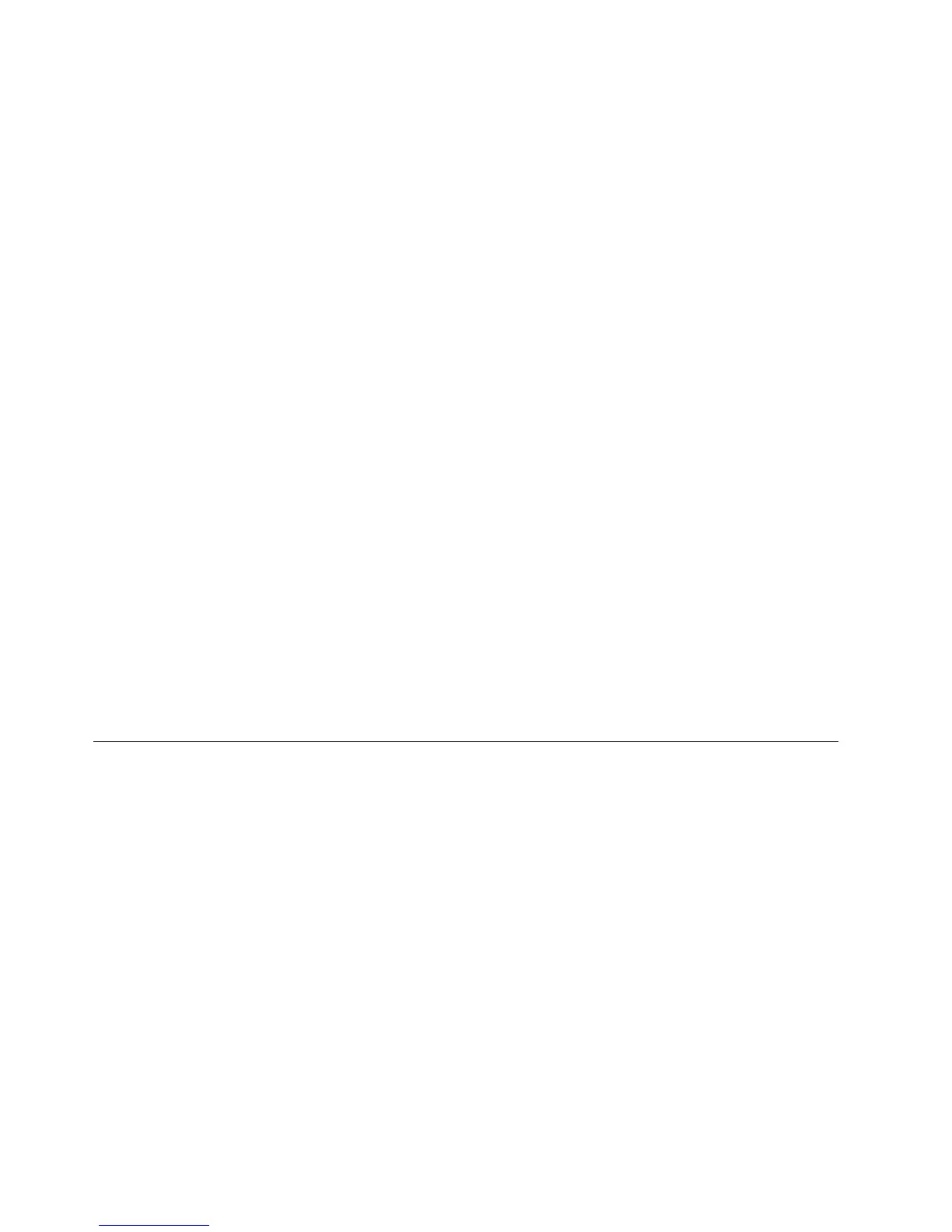application version suffix. You then decide to run um_cleanup to reset the
DISKMONITOR version back to 00. After completing the cleanup process, the
Navigator tree still shows workspaces for each of the five original attribute groups,
even though the metafile contains only three attribute groups.
This mismatch is caused by the fact that the portal server saves workspace queries
in the KFWQUERY table of the portal server database, which is not updated by the
um_cleanup script. Therefore, the original 00 version of the queries, which knows
about the five original attribute groups, is still being used when you view the
DISKMONITOR00 application.
If you determine that you need to delete one or more portal server-generated
queries for your Tivoli Universal Agent applications, there is a Tivoli Universal
Agent-provided script called um_cnpsCleanup.bat, which is installed on Windows
computers, that demonstrates how to perform the delete. The script is very short
and uses only the following command:
kfwsqlclient /d TEPS2 /e "delete from kfwquery where id like ’zkum.%%’;"
For a Windows-based portal server, this command is entered from the
\IBM\ITM\CNPS directory. The command assumes that the portal server database
is using the default data source name of TEPS2, but you can change it if you have
configured a different data source name.
On Linux and UNIX systems, this command should be invoked using the itmcmd
execute command, for example:
itmcmd execute cq "KfwSQLClient -f myqueries.sql"
Note that this command deletes all portal server-generated Universal Agent
queries, which always begin with zkum. To confirm that portal server-generated
Tivoli Universal Agent queries have been deleted, or to see which queries are
currently defined, run the following select command against the KFWQUERY
table:
kfwsqlclient /d TEPS2 /e "select id, name from kfwquery where id like ’zkum.%%’;"
Clearing the JAR cache
If you encounter problems, IBM Software Support might instruct you to uninstall
and to clear the Java archive (JAR) cache.
Procedure
1. If the Tivoli Enterprise Portal is running, exit by closing the browser window.
2. Start the Java Plug-in. You can find the Java Plug-in in Start > Settings >
Control Panel. To start it, double-click the Java Plug-in icon. Your desktop
might have a shortcut to the Java Plug-in.
3. In the Java Plug-in Control Panel window, select the Cache tab and click Clear
JAR Cache.
4. When a message indicates that the JAR cache is cleared, click OK.
What to do next
If you want to start browser mode again, restart your browser and type the URL
for the Tivoli Enterprise Portal. The Java Extension Installation progress bar shows
as each Java archive file is downloaded. Upon completion, the logon window
opens and prompt you to enter a user ID.
58 IBM Tivoli Monitoring: Troubleshooting Guide
