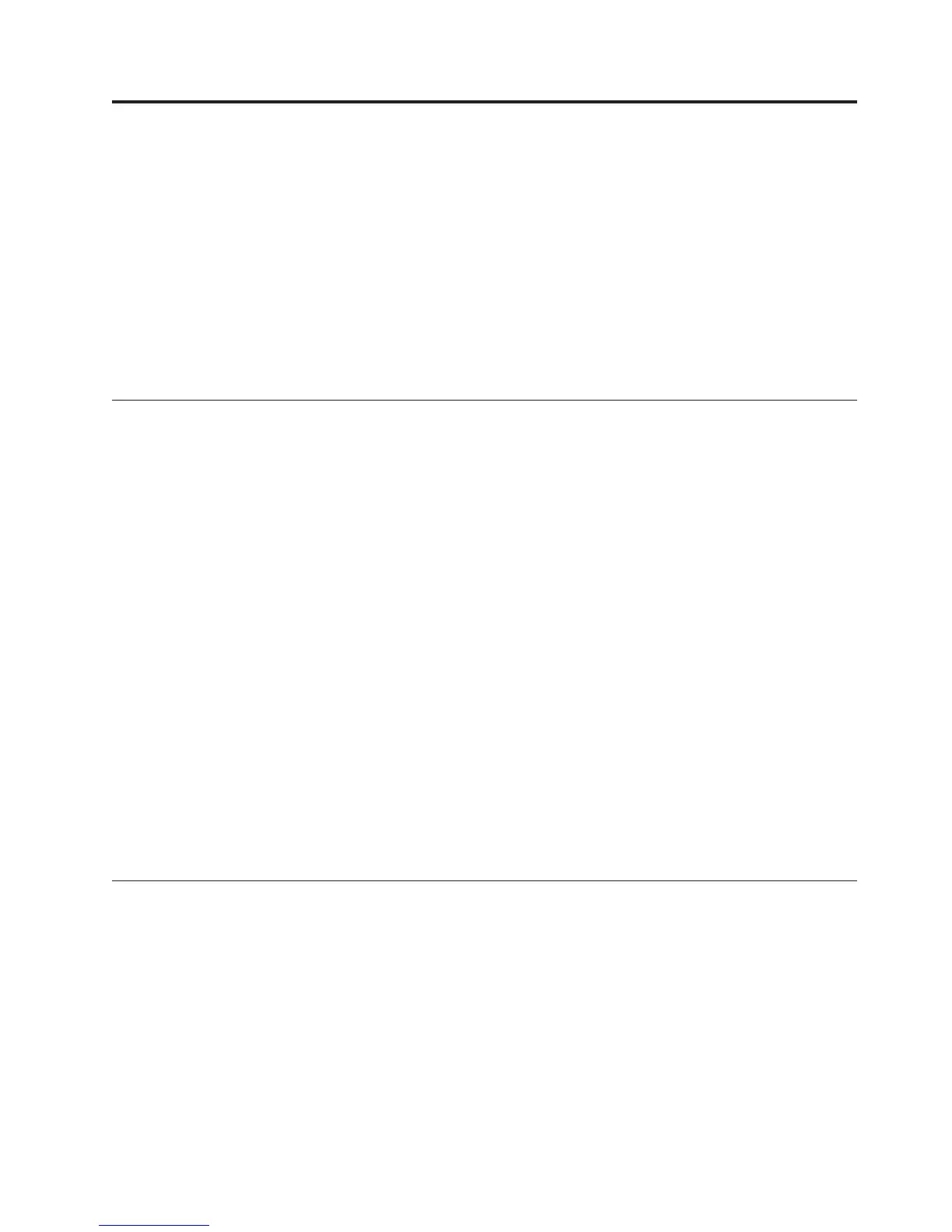Chapter 15. Tivoli Common Reporting troubleshooting
If you cannot display reports, consider the issues and review the recommendations
for the messages you receive.
When a report fails to generate or generates incorrectly, click View the report with
errors to make diagnosis of the underlying problem easier.
When troubleshooting Tivoli Common Reporting problems, enable detailed logging
as instructed in the Tivoli Common Reporting information center topic, “Using log
files for troubleshooting” (http://publib.boulder.ibm.com/infocenter/tivihelp/
v3r1/topic/com.ibm.tivoli.tcr.doc_211/ttcr_logtrace.html).
Locations of log files
Several logs might contain information to help you debug problems with Tivoli
Common Reporting and reports.
v By default, only errors are logged in the WebSphere
®
Application Server
SystemOut.log file.
v If you enable logging and tracing, the Log and trace files are located in the
\profiles\TIPProfile\logs\serverName subdirectory of the Tivoli Common
Reporting installation directory. Standard informational log messages are written
to the SystemOut.log file; detailed trace messages are written to the trace.log
file. See “Troubleshooting and support” (http://publib.boulder.ibm.com/
infocenter/tivihelp/v3r1/topic/com.ibm.tivoli.tcr.doc_211/
ctcr_troubleshooting.dita.html)
v If the connection to Tivoli Data Warehouse cannot be established, look in the
WebSphere Application Server SystemOut.log file or SystemErr.log file for more
information. To address this error, ensure the drivers are placed in the correct
directory.
Tivoli Common Reporting uses logger scripts to log during report generation.
If you see JavaScript errors in the reports that you create, look for “Caused by” in
the stack trace. This phrase points out the line number of the script in the report
design at which the error occurred. To see the SQL query that was generated by
this error, look at the log file.
Java out of memory error after installation
If core files are created and you get a Java out of memory error after installing
common reporting, delete the core files and increase the Java memory allocation.
Symptom
After installing Tivoli Common Reporting Reports for Tivoli OS Agents or
product agents such as Performance Analyzer , core files are created and a
Java OutOfMemoryError appeared during installation. Example of core files
that were created on a Linux system (time stamp not shown):
-rw-rw-r-- 1 root root 368500 javacore.20120123.004307.8587.0002.txt
-rw-rw-r-- 1 root root 163932213 heapdump.20120123.004307.8587.0001.phd
-rw-r--r-- 1 root root 67996 Snap.20120123.004307.8587.0003.trc
© Copyright IBM Corp. 2005, 2012 245
