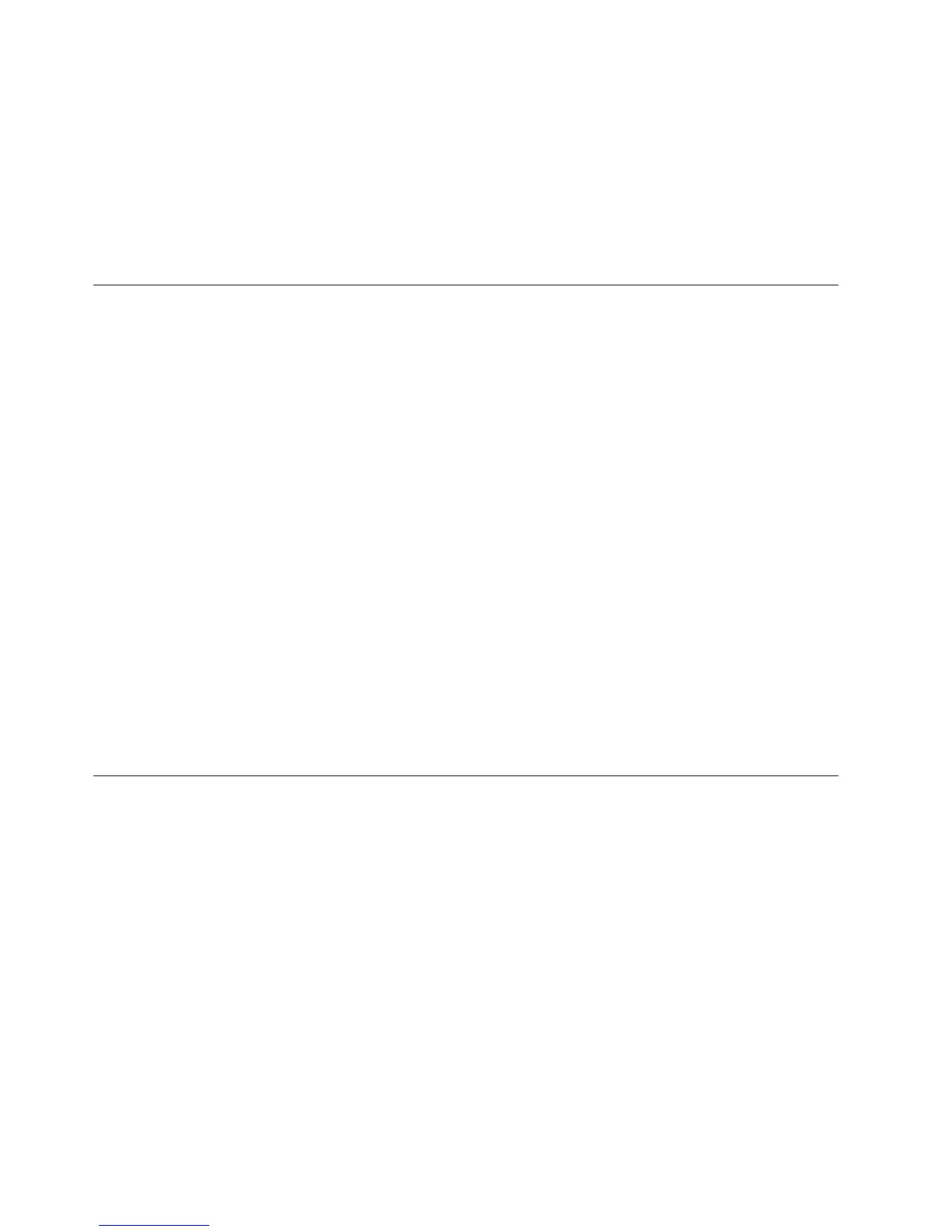The pdcollect tool is run from the tacmd pdcollect command. To use this tool, you
must install the User Interface Extension. When you install or upgrade the Tivoli
Enterprise Portal Server, the Tivoli Enterprise Services User Interface Extensions
software is automatically installed in the same directory. The portal server
extensions are required for some products that use the Tivoli Enterprise Portal,
such as IBM Tivoli Composite Application Manager products. For more
information about this command, see the IBM Tivoli Monitoring Command Reference
(http://publib.boulder.ibm.com/infocenter/tivihelp/v15r1/topic/
com.ibm.itm.doc_6.2.3fp1/itm623_cmdref.htm).
ras1log tool
This is a tool that converts the time stamps contained in trace logs into readable
values. This tool can be found in the itm_install/bin directory on both Windows
and UNIX systems. The following lists how the help appears:
usage: ras1log [-l|u] logfile ...
-l for local time
-u for UTC time
logfile can be either a file name or '-' for stdin (default).
You can either pass the tool a file name or you can filter a file through it to obtain
a readable log. You do not need to specify any arguments.
The following examples work on Windows systems:
ras1log <balayne_ms_46c071a6-01.log
ras1log <balayne_ms_46c071a6-01.log | grep GetEnv
ras1log <balayne_ms_46c071a6-01.log > tems_log
The first example sends the result to the screen, the second sends the result to grep
to find all of the lines with the text 'GetEnv' in them, which are then printed on
the screen, and the third sends the result to a file named tems_log.
By default this tool converts the timestamps to UTC time. When using the -l
option, it writes local time instead.
Backspace Check utility
On UNIX systems, if you have incorrectly configured the backspace key, you will
see the following:
v When you press the backspace key, characters such as "^?" and "^H" are
displayed on the screen.
v The backspace key seems to be working correctly when entering text, but you
later find characters such as "^?" and "^H" in configuration files and your
software malfunctions.
Configure your terminal and "stty erase" to use the same key code for backspace.
Consider using "^?" as the key code. Verify your configuration with the IBM Tivoli
Monitoring distributed utility, Install: BackspaceCheckUtility.
60 IBM Tivoli Monitoring: Troubleshooting Guide
