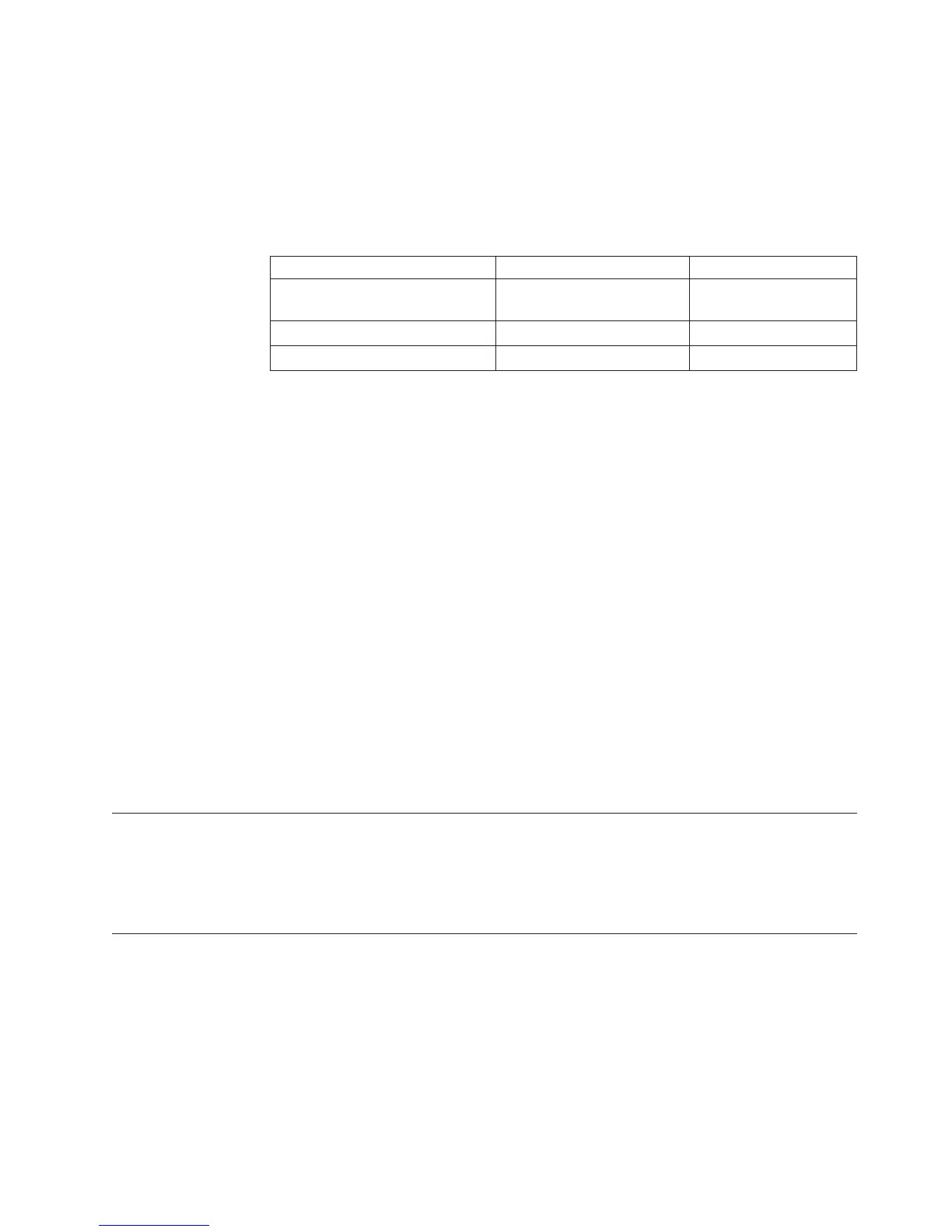Procedure
This problem has to do with your locale and system configuration, and can be
fixed by performing the following procedure:
1. Open the command prompt.
2. Change the command prompt locale according to the following table:
3.
Country Code Page Default Setting New Code Page Value
Latin 1 - Brazilian Portuguese,
French, German, Italian, Spanish
850 1252
Latin 2- Czech, Hungarian, Polish 852 1250
Russian 866 1251
a. To change the locale in the command prompt, type chcp **** in the
command prompt, where **** is the new value for your code page, and
press enter. For example, if your system locale is Latin 2, type chcp 1250 in
the command prompt.
b. To check the results of this change, type chcp and press enter. The command
prompt will display the following message: Active code page: ****If the
value displayed after Active code page is the same as the value you just
entered, then you have successfully changed the settings. For example, if
your system locale is Latin 2, the command prompt should display the
message: Active code page: 1250
4. Change the font displayed within the command prompt.
a. You can do this by right-clicking the title bar and clicking Properties from
the drop-down menu.
b. Click the Font tab and select Lucida Console from the list of fonts in the
window.
c. Click OK.
d. A window will appear, allowing you to select the windows to apply the
font change to. Select Modify shortcut that started this window and click
OK.
5. You should no longer see corrupted characters in the CLI.
The listSystems command consumes high CPU in enterprise
environments
In enterprise environments with many managed systems, high CPU consumption
is expected behavior for the listSytems command.
Improving tacmd command response time when using VMWare
If you experience slow response time when invoking the tacmd command while
running on a VMWare ESX system, consider disabling virtualization of the Time
Stamp Counter (TSC).
To make this change, add the following setting in the .vmx configuration file for
the virtual system where the tacmd command is being invoked.
monitor_control.virtual_rdtsc = false
Chapter 11. Command troubleshooting 211
