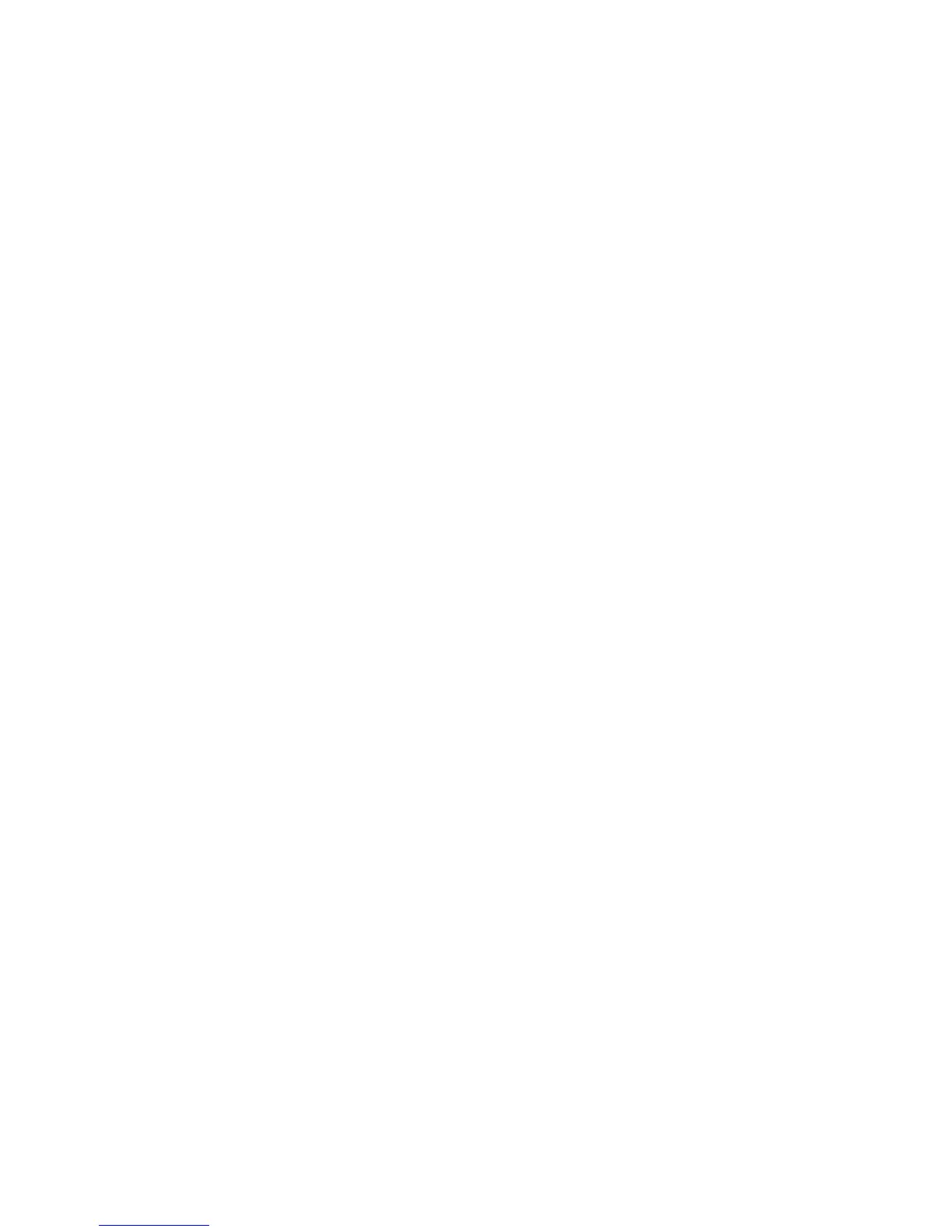v The number of network interface cards resident on any of the Warehouse Proxy
Agent systems.
v The total number of Warehouse Proxy Agent that have been configured and
connected to the hub monitoring server.
The following example of Global Location Broker entries for the Warehouse Proxy
Agent is from a remote monitoring server RAS1 log when the remote monitoring
server has the configuration parameters KDC_DEBUG=Y and KDE_DEBUG=Y set
in its environment:
+4A8F0367.007D object: 85f536a00000.02.0a.09.fe.31.00.00.00
+4A8F0367.007D type: 85f532330000.02.0a.09.fe.31.00.00.00
+4A8F0367.007D interface: 865fc14a0000.02.0a.09.fe.31.00.00.00
+4A8F0367.007D annotation: Candle_Warehouse_Proxy
+4A8F0367.007D flags: 0x2 addr-len: 16
+4A8F0367.007D saddr: ip:#9.77.148.246[205]
In some cases, the "annotation" value of "Candle_Warehouse_Proxy" is not present,
but the values for the object, type, and interface match those shown above. As an
alternative to viewing the Global Location Broker entries using the RAS1 log, you
can use the Manage Tivoli Enterprise Monitoring Servers workspace to view this
information. After navigating to the Manage Tivoli Enterprise Monitoring Servers
workspace, select the Protocols link for the hub monitoring server to view the
global location broker entries. For further information about the Manage Tivoli
Enterprise Monitoring Servers workspace, see the IBM Tivoli Monitoring Tivoli
Enterprise Portal User’s Guide.
Complete the following steps to address this issue:
1. Stop the hub monitoring server in your environment.
2. Make a configuration change that would alter the total number of Warehouse
Proxy Agent Global Location Broker entries as described in items listed in the
problem explanation. This might include the following steps:
a. Stopping one of the running Warehouse Proxy Agents.
b. Configuring and activating an additional Warehouse Proxy Agent.
c. Adding or removing one or more network protocols (for example, IP.PIPE,
IP) from a Warehouse Proxy Agent configuration.
3. Restart the hub monitoring server.
4. Restart the modified Warehouse Proxy Agents.
Upgrade inconsistency between the History and Object
windows
The historical collections created in previous versions of IBM Tivoli Monitoring are
not eligible to be members of a group in a later version of the software.
Attribute groups started for collection on the managed
systems should not be available on the monitoring server list
Attribute groups can be started for collection on either the managed systems or the
monitoring server, but not for both from the history collection configuration
window. When a collection setting that is started for collection on the managed
system is grouped in a historical group, and then the historical group is distributed
to a monitoring server, the collection is collected against the managed system and
not the monitoring server.
Chapter 9. Monitoring server troubleshooting 155
