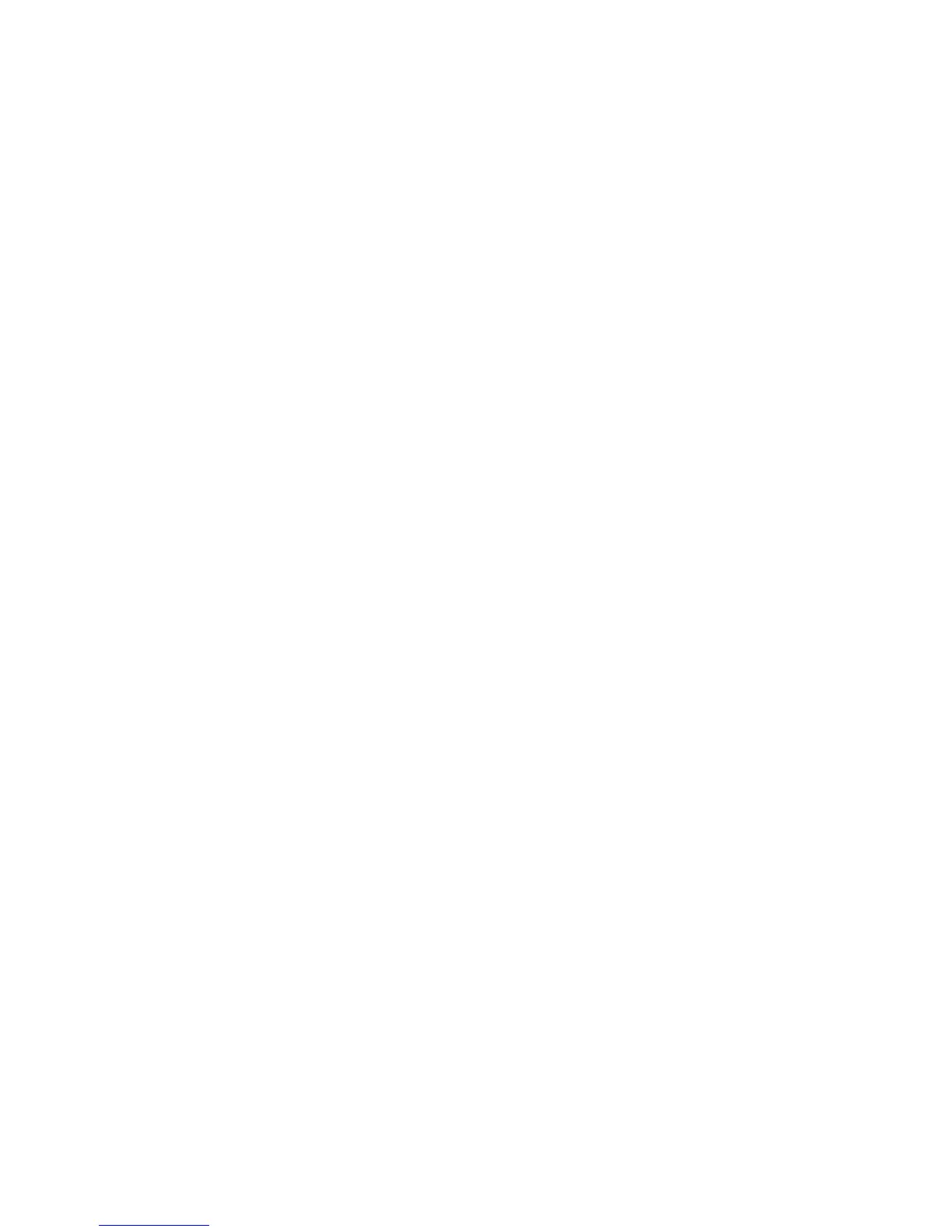using the same user ID and password combination. Each SQL Select statement that
is run for the various attribute groups shares the same connection handle.
The following is an excerpt from later in the same log:
userDataList::calculateChecksum") Initial creation of catalog/attribute tables for
applName <Tivoli_Data_Warehouse>
"KUMP_ODBCserver") ODBC source <Tivoli_Data_Warehouse> table <syscharsets> is now
online to the data provider
"KUMP_ODBCserver") ODBC source <Tivoli_Data_Warehouse> table <syscacheobjects>
is now online to the data provider
"KUMP_ODBCserver") ODBC source <Tivoli_Data_Warehouse> table <syscomments>
is now online to the data provider"
Setting traces
When you encounter an error with IBM Tivoli Monitoring that requires contacting
IBM Software Support, you might be asked to submit a copy of the error log. The
error log is part of the trace diagnostic tool in Tivoli Monitoring.
The tool is set to log errors, and you can set other parameters for collecting specific
details. Always backup the files before altering them.
RAS1 syntax
Follow the RAS1 syntax for setting traces in your environment file.
KBB_RAS1= global_class (COMP: component_type) (ENTRY: entry_point)
(UNIT: unit_name, class)
where:
global_class
Indicates the level of tracing that you want. This is a global setting that
applies to all RAS1 filters in the process. If you set this global class by
itself, it is global in scope and the trace cannot filter on any of the other
keywords. Separate combined classes with a space. The following values
are possible. Valid abbreviations are in parentheses.
ERROR (ER):
returns severe error messages only (this is the default for most
applications).
STATE (ST):
records the condition or current setting of flags and variables in the
process. If state tracing is enabled, you can see the current state of
particular variables or flags as the process is running.
FLOW (FL):
causes a message to be generated at an entry or exit point of a
function.
DETAIL (DE):
produces a detailed level of tracing.
INPUT (IN):
records data created by a particular API, function, or process.
ALL: causes all available messages to be recorded. This setting combines
all the other forms of tracing.
COMP
Indicates that the trace includes a component type. The COMP keyword is
Chapter 4. Tools 43
