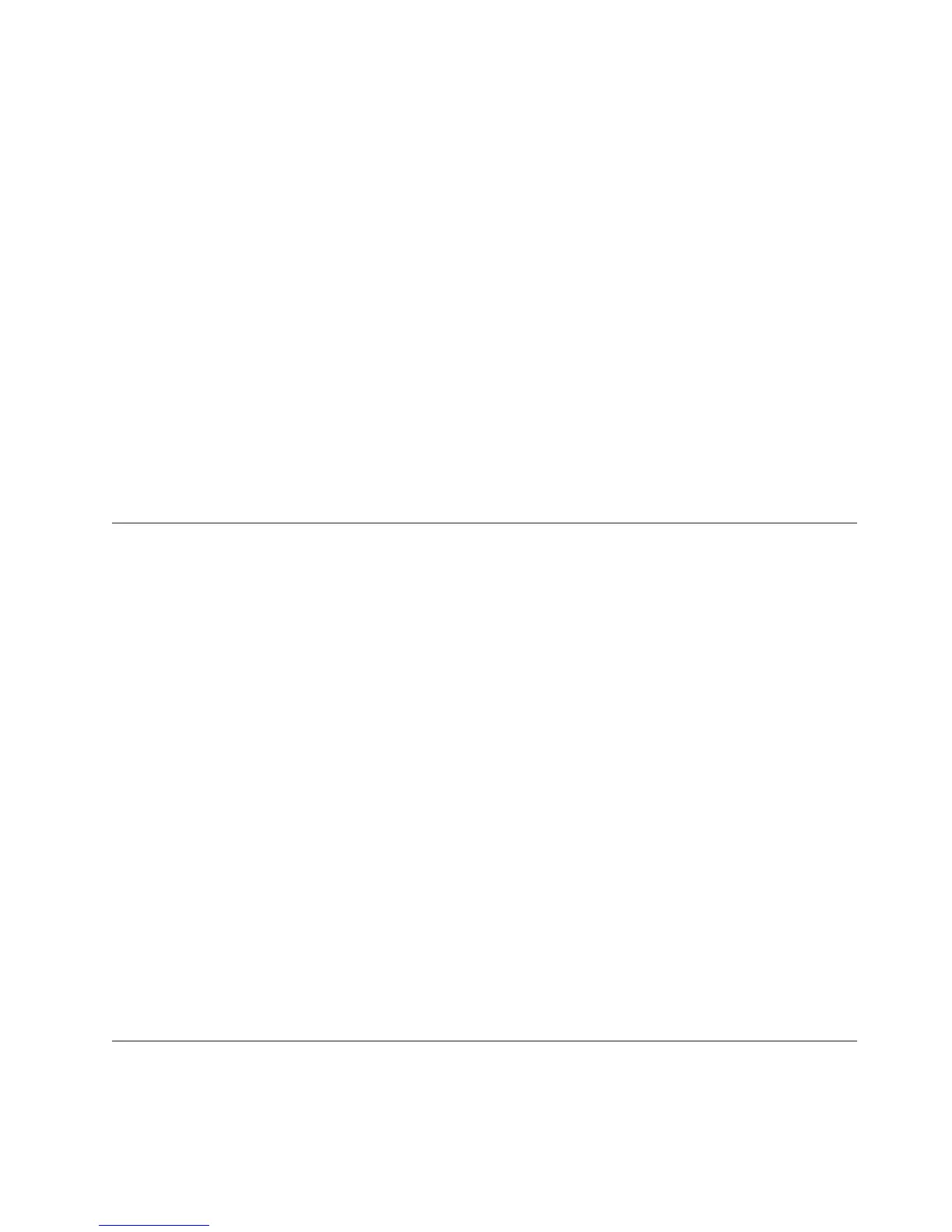Failure Causes
SOFTWARE PROGRAM
Recommended Actions
RERUN THE APPLICATION PROGRAM
IF PROBLEM PERSISTS THEN DO THE FOLLOWING
CONTACT APPROPRIATE SERVICE REPRESENTATIVE
Detail Data
SIGNAL NUMBER
11
USER’S PROCESS ID:
32248
FILE SYSTEM SERIAL NUMBER
10
INODE NUMBER
655367
PROCESSOR ID
0
CORE FILE NAME
/opt/IBM/ITM/aix533/cq/bin/core
PROGRAM NAME
KfwServices
STACK EXECUTION DISABLED
---------------
Getting Dr. Watson dumps and logs
Use the Dr. Watson debugger to get the information needed by IBM Support to
diagnose problems on Windows systems.
If you encounter errors or failures on your Windows system, collect the
drwtsn32.log and user.dmp files if they are available. The drwtsn32.log and
user.dmp files are located in: \Documents and Settings\All Users\Documents\
DrWatson.
About this task
Take the following steps to enable Dr. Watson and configure it to create a detailed
dump file:
Procedure
1. To enable Dr. Watson as the default debugger, at the command prompt, enter
the following command: drwtsn32 –i.
2. To open the Dr. Watson configuration dialog, at the command prompt, enter the
following command: drwtsn32
3. Set the following fields:
a. Set the Crash dump Type to FULL.
b. Clear the Dump Symbol Table check box.
c. Enable the Dump all Thread Contexts check box.
d. Enable the Create Crash Dump File check box.
KpcCMA.RAS files
IBM Tivoli Monitoring on Windows systems has ( where pc is the two-character
product or component code) KpcCMA.RAS files in the c:\windows\system32 directory
to collect information about monitoring process failures.
Chapter 2. Logs and data collection for troubleshooting 7
