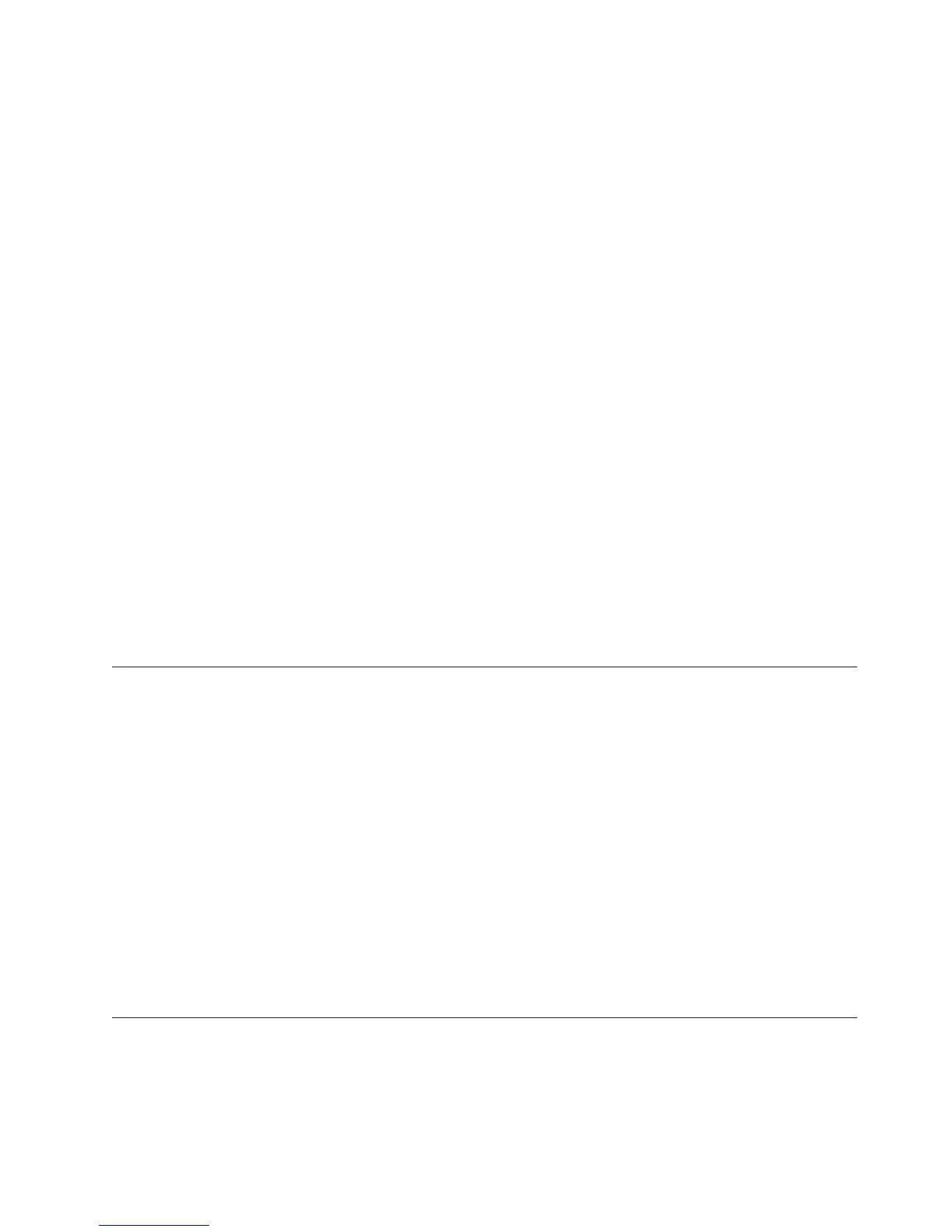To block access to the service console, disable the integral web server. However, if
you disable the integral web server, you must install a third party web server on
the portal server computer to access the images and style sheets for the graphic
view and edit the application parameters at every desktop client.
Procedure
1. From the Windows desktop select Start > Run
2. Type regedit.
3. Open the Tivoli Enterprise Portal Server Environment folder:
HKEY_LOCAL_computer\SOFTWARE\Tivoli Monitoring Services\KFW\Tivoli
Enterprise Portal Server\KFWSRV\Environment
4. Locate the KDC_FAMILIES in the right frame and add a space and type the
following at the end of the line: http_server:n Example: IP PORT:1918 SNA
use:n IP.PIPE use:n http_server:n
5. Install a third party web server on each computer where you installed the
Tivoli Enterprise Portal desktop client:
a. From the Windows desktop select Start > Programs > IBM Tivoli
Monitoring > Manage Tivoli Enterprise Monitoring Services.
b. Right-click Tivoli Enterprise Portal desktop and select Reconfigure from
the menu.
c. In the list of parameters that opens, double-click cnp.http.url.DataBus to
open the Edit Tivoli Enterprise Portal Parm window.
d. Type the URL to the external web server and to the cnps.ior file in the
candle\cnb directory. For example, if the web server name is
myweb.hostname.com and its document root was configured to be
\candle\cnb, the value to type is: http://myweb.hostname.com/cnps.ior
e. Select the In Use check box and click OK.
Displaying portal server tasks in the command prompt
The Tivoli Enterprise Portal Server has an option to display the tasks at the
command prompt. This is used primarily with IBM Software Support for gathering
diagnostic information.
Procedure
1. From your Windows desktop, select Start > Programs > IBM Tivoli
Monitoring > Manage Tivoli Enterprise Monitoring Services.
2. Right-click Tivoli Enterprise Monitoring Server, then select Change Startup
from the menu.
3. Select the Allow Service to Interact with Desktop check box.
Results
The next time the portal server is started, the process tasks are shown in a
command prompt window.
KfwSQLClient utility
This utility provides an optional cleanup step if any of the portal server-generated
workspace queries must be deleted. A sample scenario where this might be
necessary is if you initially create a metafile application called DISKMONITOR for
the Tivoli Universal Agent that has five attribute groups in it. Assume that you
subsequently remove two of the attribute groups, which results in a new
Chapter 4. Tools 57
