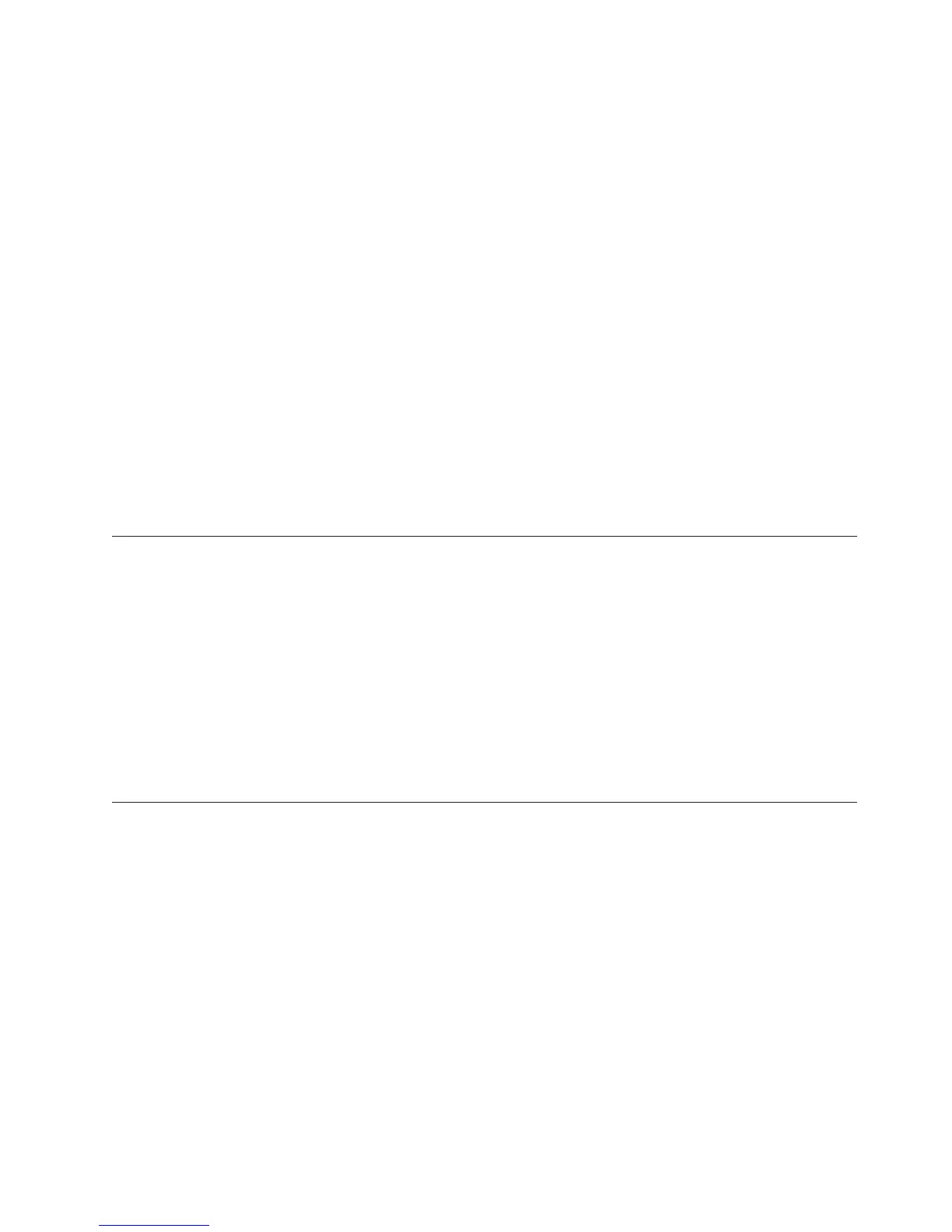size percentage. The heap grows if the free space is below the specified
amount. The default is .3 (that is 30%).
-Xmaxf<number>
A floating point number between 0 and 1, which specifies the maximum
percentage of free space in the heap. The default is 0.6, or 60%. When this
value is set to 0, heap contraction is a constant activity. With a value of 1,
the heap never contracts.
You can lower the amount of free space maintained in the Java heap at the expense
of higher CPU utilization and longer response time by setting the minimum free
and maximum free percentages to lower values.
Default values:
-Xminf0.30 –Xmaxf0.60
Consider the following values:
-Xminf0.15 –Xmaxf0.30
The IBM Java documentation warns that setting these values too low can cause
poor Java performance. For more information on Java heap tuning parameters, see
the IBM Developer Kit and Runtime Environment, Java 2 Technology Edition, Version
1.4.2 Diagnostics Guide (http://publib.boulder.ibm.com/infocenter/javasdk/
v1r4m2/topic/com.ibm.java.doc.diagnostics.142/html/diag142.html).
Data is not returned to the portal client
If data is not returning to the Tivoli Enterprise Portal, review the possible
solutions.
Do the following to ensure that data can return to the Tivoli Enterprise Portal:
v Ensure that the monitoring agent is online.
v Verify that all the application-related files were installed with the Tivoli
Enterprise Portal Server.
v Check the kfwras1.log for errors.
v Set the following trace option in the KFWENV file:
(UNIT:ctsql INPUT)
DirectDraw thread loops infinitely causing poor portal client
performance
About this task
Java uses DirectDraw by default but VMWare does not support DirectDraw.
Perform the following steps for both the Tivoli Enterprise Portal desktop and
browser clients from Manage Tivoli Enterprise Monitoring Services to set Java
Runtime not to use DirectDraw for graphic rendering:
1. Right-click Tivoli Enterprise Portal.
2. Select Advanced > Edit Variables...
3. Double-click the line with sun.java2d.noddraw to open the Edit Tivoli
Enterprise window.
4. Ensure the value is true.
5. Click the In Use box so to place a check-mark in the box.
6. Click OK to close the window.
Chapter 7. Portal client troubleshooting 139
