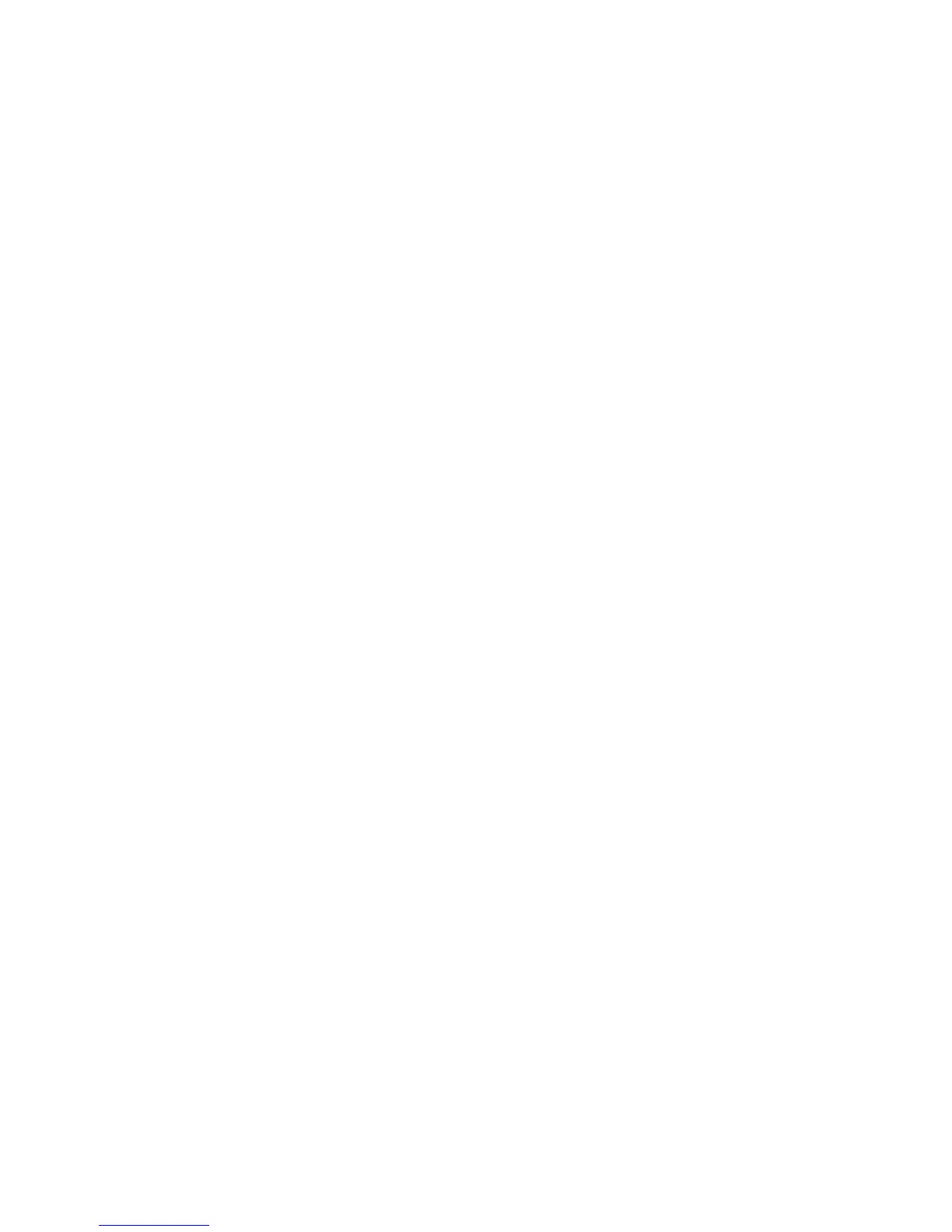14. Open the Windows Explorer and find the Candle OMEGAMON and IBM
Tivoli Monitoring installation directories. The default value for Candle
OMEGAMON is C:\Candle; the default value for IBM Tivoli Monitoring is
C:\IBM\ITM.
15. Delete this directory and all subdirectories.
16. Use the steps in “Verifying the uninstallation” on page 113 to verify that you
successfully removed the failed upgrade.
17. Remove the IBM Tivoli Monitoring bookmark from the Start menu:
a. Click Start from the Windows desktop to display the Start menu items.
b. Click Programs.
c. Right-click IBM Tivoli Monitoring to display the bookmark menu options.
d. Click Delete to remove the IBM Tivoli Monitoring bookmark from the
Windows desktop start menu.
One product is available in the Add and Remove Programs utility:
If the Windows Add and Remove Programs utility has an entry for Candle
OMEGAMON or IBM Tivoli Monitoring, attempt to uninstall.
About this task
Use the following steps if an entry for either Candle OMEGAMON or IBM Tivoli
Monitoring exists in the Add and Remove Programs utility:
1. Attempt to uninstall both releases from the Add and Remove Programs entry.
2. If this is successful, proceed to “Verifying the uninstallation” on page 113.
3. If this is not successful and the entry has been removed from the Add and
Remove Programs tool, see “Neither products are available in the Add and
Remove Programs tool” on page 111.
4. If the entry is still present in the Add and Remove Programs tool, copy the
KINWIINS.VER file (from the \WINDOWS\VERFILES\KINWIINS.VER directory on the
installation CD) to the <install_dir\Install\Ver directory, where install_dir is
the IBM Tivoli Monitoring installation directory.
Delete the KINWIINSMSTR.VER file from this directory if it exists.
Note: You might need to create the Install\Ver subdirectory if it is does not
exist.
5. Attempt to uninstall the release again. If it fails again, contact IBM Software
Support for assistance. See Chapter 2, “Logs and data collection for
troubleshooting,” on page 5 for information on what types of data to collect
before contacting IBM Support.
Both products are available in the Add and Remove Programs tool:
About this task
Use the following steps if both the Candle OMEGAMON or IBM Tivoli Monitoring
entries exist in the Add and Remove Programs tool:
Procedure
1. Uninstall IBM Tivoli Monitoring through the Add and Remove Programs tool.
2. Uninstall Candle OMEGAMON through the Add and Remove Programs tool.
3. Proceed to “Verifying the uninstallation” on page 113.
112 IBM Tivoli Monitoring: Troubleshooting Guide
