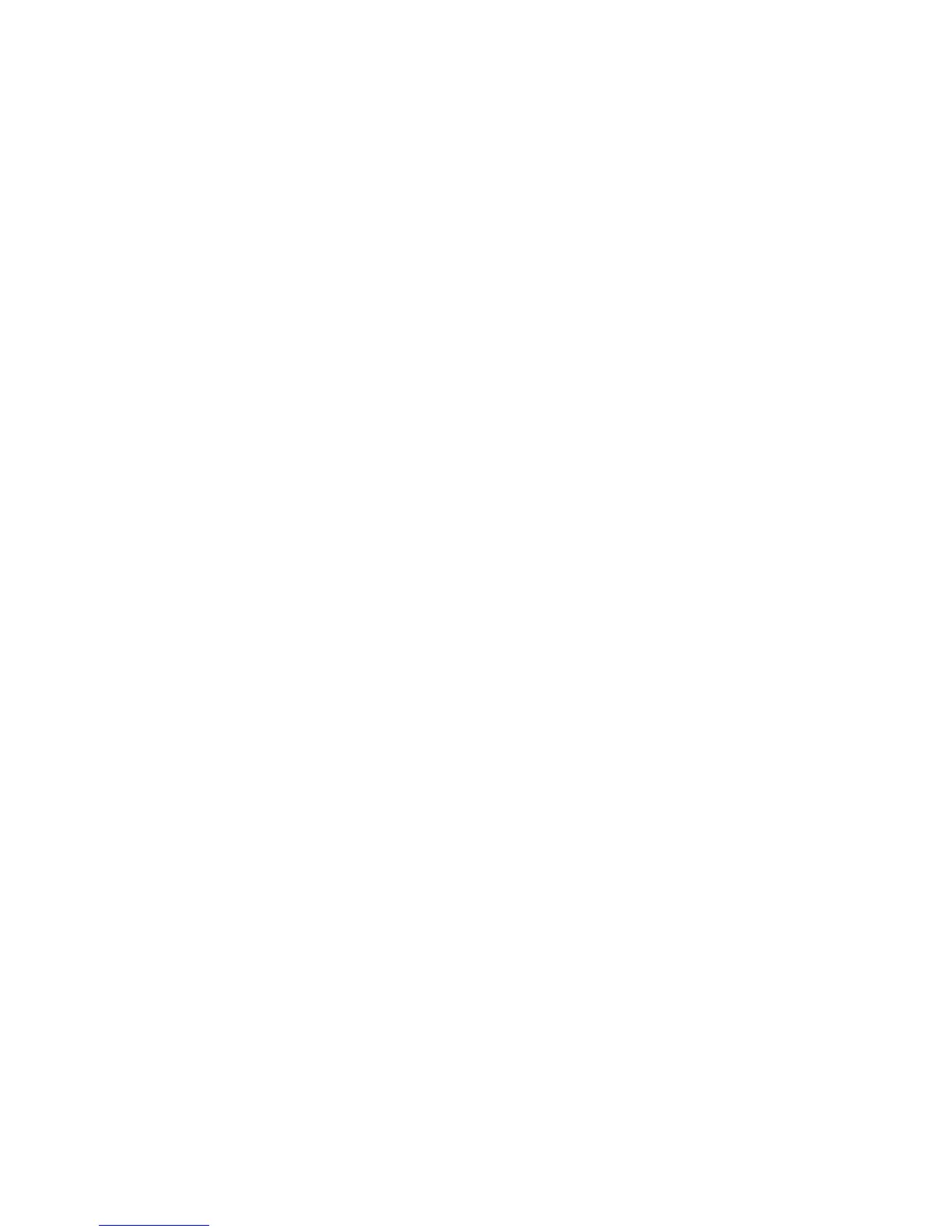KFW_TOPOLOGY_CLUSTER_LIST. This variable is added to installdir\cnps\
kfwenv file [Windows] or installdir/config/cq.ini [UNIX and Linux]. Its purpose is
to force dependence on the host name for navigator positioning instead of on the
host address. A sample setting looks like this:
KFW_TOPOLOGY_CLUSTER_LIST=AFF_xxx AFF_yyy
Where the setting lists the agent affinities to which this host name logic should
apply. Here are some affinities for agents distributed with IBM Tivoli Monitoring
version 6.1:
AFF_NT_SYSTEM "Windows OS"
AFF_ALL_UNIX "UNIX OS"
AFF_OS400_OM "i5/OS"
AFF_LINUX_SYSTEM "Linux OS"
AFF_UNIX_LOG_ALERT "UNIX Logs"
So, if you needed to use the host name for navigator positioning for your Linux
OS, UNIX OS and Unix Log monitoring agents, it would look like this:
KFW_TOPOLOGY_CLUSTER_LIST=AFF_ALL_UNIX AFF_UNIX_LOG_ALERT AFF_LINUX_SYSTEM
There are many agents, so listing the affinity for each would be cumbersome. Here
is a general method of figuring out the correct affinity name:
1. If you have an agent connected and showing as online, click on the navigator
tree top node, then right click and select Managed System Status.
2. Make a temporary change to this workspace to show the agent affinity by
right-clicking on any row and selecting Properties.
3. Click on the Filters tab.
4. Slide the scroll bar to the right and click on all the unset columns.
5. Click OK and slide the Managed System Status window to the right. For
example, you should now see that for the Monitoring Agent for Windows OS,
the affinity is: 00080000000000000000000000000000. You can export this
information to a .csv file and then work with that to extract the hex data. The
affinity is the first 32 characters. Columns 33-34 are the product version code.
Columns 35-43 are version flags.
6. Leave this workspace up, but when you switch away from this workspace be
sure not to save it - since it was only a temporary change.
7. Open the installdir\cnps\affinity.properties [Windows] or the
installdir/arch/cq/data/affinity.properties [Linux and UNIX] file. Confirm
that "00080000000000000000000000000000" corresponds to the Monitoring Agent
for Windows OS.
8. Next search for "tags.AFF_". Now you can see that Affinity
00080000000000000000000000000000 represents the AFF_NT_SYSTEM value.
Using the above process, you can determine the correct settings for the agents
where you need the KFW_TOPOLOGY_CLUSTER_LIST configuration.
9. You should recycle the portal server at this point and look at the display.
In many cases after you have completed the steps above, you have finished this
task. However there are a few cases where additional configuration is necessary:
The host address is normally used for system identification, however with
KFW_TOPOLOGY_CLUSTER_LIST set the first part of the Origin Node is used
("Primary:" is ignored). That first part defaults to the TCP/IP host name, but it is
replaced if CTIRA_HOSTNAME is set. This gives you control over deciding where
an agent is positioned. Configuring an agent to have a specific
CTIRA_HOSTNAME value manages cases where the IP address changes, and then
130 IBM Tivoli Monitoring: Troubleshooting Guide
