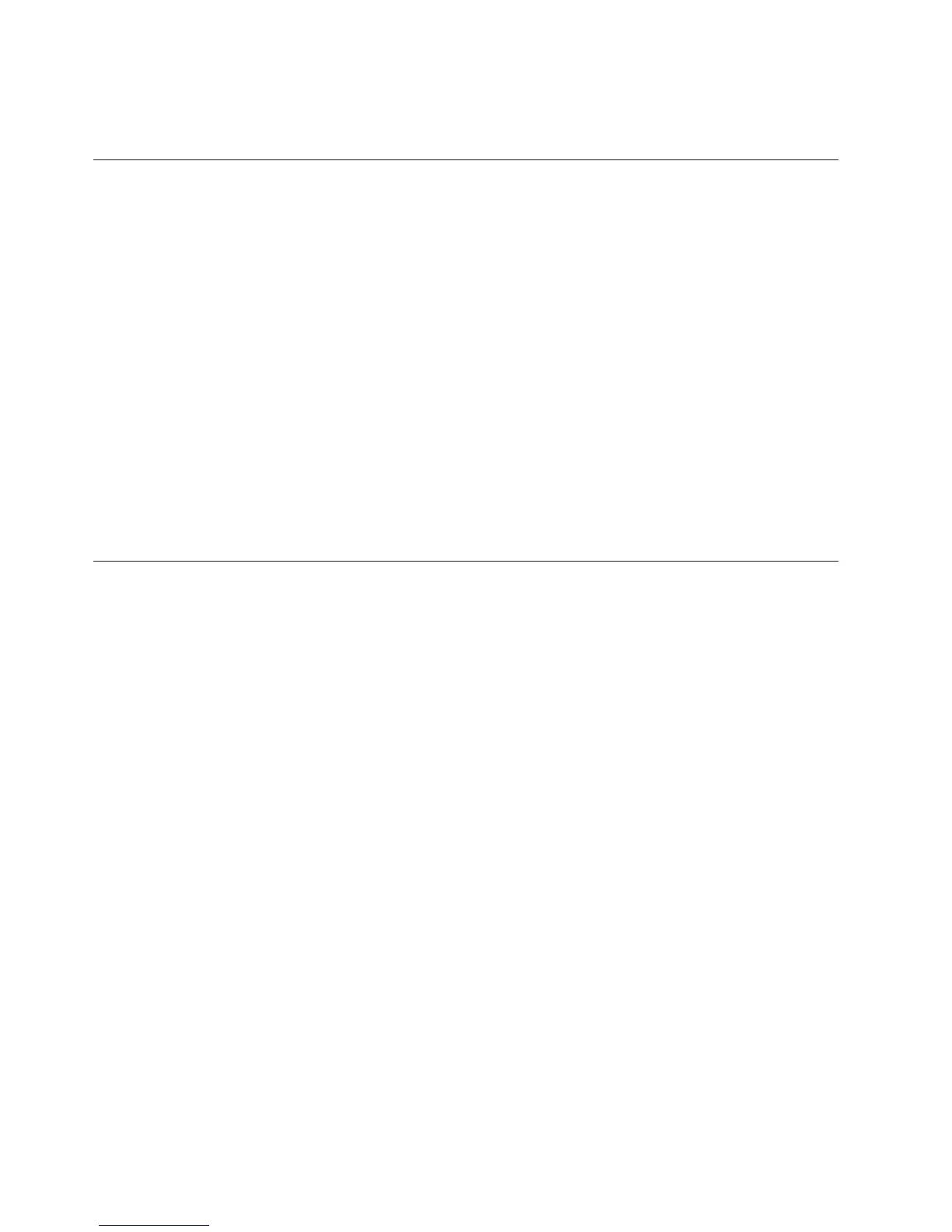5. Read the license and description, and click I agree.
6. Restart the IBM Support Assistant.
Obtaining fixes
A product fix might be available to resolve your problem. To determine which
fixes are available for your Tivoli software product, follow these steps:
1. Go to the IBM Software Support website at http://www.ibm.com/software/
support.
2. Under Select a brand and/or product, select Tivoli.
If you click Go, the Search within all of Tivoli support section is displayed. If
you don't click Go, you see the Select a product section.
3. Select your product and click Go.
4. Under Download, click the name of a fix to read its description and, optionally,
to download it.
If there is no Download heading for your product, supply a search term, error
code, or APAR number in the field provided under Search Support (this
product), and click Search.
For more information about the types of fixes that are available, see the IBM
Software Support Handbook at http://www14.software.ibm.com/webapp/set2/sas/
f/handbook/home.html.
Receiving weekly support updates
To receive weekly e-mail notifications about fixes and other software support news,
follow these steps:
1. Go to the IBM Software Support website at http://www.ibm.com/software/
support.
2. Click My support in the far upper-right corner of the page under
Personalized support.
3. If you have already registered for My support, sign in and skip to the next
step. If you have not registered, click register now. Complete the registration
form using your e-mail address as your IBM ID and click Submit.
4. The Edit profile tab is displayed.
5. In the first list under Products, select Software. In the second list, select a
product category (for example, Systems and Asset Management). In the third
list, select a product sub-category (for example, Application Performance &
Availability or Systems Performance). A list of applicable products is
displayed.
6. Select the products for which you want to receive updates.
7. Click Add products.
8. After selecting all products that are of interest to you, click Subscribe to email
on the Edit profile tab.
9. In the Documents list, select Software.
10. Select Please send these documents by weekly email.
11. Update your e-mail address as needed.
12. Select the types of documents you want to receive.
13. Click Update.
264 IBM Tivoli Monitoring: Troubleshooting Guide
