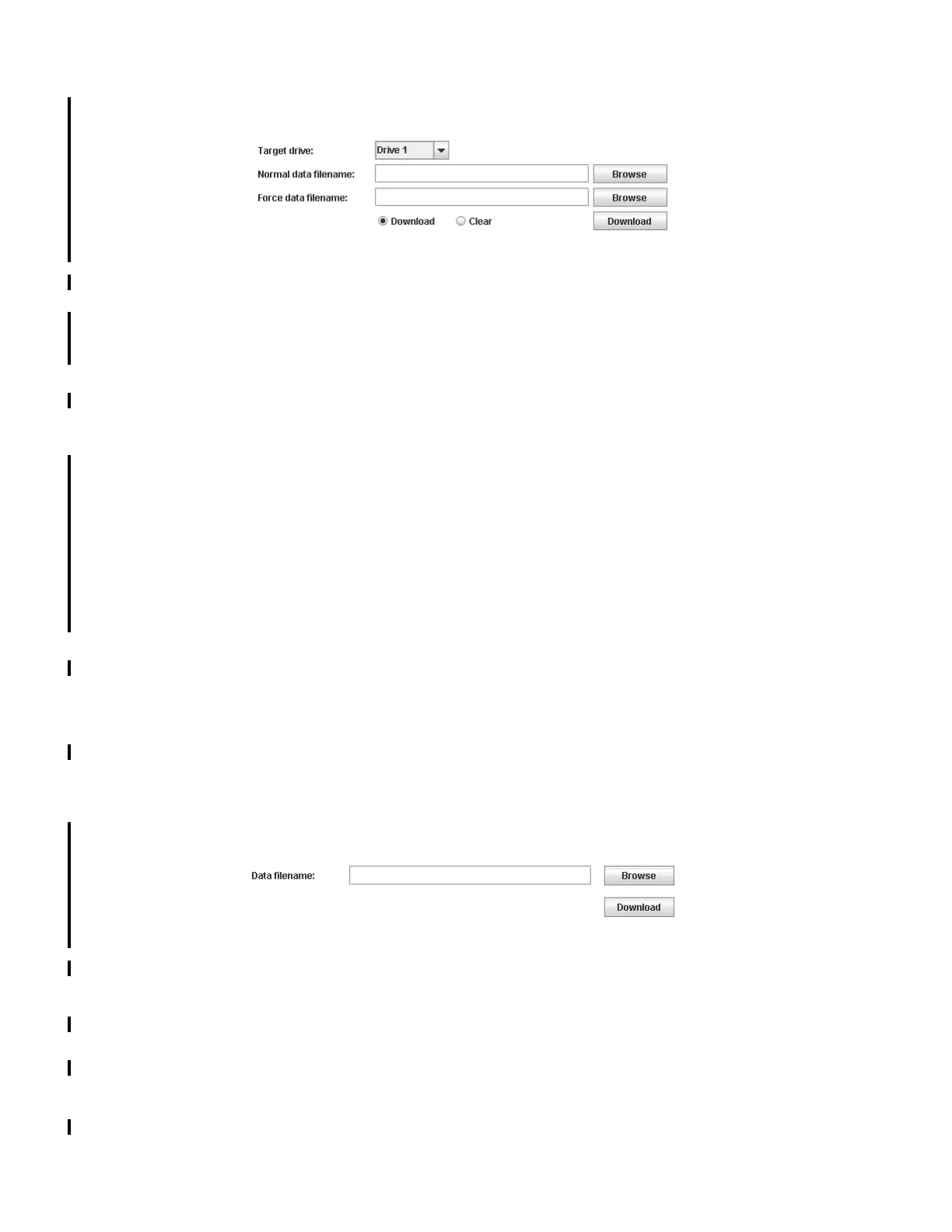7-16 TS3400 Tape Library Maintenance Information
Downloading Drive Logs
Figure 7-17. Download Drive Logs screen
Use Service Library → Download Drive Logs to download a tape drive log for use
by support personnel to help troubleshoot a problem. You can choose to create
normal data or forced data for each drive in the library.
To download a drive data log:
1. Take the library offline. See “Taking the Library Offline/Online” on page 7-23.
2. Expand Service Library, if necessary, and click on Download Drive Logs in the
left navigation pane of the Web User Interface.
3. Select the drive in the Target Drive pop-up menu.
4. Select the Download radio button option.
5. For each type of log, click Browse to display a dialog to enter a file name and to
select a location to save the drive log.
•Normal data log
• Forced data log
6. Click the Download button to download the drive log and save to a file on your
host computer.
To clear the drive data log from flash memory after saving to a file:
1. Take the library offline. See “Taking the Library Offline/Online” on page 7-23.
2. Expand Service Library, if necessary, and click on Download Drive Logs in the
left navigation pane of the Web User Interface.
3. Select the drive in the Target Drive pop-up menu.
4. Select the Clear radio button option.
5. Click the Clear button to erase the drive log from memory.
If the Clear button is not enabled, upgrade your library firmware.
Downloading Library Logs
Figure 7-18. Download Library Logs screen
Use Service Library → Download Library Logs to download a tape library log for
use by support personnel to help troubleshoot a problem.
To download a library data log:
1. Take the library offline. See “Taking the Library Offline/Online” on page 7-23.
2. Expand Service Library, if necessary, and click on Download Library Logs in the
left navigation pane of the Web User Interface.
3. Click Browse to display a dialog to enter a file name and to select a location to
save the drive log.
a34z0137
a34z0169
