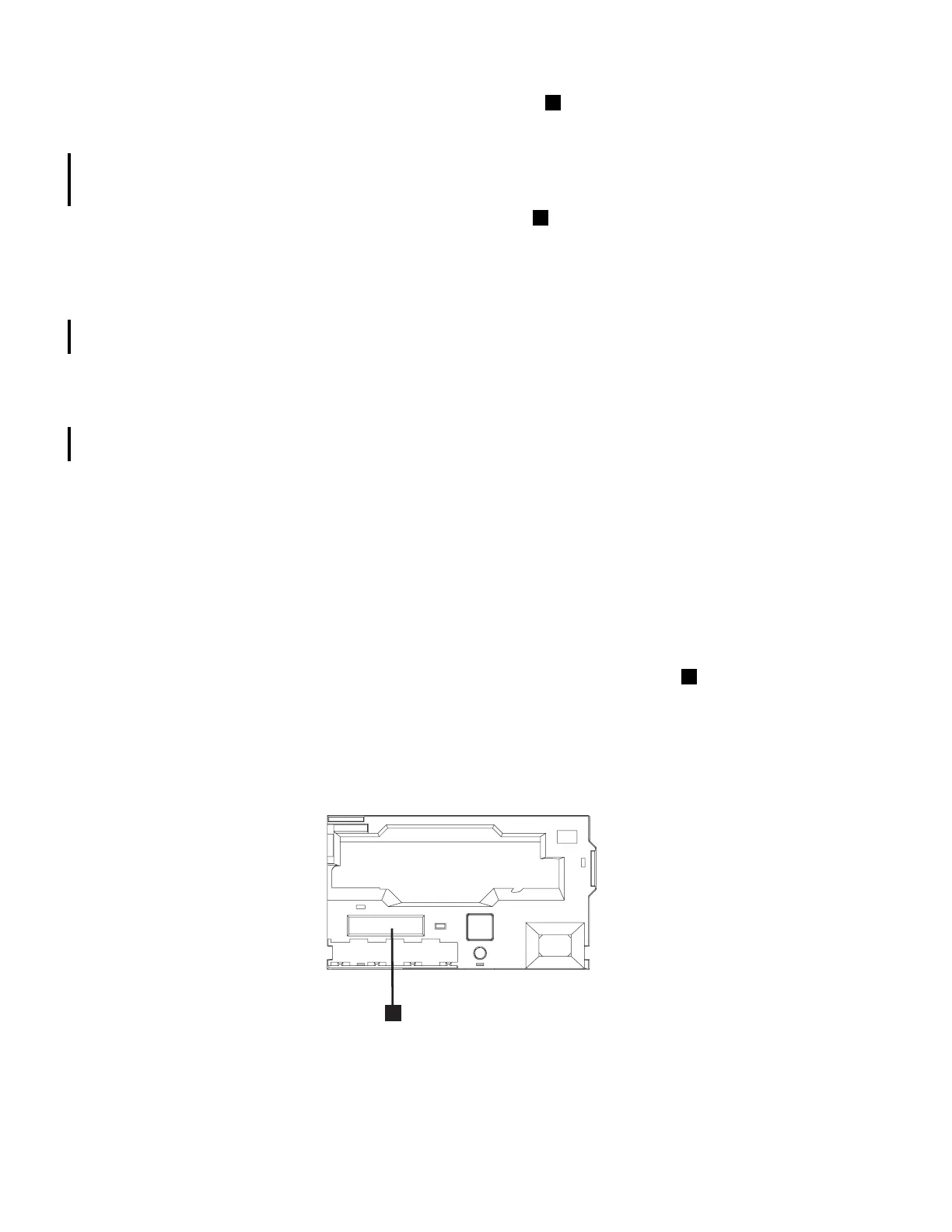7-18 TS3400 Tape Library Maintenance Information
• Alarm (Yellow LED) - The Alarm LED ( in Figure 7-19) is lit when a piece of
media is bad, degraded, or invalid, and indicates that operator intervention is
required. It is cleared when all invalid cartridges have been exported from the
library. It also is lit when a redundant power supply unit is powered OFF or loses
power, or when the Autoclean function is enabled and no cleaning cartridge is in
the cleaning slot.
• Error (Orange LED) - The Error LED ( in Figure 7-19) is lit when there is an
unrecoverable library or drive failure. A message is also displayed at the same time
on the Operator Panel. It is cleared when the error state is resolved.
Power Supply LED
One LED is located on the power supply unit on the rear panel of the library (see
Figure 2-10 on page 2-8). When lit, the LED indicates that the library power is ON.
The LED should be ON when the power supply unit itself is switched ON.
Library Control Blade LED
One LED is located on the Library Control Blade on the rear panel of the library (see
Figure 2-7 on page 2-6). When lit, the LED indicates Ethernet network link traffic
between the library and the network.
Tape Drive LEDs
Operator interventions typically report all problems related to tape drives, including
error codes and tape alerts. By observing the messages on the LED panel in
Figure 7-20 at the front of the tape drive and the blinking pattern of port and status
LEDs in Figure 7-21 at the rear of the tape drives, however, you can discern which
operation the tape drive is currently performing.
Drive Status Messages
A variety of messages are displayed on the 8-character panel ( in Figure 7-20) that
indicate the current status of the drive. Typically, drive-generated messages are
right-justified and have an asterisk (*) as the final character, and usually indicate the
process the drive is currently going through. If the first character is an @ mark, the
drive is in the specified state, and the process has completed. These messages can
usually be seen through the View Window of the library.
Figure 7-20. Tape Drive Status Display
In addition to drive status messages, icons may also be displayed as the first or last
character in the message display. These icons provide information about the drive or
the tape cartridge currently in the drive.
2
3
1
1
34z0066
