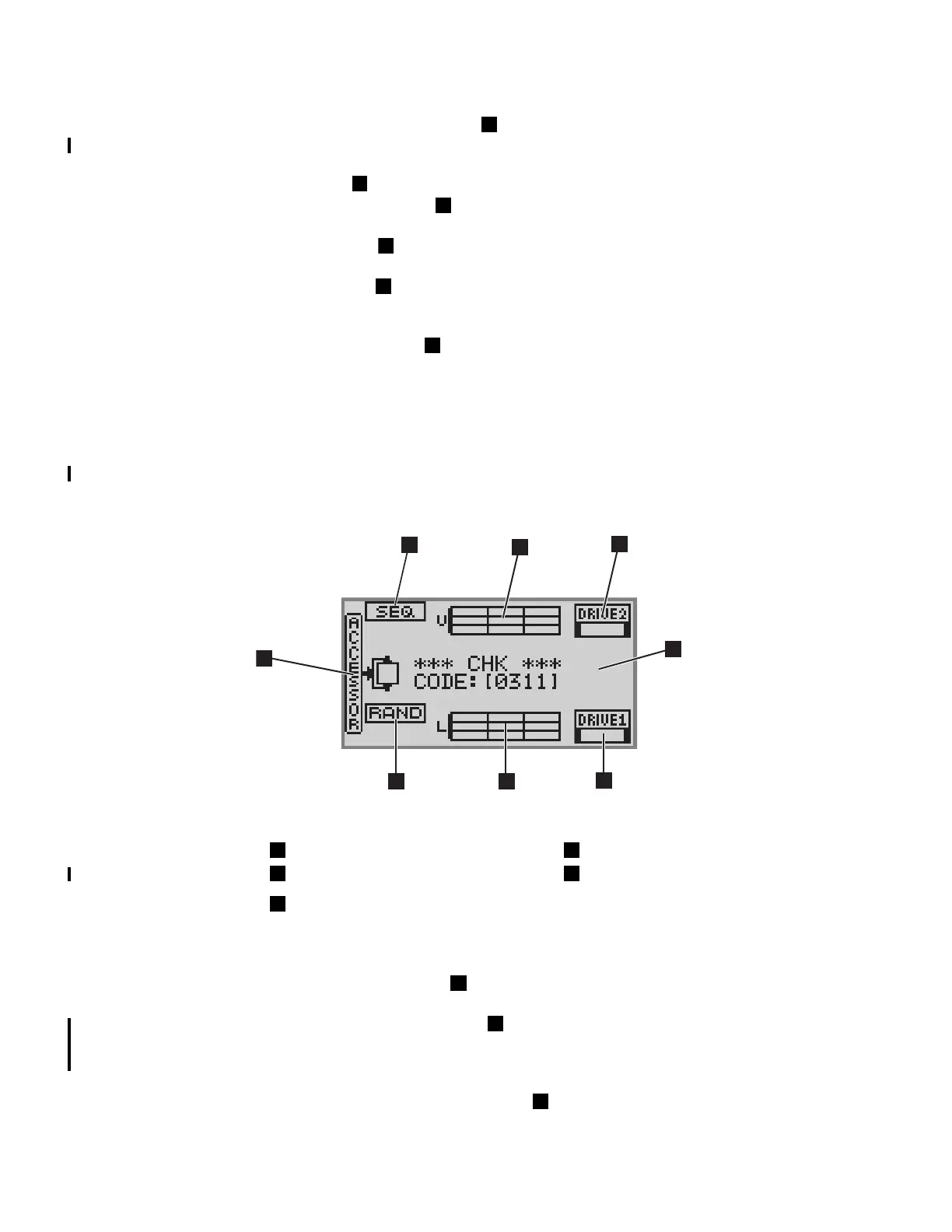4-2 TS3400 Tape Library Maintenance Information
All menu screens have the following elements:
• The Library Offline indicator ( in Figure 4-1), when displayed on the Operator
Panel, indicates that the library Accessor is currently offline. The library is online
when the icon is not displayed. The tape drives are always online.
• The Clock ( in Figure 4-1) displays the current time.
• The Control Key icons ( in Figure 4-1) indicate the action performed when the
corresponding Control Key is pushed.
• The menu bar ( in Figure 4-1) displays the title of the currently selected menu.
Press the [Cancel] control key to return to the previous menu.
• The scroll bar ( in Figure 4-1), when displayed on the Operator Panel, indicates
that there are more menu items than can be displayed on one screen. Scroll using
the [Plus] and [Minus] control keys.
• The menu items area ( in Figure 4-1) lists the library management function menu
items available to the user.
Status Display Screen
The status display screen indicates the current library status. The status display
screen is displayed automatically after a logout timeout period expires with no user
input. Press the Cancel control key on the Login screen to return to the status display
screen.
Figure 4-2. Status display screen
The library status screen has the following elements:
• The Accessor status icon ( in Figure 4-2) indicates whether a tape cartridge is
currently in the Picker of the Accessor assembly.
• The library access mode icons ( in Figure 4-2) display the access mode for the
library (RAND for Random, SEQ for Sequential, SYS for System Z, or AUTO for
Automatic System Z). When the library is partitioned, two icons are displayed on
the screen, one for each logical library.
• The Cartridge magazine status icons ( in Figure 4-2) indicate whether tape
cartridges are currently stored in the corresponding cartridge slots.
1
3
5
2
4
6
2
2
1
3
4
5
3
4
a34z0091
Accessor status Drive status
Library access mode Message display
Cartridge magazine status
(L=Lower, U=Upper)
1 4
2 5
3
1
2
3