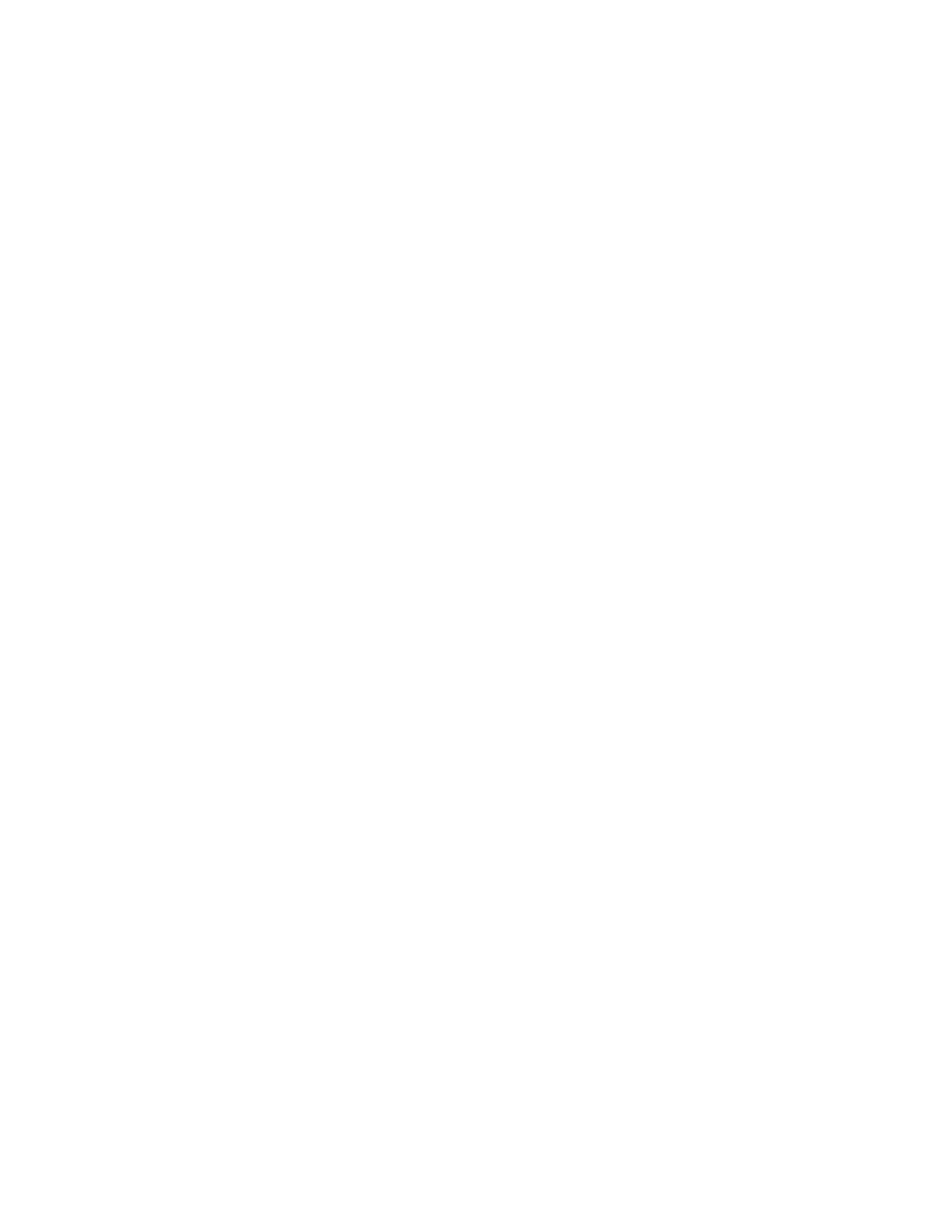Chapter 8. Drive Maintenance Procedures 8-7
4. Enter the following command to force the dump, substituting n with the actual
value from the device special file associated with the target device:
/opt/IBMtape/tapeutil -f /dev/rmt/nst -o fdp -v
5. Determine the location for the dump to be stored (that is, floppy diskette such as
/vol/dev/aliases/ floppy0 or host file such as /tmp/diag_dump.file).
6. Enter the following command, substituting file with the actual path and
filename of the dump destination file, and substituting n with the actual value
from the device special file associated with the dump device:
/opt/IBMtape/tapeutil -f /dev/rmt/nst -o sdp -z file -v
Note: The diagnostic dump procedure also may be performed by using the
menu-driven interface of the tapeutil program. To invoke the tapeutil program
in this format, enter the following command, then choose option 1 to open the
device, followed by option 5 to force a dump, and option 6 to store the dump:
/opt/IBMtape/tapeutil
Offloading Dumps to Windows NT or Windows 2000 using
NTUTIL
For a complete update on device driver software, see the IBM SCSI Tape Drive,
Medium Changer, and Library Device Drivers: Installation and User’s Guide.
Note: The dump procedure may be performed by using the menu-driven interface of
the ntutil program. To invoke the ntutil program in this format, enter the
common commands and option 80 to Force Dump. Remember that the dump
goes to the default drive/directory.
1. Verify that the IBM tape subsystem is powered ON and online.
2. Verify that the tape drive has a tape cartridge loaded.
3. Start ntutil and open the drive by performing Step 1 through Step 5 in “Starting
NT UTILITY (NTUTIL) from Windows NT or Windows 2000” on page 8-21.
Return here.
4. Determine the version of microcode present on the device by entering the
command 85 (Get Version).
5. Force the dump by entering the following command 80 (Force Dump).
6. When the operation has completed successfully, select 21 (close), then press
Enter.
7. After tests are complete, quit the Command Prompt window by clicking on the X
in the upper, right-hand corner of the screen.
8. Return to the procedure that sent you here.
Offloading Dumps to SP2 using TAPEUTIL
The dump icon appears when the dump is available, and remains on the screen to
indicate that trace data is stored in the device.
Note: Trace data is volatile and is lost if you press the Reset pushbutton or power
OFF the device.
You may require assistance from the customer during this process.
This procedure reads a dump from the 3592 and writes it to a file, then to a diskette in
AIX/UNIX format.
1. At the drive service panel, verify that the drive is Online.