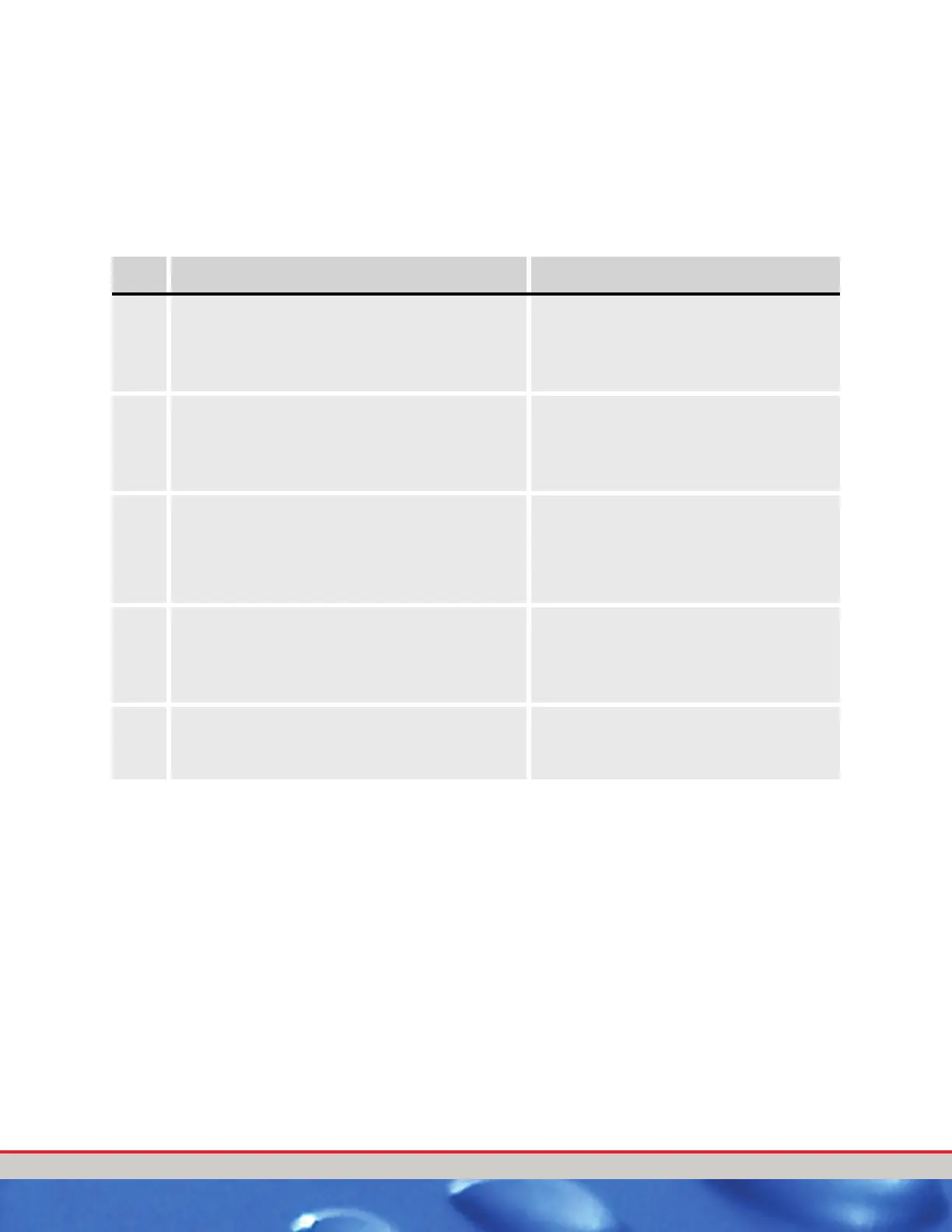User Manual—Version 3.0 Tunnel Master
Jr. Wash Configuration
January 2016 47
Access a Password Protected Menu
Once a password has been set into the system, any access to the menu
options will require that the user enter the password that has been setup.
Follow these instructions to set up a password to access the menu options:
Table 7: Add Password Instructions
Step Action Screen Displays
1 From the main screen, press the Menu key. ICS Tunnel Controller 10:25:35 PM
VER 1 REV
5.1104/15/2016
P assword _ _ _ _ _ _
ADDR =1CARS 0000
2 Using the numeric keypad, type in the first letter of
the password.
ICS Tunnel Controller 10:25:35 PM
VER 1 REV
5.1104/15/2016
P assword * _ _ _ _ _
ADDR=1
CARS 0000
3 Wait until the cursor moves to the next position.
Warning: If you press ENT after entering a letter, what
you have entered to that point will be accepted as
the password and you will be returned to the main
screen display!
ICS Tunnel Controller 10:25:35 PM
VER 1 REV
5.1104/15/2016
P assword * _ _ _ _ _
ADDR=1
CARS 0000
4 Repeat steps 3 & 4 until the entire
password is entered.
ICS Tunnel Controller 10:25:35 PM
VER 1 REV
5.11 04/15/2016
P assword ****_ _
ADDR=1
CARS 0000
5 Press the ENT button to accept the password. [1] Shift Break [4] View Counts
[2] Wet Down Wash [5] Print Reports
[3]
Configure Wash
